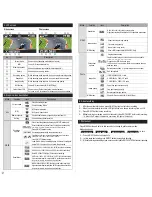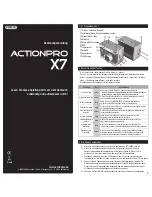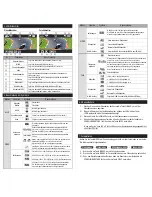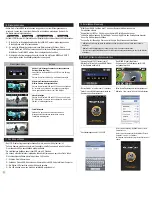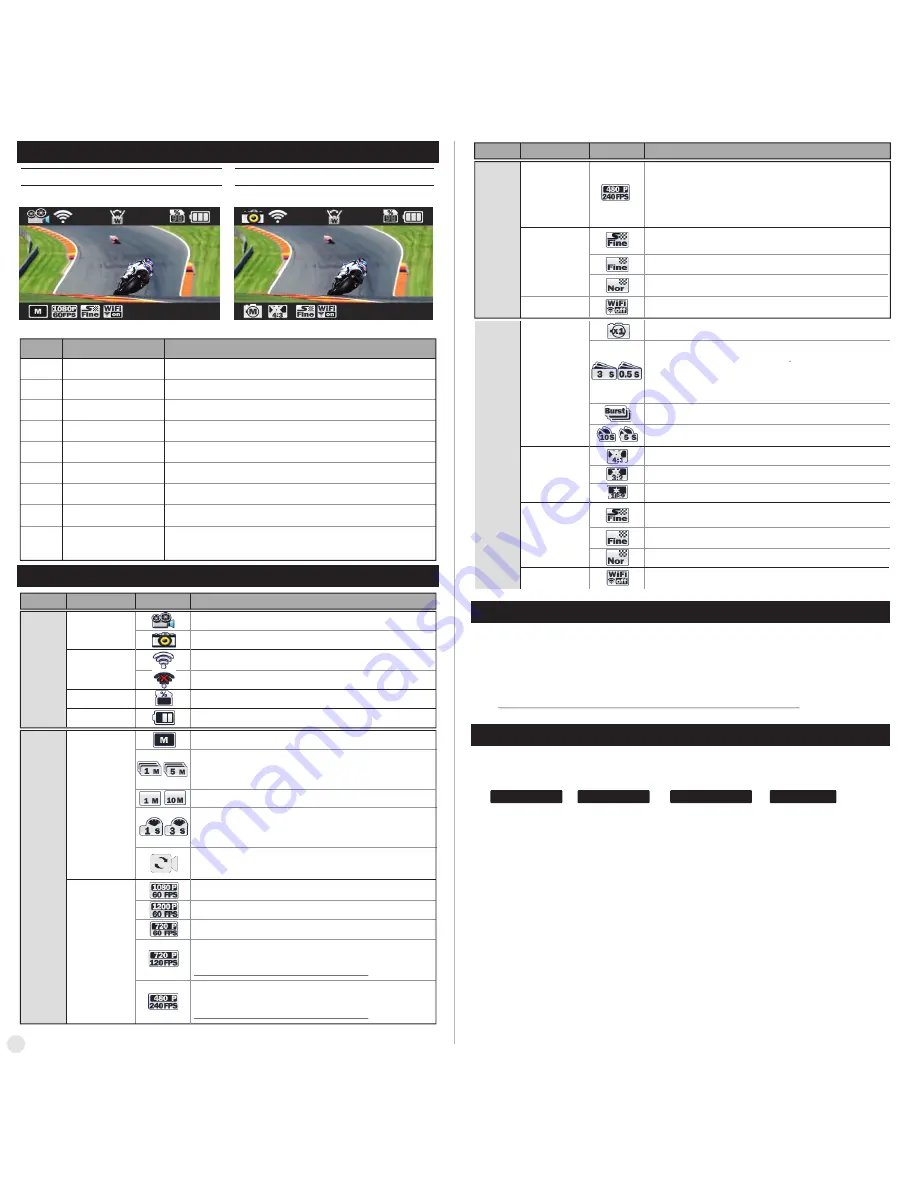
5. Graphical icon description
4. LCD screen
Photo screen
Video screen
⑥
⑦
⑧
①
②
③
④
⑤
Shows current shooting mode (video or photo)
Shows WiFi connection status
Shows usable memory capacity in percentage (%)
Shows battery capacity status
While shooting video or photo, it shows current recording option
While shooting video or photo, it shows resolution and speed
While shooting video or photo, it shows image quality
Shows WiFi connectivity (WiFi off/RC/App)
Current mode
WiFi
Memory capacity
Battery
Recording option
Resolution
Image quality
WiFi Hotkey
⑨
⑨
⑨
Shows current Field of View (wide/medium/narrow)
Only use “wide” for photos. For videos you can use any setting.
Field of View (FOV)
Function
No.
Description
Full-HD (1920 x 1080) 60(50) fps / 30(25) fps
video recording
UXGA (1600 x 1200) 60(50) fps / 30(25) fps
video recording
Real HD (1280x720) 60fps / 30fps video recording
Video recording starts and stops by ON/OFF button only.
Loop Mode - When remaining space on memory card gets
below 10%, the oldest file on card will be deleted.
Recording automatically stops in setup time.
Captures one image in setup time and save as time lapse
video file.
(1sec / 3sec / 5sec / 10sec / 30sec)
Press ON/OFF button to stop.
Record consecutive videos files of setup time continuously.
(1min / 5min / 10min / 30min) - maximum 4GB in each file
Press ON/OFF button to stop.
HD Ready (1280 x 720) 60(50) fps / 30(25) fps
video recording
High speed recording file is played with 1/4 speed slow motion video.
Recording
options
Resolutions
Video Recording Mode
Photo Shooting Mode
WiFi signal activated
WiFi signal deactivated
Shows usable memory capacity in percentage (%)
Shows battery capacity status
Current mode
WiFi
Memory capacity
Battery
Function
Icons
Mode
Description
ALL
VIDEO
In high speed recording, audio recording will be disabled.
WVGA (848x480) 240 (200) fps high speed video recording
High speed recording file is played with 1/8 speed slow motion video.
In high speed recording, audio recording will be disabled.
1.
After the camera is turned on, press ON/OFF button to start video recording.
2.
When the camera starts to record, LED light blinks* and shows recording time on LCD.
3.
Press ON/OFF button to stop recording.
4.
Without entering user setting menu, user can select video 'QUICK SETUP' before start recording.
(* If 'Auto LED off' option is selected in user setup, LED light will not blink.)
●
Press MODE button and hold for two seconds to change to photo camera mode.
●
Mode changes as
(
video mode
→
photo mode
→
playback mode
→
video mode
) in turn.
1.
Press ON/OFF button to shoot photo.
2.
In time lapse photo mode, press ON/OFF button to stop photo shooting.
3.
Without entering user setting menu, user can select photo 'QUICK SETUP' before start shooting.
2
⑥ ⑦ ⑧
⑥ ⑦ ⑧
① ②
③ ④
⑤
① ②
③ ④
⑤
6. Video recording
7. Photo shoot
WiFi Hotkey
Super fine photo image quality
7.2MP (3648 x 2052) 16:9 ratio
8.5MP (3648 x 2432) 3:2 ratio
12MP (4000x3000) 4:3 ratio
Self-timer photo
Burst photo shooting (11 photo images in one second)
Single photo shooting
Captures each image of setup time and save as photo.
(0.5sec / 1sec / 3sec / 5sec / 10sec / 30sec / 60sec)
Press shutter REC. button to stop.
In 0.5sec. and 1sec. setting, there is no exposure change
between shots.
Shows WiFi connectivity (WiFi off/RC/App)
Normal photo image quality
Fine photo image quality
Photo shoot
options
Image Size
Image quality
Image quality
WiFi Hotkey
Shows WiFi connectivity (WiFi off/RC/App)
Super fine video image quality
Fine video image quality
Normal video image quality
VIDEO
Photo
WVGA (848 x 480) 240 fps high speed recording.
High speed recording file is played with 1/8 speed slow motion video.
Resolution
Function
Icons
Mode
Description
Summary of Contents for X7
Page 1: ...www actionpro de User Manual Bedienungsanleitung ...
Page 7: ...MSQ X7 ...
Page 13: ...MSQ X7 ...
Page 14: ......