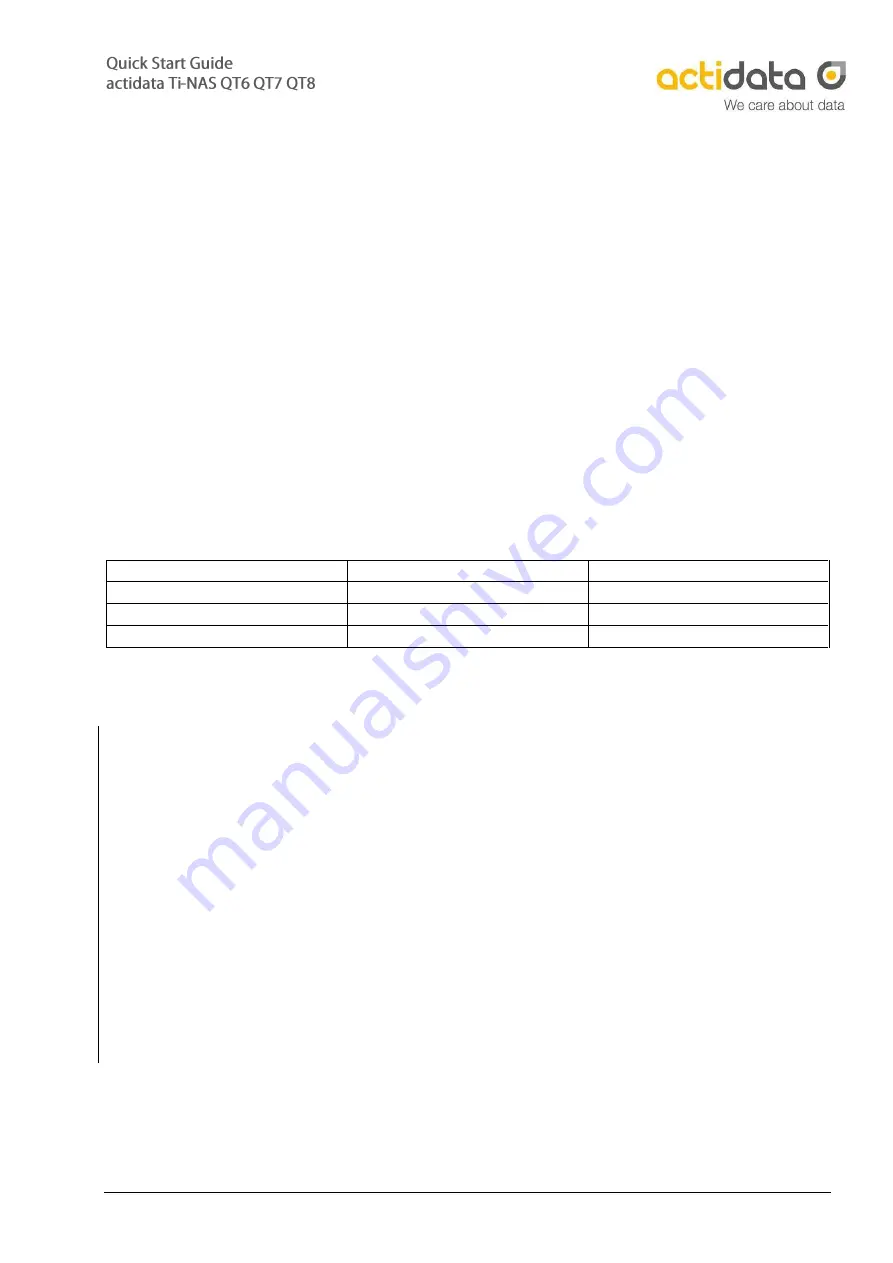
actidata Storage Systems GmbH
–
D-44149 Dortmund
–
Wulfshofstr. 16
5. Further Informations
Drive Carrier:
The drive carriers are ready
for 2.5“ or 3.5“
HDDs or SSDs. To remove the drive carrier, press
the light-blue release button at the top so that the locking lever is opened. The Drive Carrier can
be removed from the system by carefully pulling the locking bar. The assembly is carried out
by carefully pushing the drive carrier into the free opening provided for it in the system (front).
The drive carrier is locked by closing the locking lever.
LTO drive:
In order to use the inserted LTO-drive, a Microsoft based backup software is needed (e.g. Veeam
Community Edition). You can unload LTO-media by using the eject button. Please only use
compatible Barrium-Ferrite LTO-media.
Ti-NAS QT6
Ti-NAS QT7
Ti-NAS QT8
LTO-4 Ultrium read
LTO-6 Ultrium read/write
LTO-7 Ultrium read/write
LTO-5 Ultrium read/write
LTO-7 Ultrium read/write
LTO-8 Ultrium read/write
LTO-6 Ultrium read/write
Important:
Removing and inserting the Drive Carrier requires little force. Excessive force or the use of any
tool can impair the function of the system or destroy the device. In these cases the guarantee is
no longer valid.
Important:
When re-equipping, only qualified screws are to be used for installing other HDD / SSDs. Using
the wrong screws can damage the system. In these cases the system guarantee expires.
Important:
When installing HDDs / SSDs, which are not qualified by the manufacturer, the function may be
restricted and / or malfunctions may occur that are not covered by the guarantee services of
actidata Storage Systems GmbH. The system guarantee is void in the event of improper
installation or installation / configuration of third-party components.


























