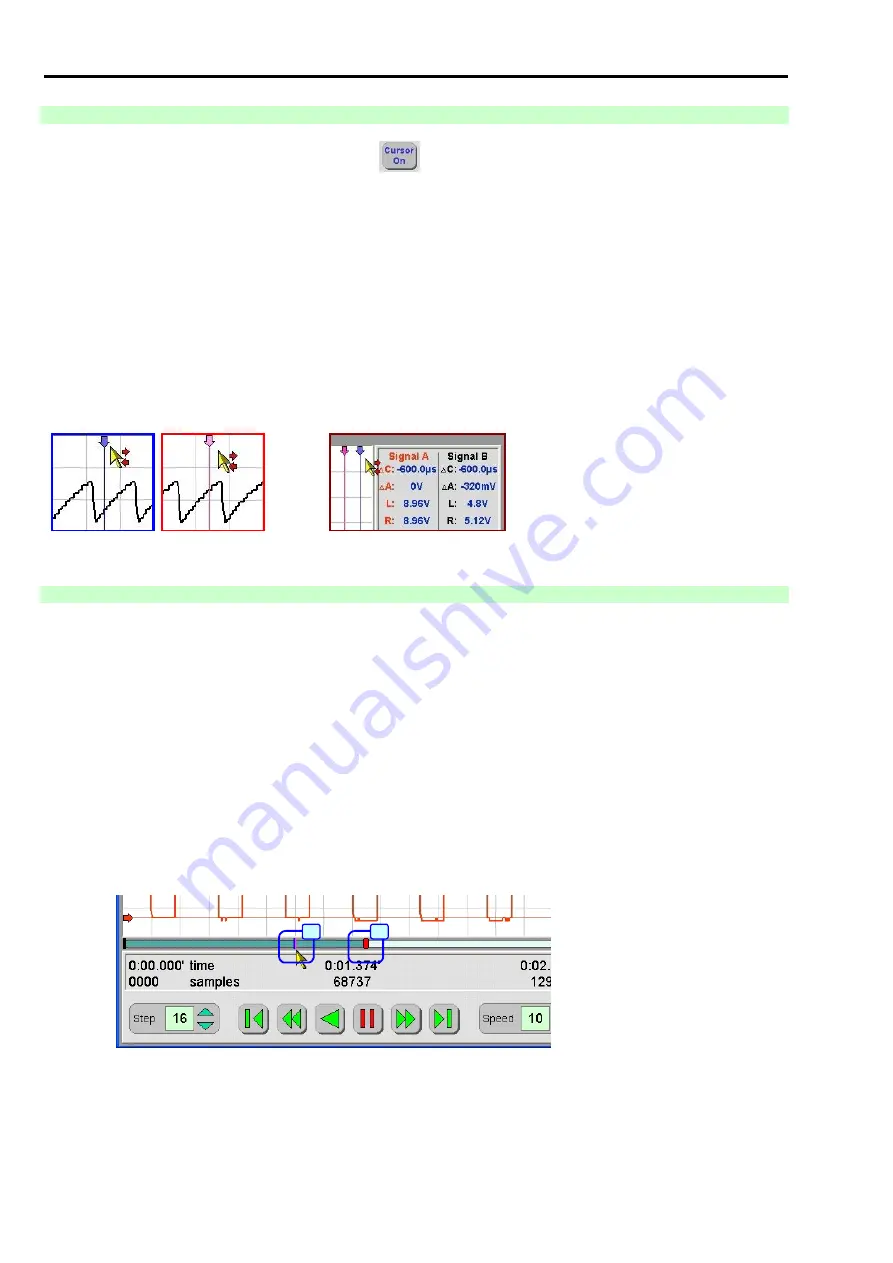
Scope_manual_en-v110.docx
— 84 —
2.3.3
CURSOR DESCRIPTION (CURSOR MEASURING)
When you switch the cursors on, press the button
(see Pos. 12, Fig. 184) and the look of the information
window will change (Pos. 14, Fig. 184 into Pos. 19, Fig. 187) on the screen. The instantaneous values of the
intersections of the cursors with the displayed course are displayed in this window.
Information window description (Fig. 187):
Signal A
– in red colour ..
cursor (pink line marked with arrow, Pos. 25) & red course (Pos. 26)
Signal B
– in black colour
cursor (blue line marked with arrow, Pos. 24) & black course (Pos. 27)
These cursors can be moved (to the right / left) by holding down the left mouse button when the cursor gets near
the oscilloscope cursor arrow (see Fig. 188) or by using the buttons in Pos. 18, Fig. 187.
Note:
The positions of cursors can also be changed
– i.e. the left (blue) cursor (Pos. 24, Fig. 187) can be swapped with
the right (red) cursor (Pos. 25, Fig. 187). But in this case the values of the blue cursor will be converted into
negative value (see Fig. 189).
Fig. 188
– Moving cursor by using the mouse
Fig. 189
– Change of cursor positions
2.3.4
IF THE CURSORS ARE BEYOND THE SCREEN...
If the cursors are not visible on the screen even though they are switched on and therefore should be visible on
the screen, the record has been shifted together with the cursors
– i.e. the cursors move together with the record
and “maintain” their original position.
If the record is shifted so much that the cursors are not on the screen any more, small lines show on the time axis
(see the mouse cursor, Pos. A in Fig. 190). There are two ways how to redisplay the cursors on the screen:
a)
Shifting the cursors in the record
By clicking on the button representing the eye (Pos. 17, Fig. 187), these cursors reappear in the centre
of the screen in the present position of the started record (cursors lose their original position).
b)
Shifting the record towards the cursors
By the mouse clicking on the time axis in the place where the original position of cursors is displayed
(see the mouse cursor, Pos. A in Fig. 190). In this way the started record will go back or move from the
current position (Pos. B, Fig. 190) to the position of the cursors (Pos. A, Fig. 190).
A
B
Fig. 190
– Alternative view of the position of cursors when the current record has been moved outside the preset cursors















