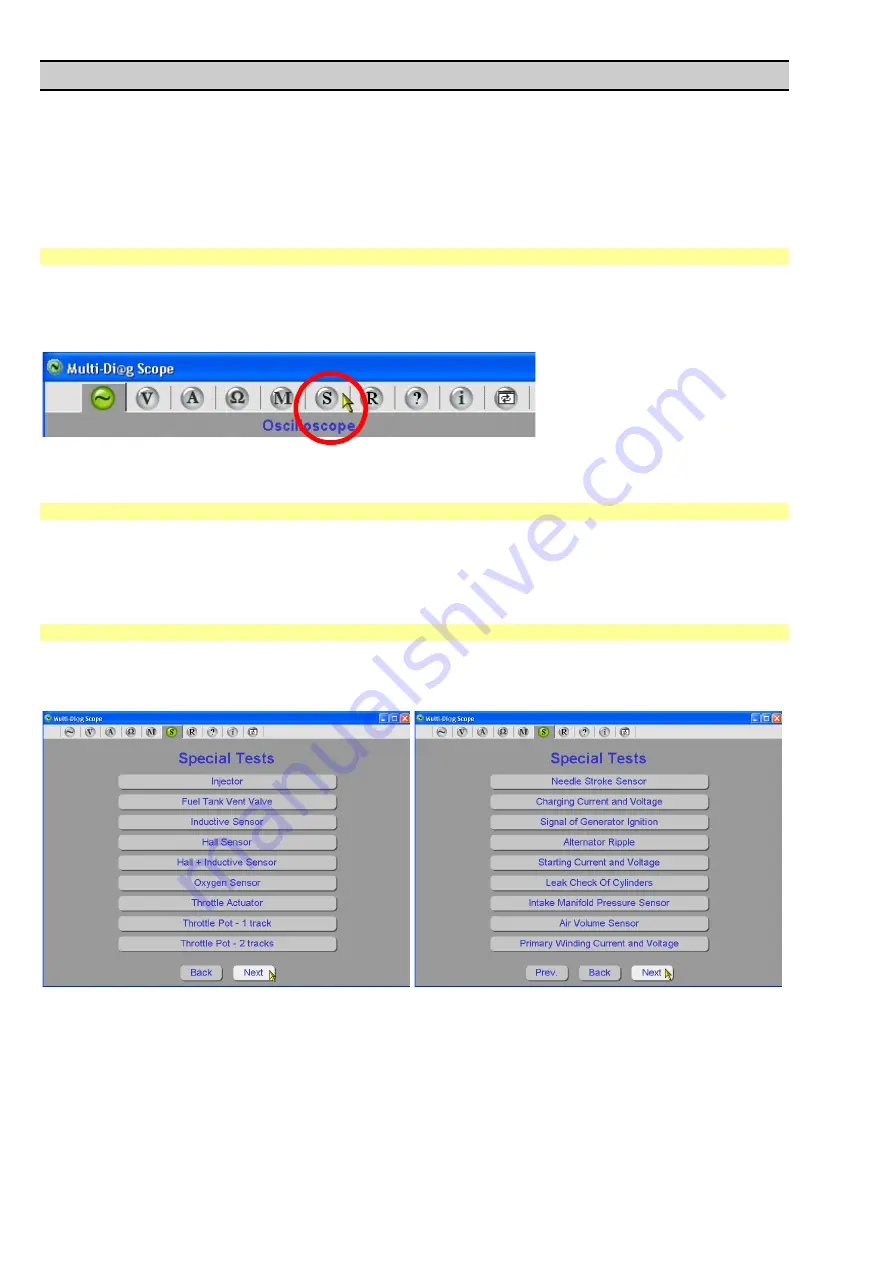
Scope_manual_en-v110.docx
— 72 —
Chap. III - Special tests
1.
INTRODUCTION
This software makes performing of certain ignition and diesel engine measurements and tests easier and quicker;
it automatically adjusts the instrument for the selected measurement or test. In some cases, engine speed is
displayed together with the measured signals. Available tests depend on the instrument configuration.
1.1
SPECIAL TESTS PROGRAM INITIALIZATION
After installing the
Multi-Diag Scope
program (see Chap. I - 9.2), connecting the
Motortester
module (see Chap.
I - 2) and starting up the program (see Chap. I - 12), the application can be initialized by clic
king on the “
S
“ icon
(see the cursor in Fig. 163).
Fig. 163
– Tab for switching over to Special tests (figure applies to version 7.2.4)
1.2
DESCRIPTION OF TESTS
After selecting a test, the instrument will automatically choose such electrical measurement, which is best for
checking of the element or signal. Parameters of the measurement are set so that the measured value/course
were displayed optimally.
1.3
LIST ALL AVAILABLE TESTS
Fig. 164 until Fig. 166 list all available tests. The names of individual special tests were mostly chosen so that
they suggest their use.
Fig. 164
– Special test – First page of the menu
Fig. 165
– Special test – Second page of the menu













































