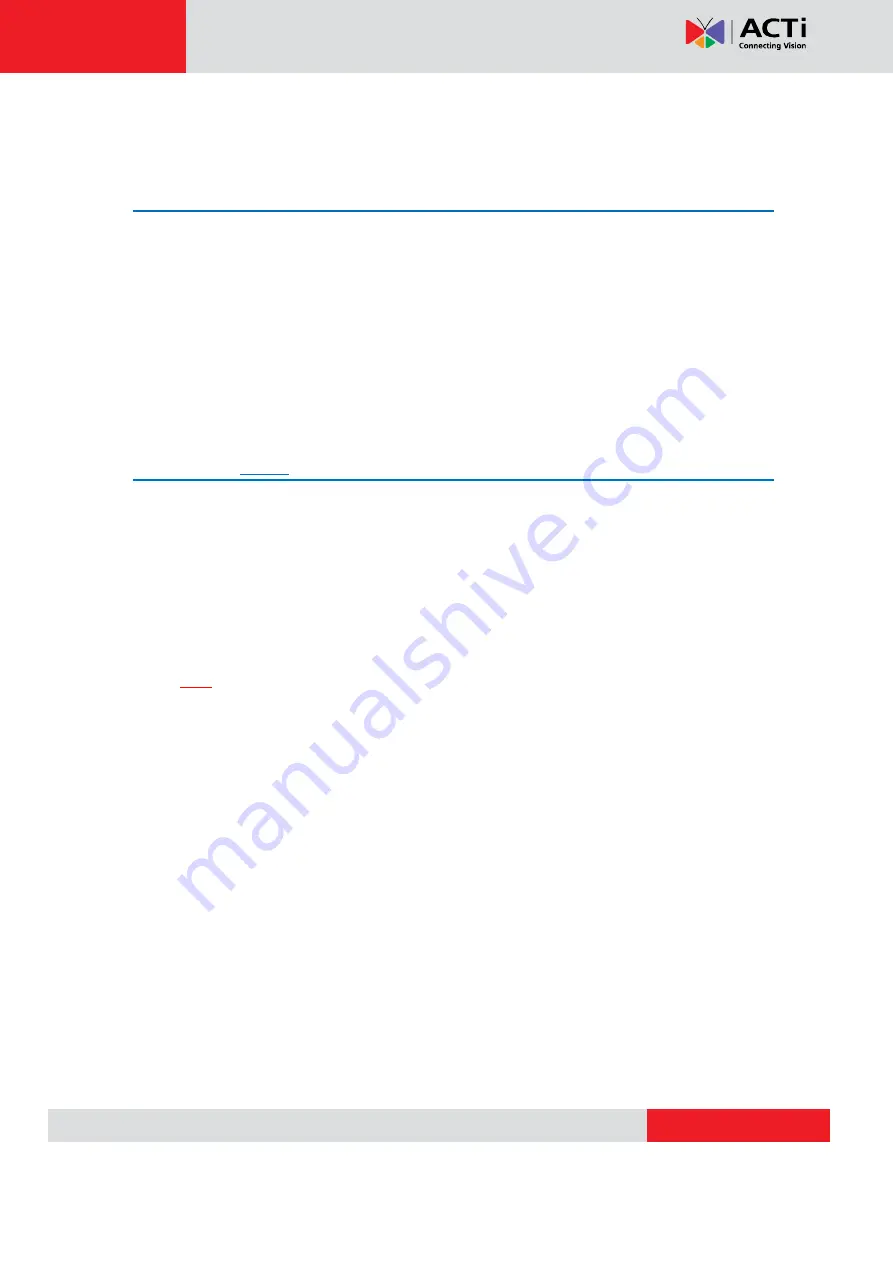
TCM-7411 Hardware User’s Manual
3.
Accessing Camera
If you have DHCP server / router in your network:
Many network server / routers are able to automatically provide IP addresses through DHCP. If you
are using such a network, just plug in your computer and IP Camera into the network and your IP
device will acquire network address by itself. Find and access the device with our IP Utility program.
You may download it at:
http://www.acti.com/product/detail/Software/ACTi_Utility_Suite
If you do
NOT
have DHCP server / router in your network:
1. Configure your PC to use the same subnet by changing your PC’s IP address to the
subnet with prefix 192.168.0.XXX. The last number should be anything from 1 to 254
except 100 and other occupied IP addresses. Subnet mask should be 255.555.255.0.
2. The default IP used by this device is 192.168.0.100. Please make sure your PC is
NOT
using this address and that no two equipments use the same IP address in the
network.
3. Change your IP address by going to Control Panel ->Manage Network Connections ->
Right click on the connection to change -> Option -> TCP/IP IPv4 Properties.
VoIPon www.voipon.co.uk [email protected] Tel: +44 (0)1245 808195 Fax: +44 (0)1245 808299





































