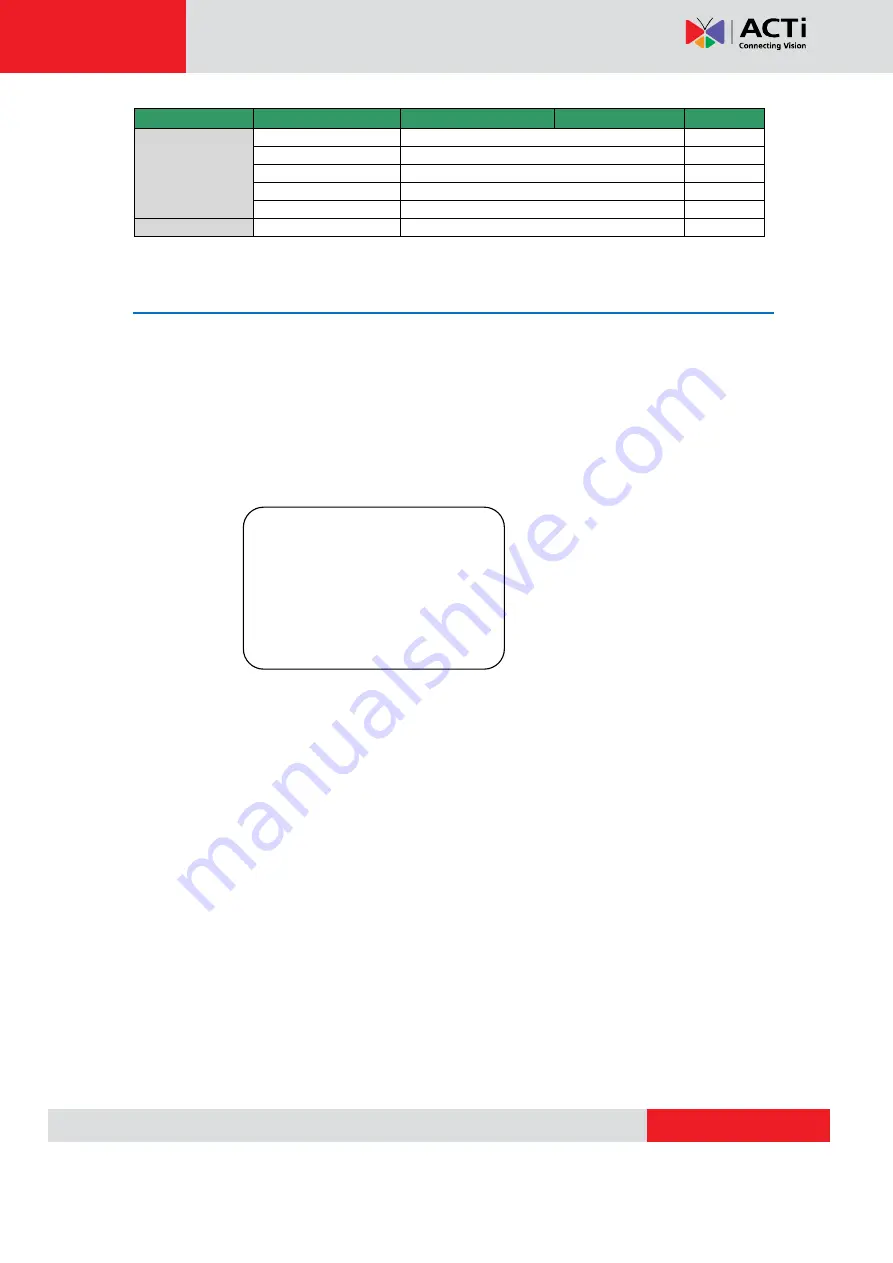
TCM-6630 Hardware User’s Manual
Item
Layer 1
Layer 2
Layer 3
Default
SET MONTH
SET DAY
SET HOUR
SET MINUTE
EXIT+SAVE
EXIT OSD
YES
Configuration Menu
The detailed functions and parameter settings of your high speed dome can be set by the OSD (On
Screen Display) menu with a control program. The functions in OSD menu are described in the
following sections.
36x MODEL
Default Camera
The “DEFAULT CAMERA” is used to restore the camera settings (e.g.
Backlight/Focus/AE//WBC/Aperture). Once any one of the items is modified, the setting will
become <OFF> automatically. Select <ON> for this item to recall the mentioned camera
parameters.
Backlight
The Backlight compensation function prevents the center object from being too dark in
surroundings where excessive light is behind the center object.
MAIN PAGE 1
DEFAULT CAMERA
OFF
BACKLIGHT
OFF
FOCUS
AUTO
APERTURE
AUTO
AE MODE
AUTO
WBC MODE
AUTO
ID DISPLAY
ON
SETUP MENU
ENTER






























