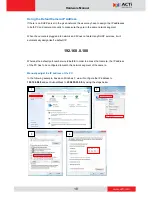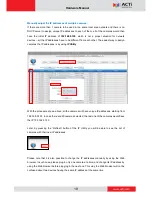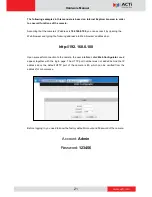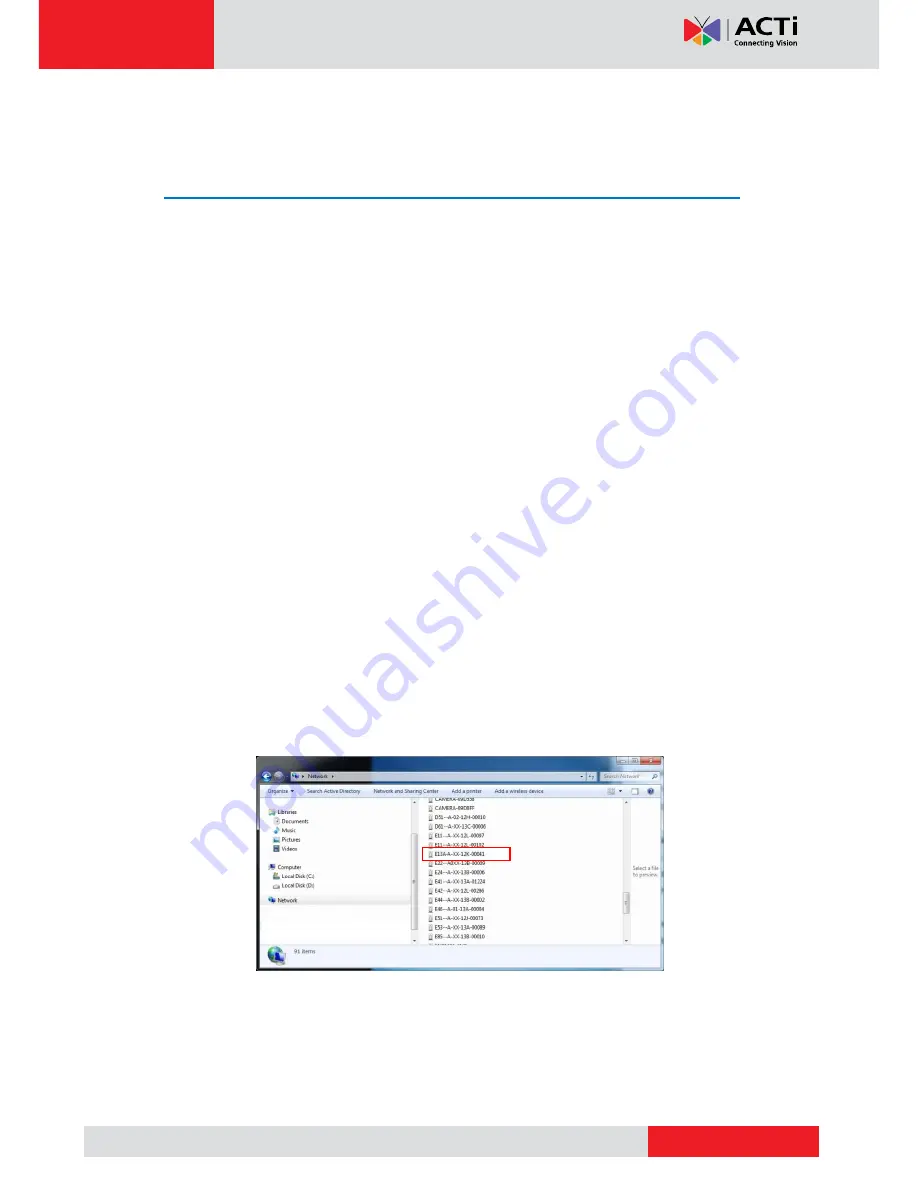
www.acti.com
Hardware Manual
16
Accessing the Camera
How to Configure IP Addresses
In order to be able to communicate with the camera from your PC, both the camera and the PC
have to be within the same network segment. In most cases, it means that they both should
have very similar IP addresses, where only the last number of the IP address is different from
each other. There are 2 different approaches to IP Address management in Local Area
Networks
– by DHCP Server or Manually.
Using DHCP Server to Assign IP Addresses
If you have connected the computer and the camera into the network that has a DHCP server
running, then you do not need to configure the IP addresses at all
– both the camera and the
PC would request a unique IP address from DHCP server automatically. In such case, the
camera will immediately be ready for the access from the PC. The user, however, might not
know the IP address of the camera yet. It is necessary to know the IP address of the camera in
other to be able to access it by using a Web browser.
The quickest way to discover the cameras in the network
is to use the simplest network
search, built in the Windows system
– just by pressing the “Network” icon, all the cameras of
the local area network will be discovered by Windows thanks to the UPnP function support of
our cameras.
In the example below, we successfully found the camera that we had just connected to the
network.
By double-clicking with the left mouse on the camera model, it is possible to automatically
launch the default browser of the PC with the IP address of the target camera filled in the
address bar of the browser already.