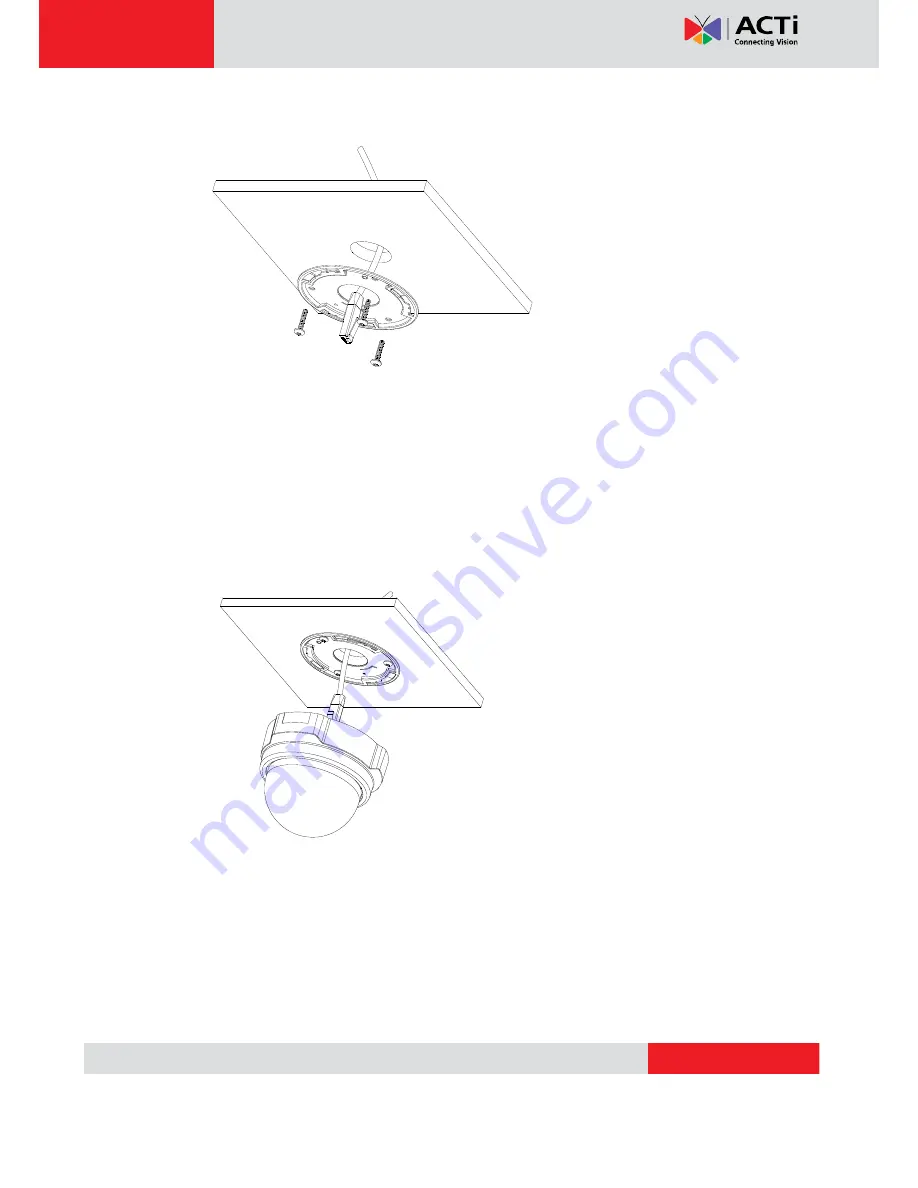
www.acti.com
ACM-3401 Series Hardware User’s Manual
12
Connect cable s through the hole on the ceiling and plate, or on the side of casing
Fasten the camera to ceiling by turning clockwi se direction
VoIPon www.voipon.co.uk [email protected] Tel: +44 (0)1245 808195 Fax: +44 (0)1245 808299








































