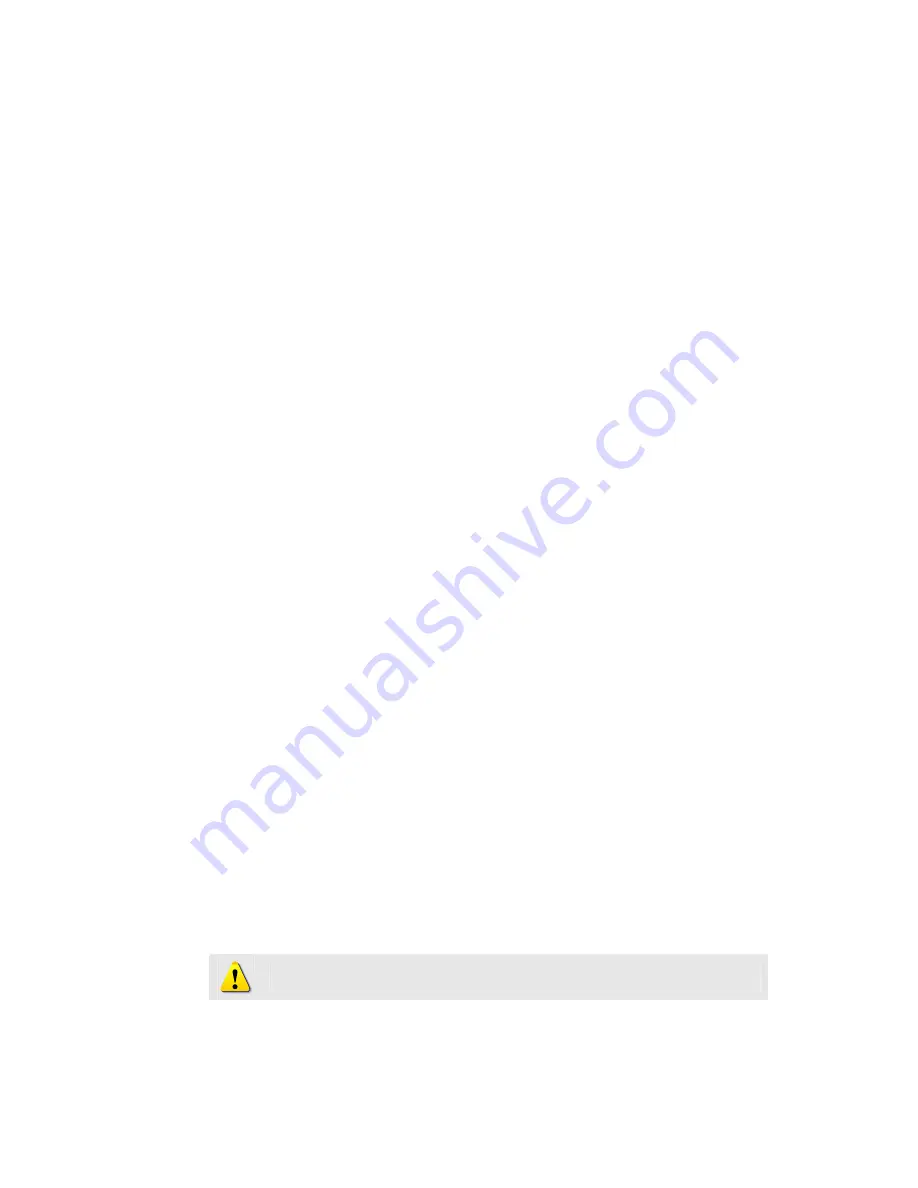
1-2
1.2 Preparation
before
setup
To configure your IP device, you have to use the Internet Explorer to login.
Before that, your PC’s networks settings and the IP device’s IP address
must be setup. Make sure all the connections are connected correctly, and
then follow the procedures below to setup.
1.
Setup your PC network
You have to match your PC’s TCP/IP setting with the IP device’s
default settings before you can use IE browser to login it. This section
tells you how to setup your PC’s TCP/IP settings.
2.
Setup IP device’s IP address
This IP device’s IP address can be setup manually or automatically by
network service (DHCP). If it acquires the IP address by using the
DHCP service, please use the IP utility software bundled in the product
CD to search all the IP devices’ IP address.
1.2.1
Setup your PC network
To set up the network of IP device via a PC, you have to change the TCP/IP
settings of the PC.
The following are the default network settings of IP device.
IP Address: 192.168.0.100
Subnet Mask: 255.255.255.0
To access the IP device, the IP address of the PC should match the address
below.
IP Address: 192.168.0.xxx
Subnet Mask: 255.255.255.0
NOTE:
xxx
should be a number from 1 to 254, but 100 is excepted.



















