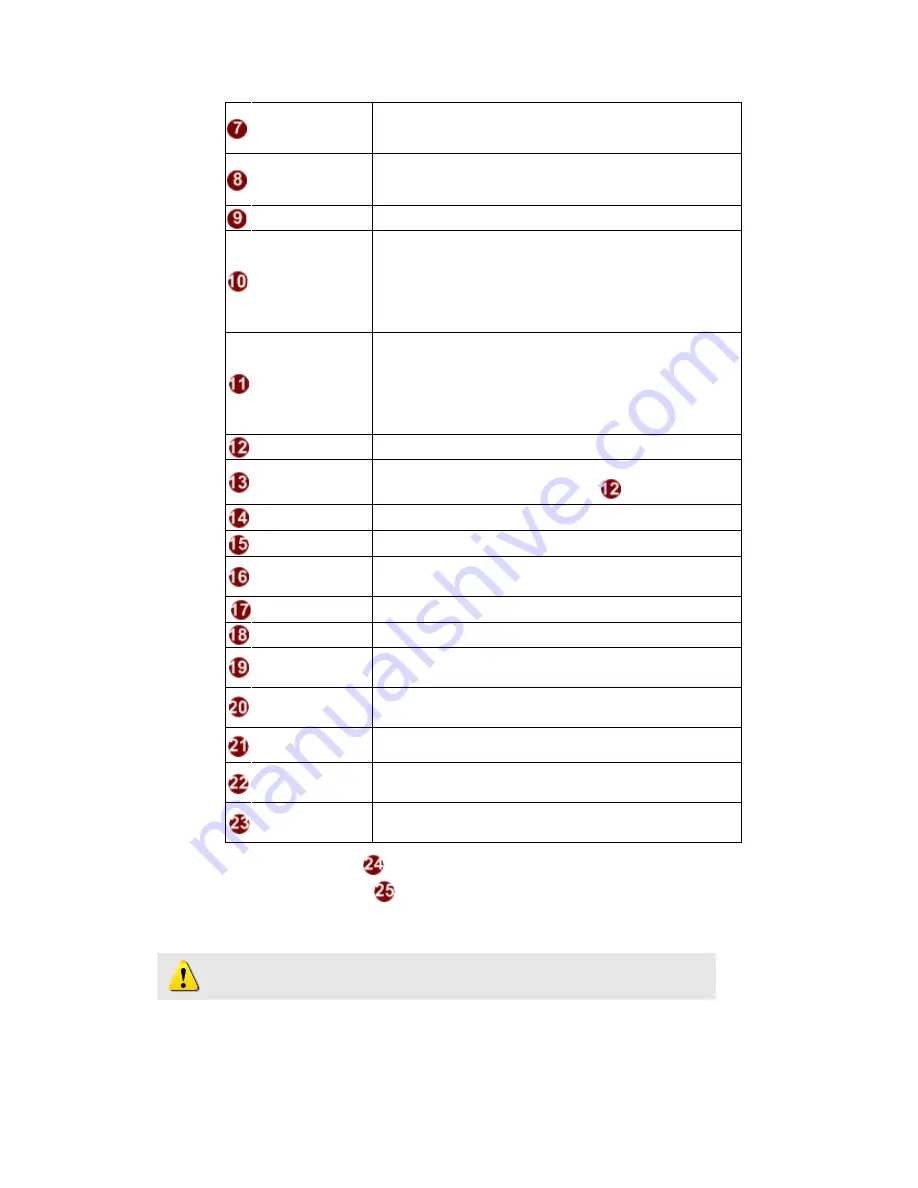
1-22
IGMP
Select video type connected to the video-in of this IP
device. If you use an incorrect video type, some images
might be lost.
Analog video
Select video type connected to the video-in of this IP
device. If you use an incorrect video type, some images
might be lost.
Resolution
Select the video resolution of the IP device.
Bitrate
Select the bit rate of the video streaming. You can select
from 28Kbps to 3Mbps.
Note
: Lower bit rate consumes less bandwidth but
delivers lower quality images.
High bit rate consumes more bandwidth but delivers
higher quality images.
Frame rate mode
Select the frame rate mode.
Constant
: The streaming’s frame rate remains
constant at all conditions.
Variant
:: The streaming’s frame rate will variants
according to the images variability to keep the
image quality good.
Frame rate
Select the frame rate of the video streaming.
Estimate Bitrate
Click the “Apply” while setting to variable bitrate, then an
estimate bitrate will show after item
Frame Integration
Select the deinterlance mode.
LowPass Filter
Enable to reduce colour noise, and prevent data burst
Serial Port Baud
Rate
Select the Baud Rate setting of serial port.
Serial Port Control Select the Control setting of serial port.
RTSP port
Select the port for this IP device to support RTSP
Video RTP Over
Multicast
Enable/disable the multicast video streaming via RTP
protocol
Audio RTPOver
Multicast
Enable/disable the multicast audio streaming via RTP
protocol
Video control port
Select the port for this IP device to support video control
function of the application program.
Video streaming
port
Select the port for this IP device to support video
streaming function of the application program.
Video multicast
port
Select the port for this IP device to support video multicast
function of the application program.
STEP3
: Click the
[Apply] button of each setting to confirm the
settings or click the
[Reset] button to re
-
enter the parameters.
NOTE:
Once finished all settings, be sure to click the [Save Reboot]
button, otherwise, some settings won’t take effect.














































