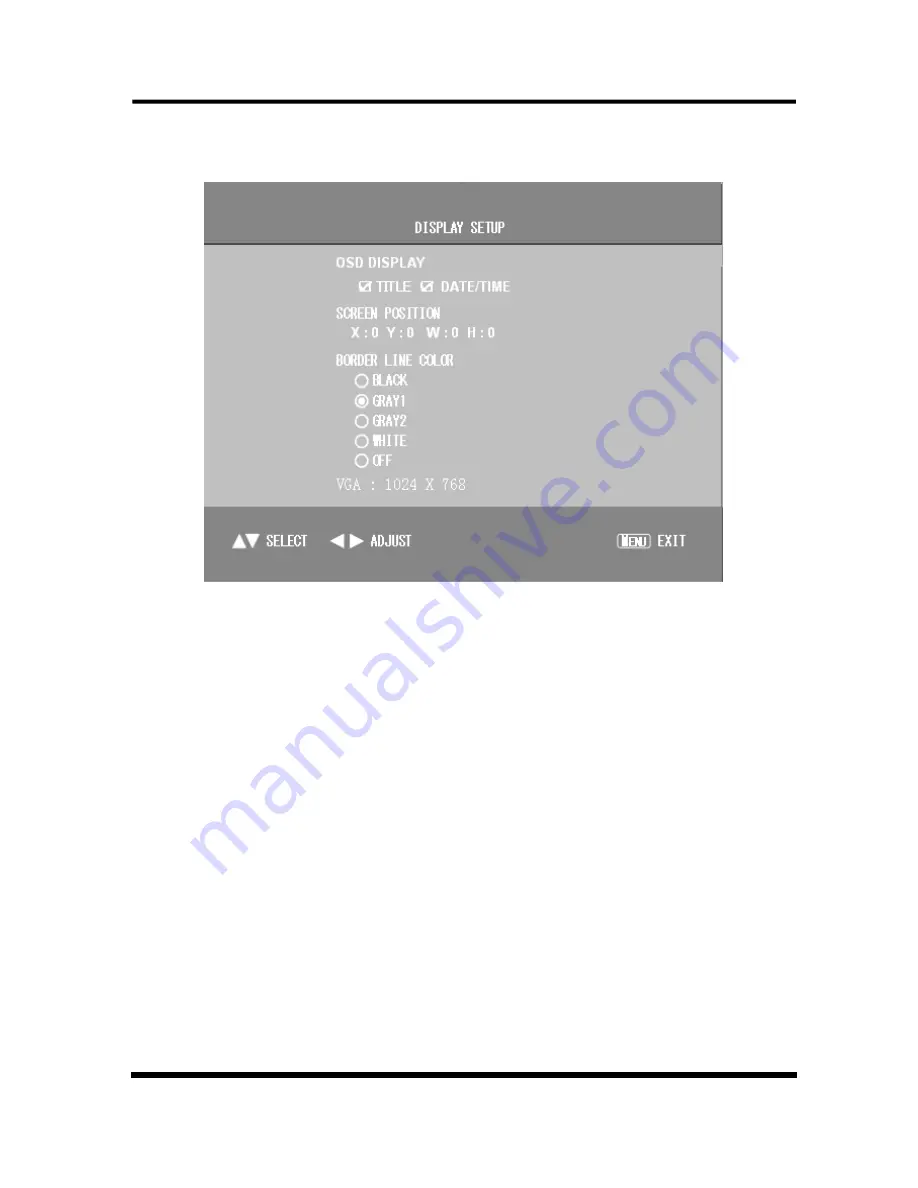
5.3
Display Setup Menu
1
DISPLAY ON SCREEN
:
Select YES or NO to display
camera title, data time in the screen. Press
▲
/
▼
to move
cursor, press ENTER to change state. Display “√”
2
SCREEN POSITION
:
Select screen display area. X position:
-10 c +10. Y position: -4
~
+3 . Default(X
:
0
,
Y
:
0).
3
BORDER COLOR
:
Border colors have black, gray, white and
selected.
Default: GRAY2.
VGA: change the resolution of the vga output(optional)
5.4
Camera Setup Menu
12 / 22


























