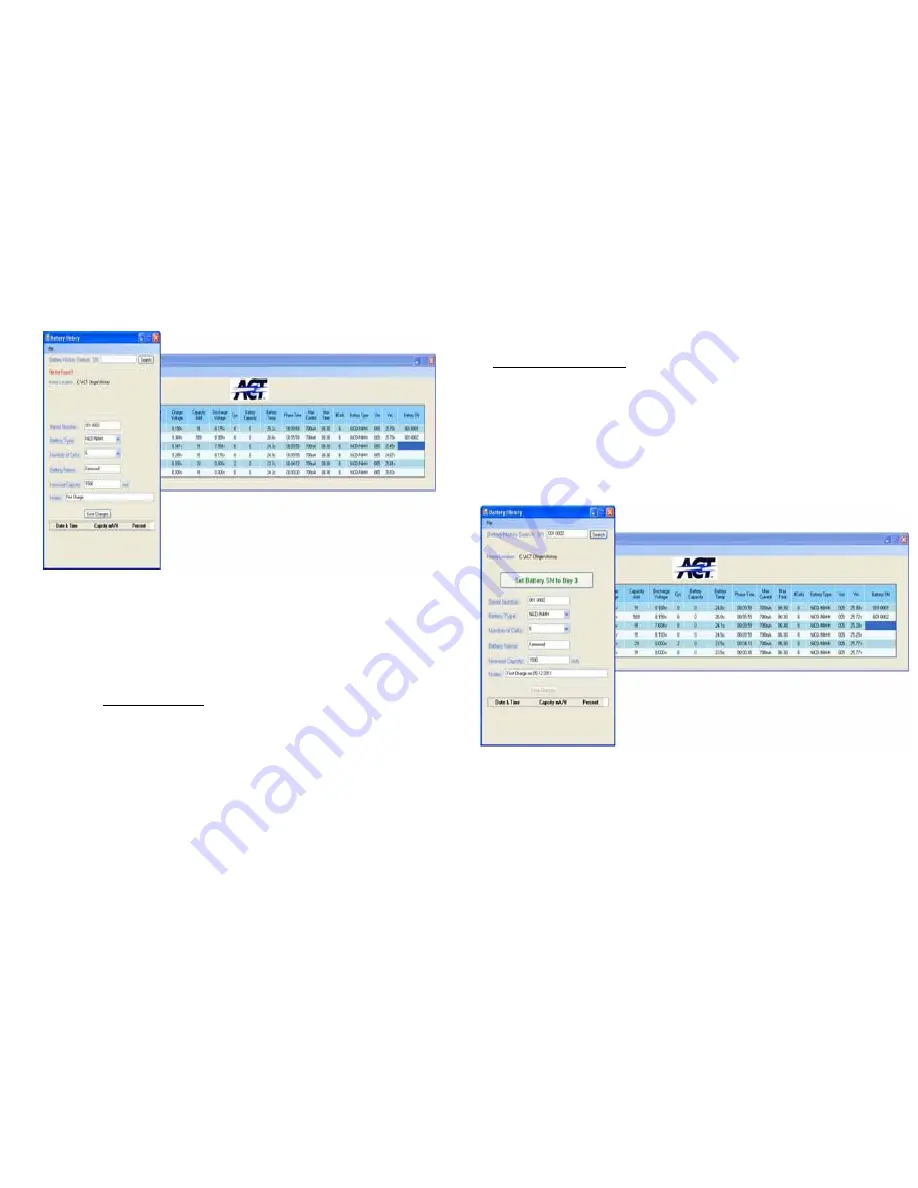
.
Picture #8
On the Battery History enter the flowing info:
Battery S/N, (
This info could be entered with a use of Bar Code Scanner
)
Battery Type,
Number of Cells,
Battery Name,
Nominal Capacity (Entering the nominal battery capacity will result in an automatic calculation of
the percentage of actual capacity compare to the nominal capacity every time an analyzing process
was requested
( See picture # 11 below
)
Notes
Click on “Save Changes”
Whenever you need to access history for the S/N previously assigned to batteries entered, press on
file and you will see the complete list for all batteries entered in this menu.
3. Pre-assigned battery info.
Two options are available (Clicking on the battery S/N field (Color will change
into Blue, reflecting proper selection.) or clicking on the History icon on the
menu bar)
The history window will open. (see below picture # 9)
In the search box, enter the Battery S/N requested. (
This operation can be done with a
use of BAR Code Scanner.)
The correct battery info will fill the appropriate tables.
Picture #9
After assuring that you found the correct battery info, a Green window will be open with ,“Set
Battery SN to Bay #”, and click on it and the battery info will be assigned to the pre
-
selected Bay #
6
Summary of Contents for i90-100A
Page 9: ......









