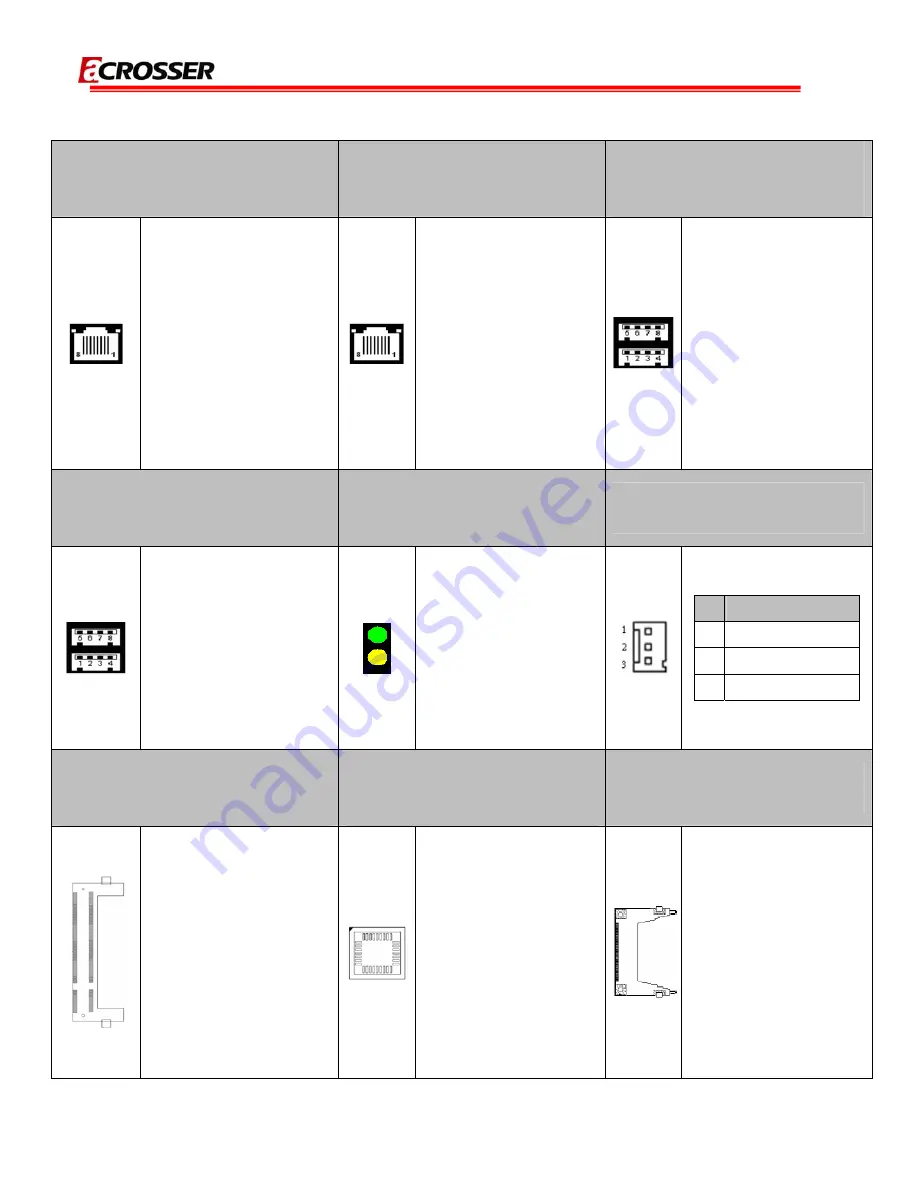
AR-B5432 series User Manual
14
27. LAN1: RJ45 connector for
Gigabit Ethernet port #1.
28. LAN2: RJ45 connector for
Gigabit Ethernet port #2.
29. CN3: USB A-type stack
connector for USB2.0 port #1,
port #2.
RJ45 connector for Gigabit
Ethernet port #1.
Wake-On-LAN supported.
RJ45 connector for
Gigabit Ethernet port #2.
Upper: Port #2.
Lower: Port #1.
30. CN8: USB A-type stack
connector for USB2.0 port #5,
port #6.
31. LED1: System standby
power and HDD access
indicators.
32. CPUFAN1: CPU DC fan
connector.
Upper: Port #6.
Lower: Port #5.
Green: Standby power
indicator.
Yellow: HDD access
indicator.
PIN
SETTING
1
GND
2
+12V
3
Fan speed data
33. SODIMM1: 200-pin
un-buffered DDR
Ⅱ
SODIMM
socket.
34. SKT1: 32-PLCC socket for
flash EEPROM (system BIOS
access).
35. CF1: Type
Ⅱ
compact flash
card socket.
Supports DDR
Ⅱ
533/400MHz un-buffered
and non-ECC SODIMM.
Capacity is 2GBs max.
32-PLCC socket for flash
EEPROM.
+3.3V CF card only and
UDMA mode supported.















































