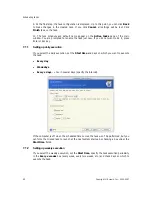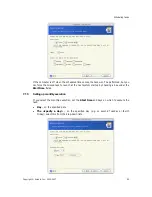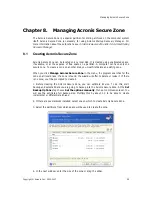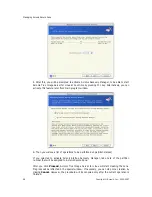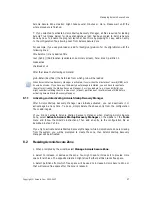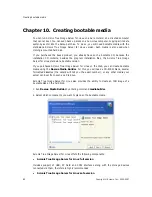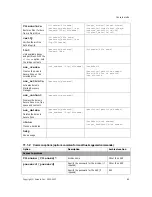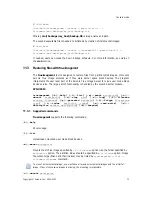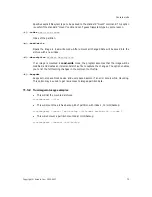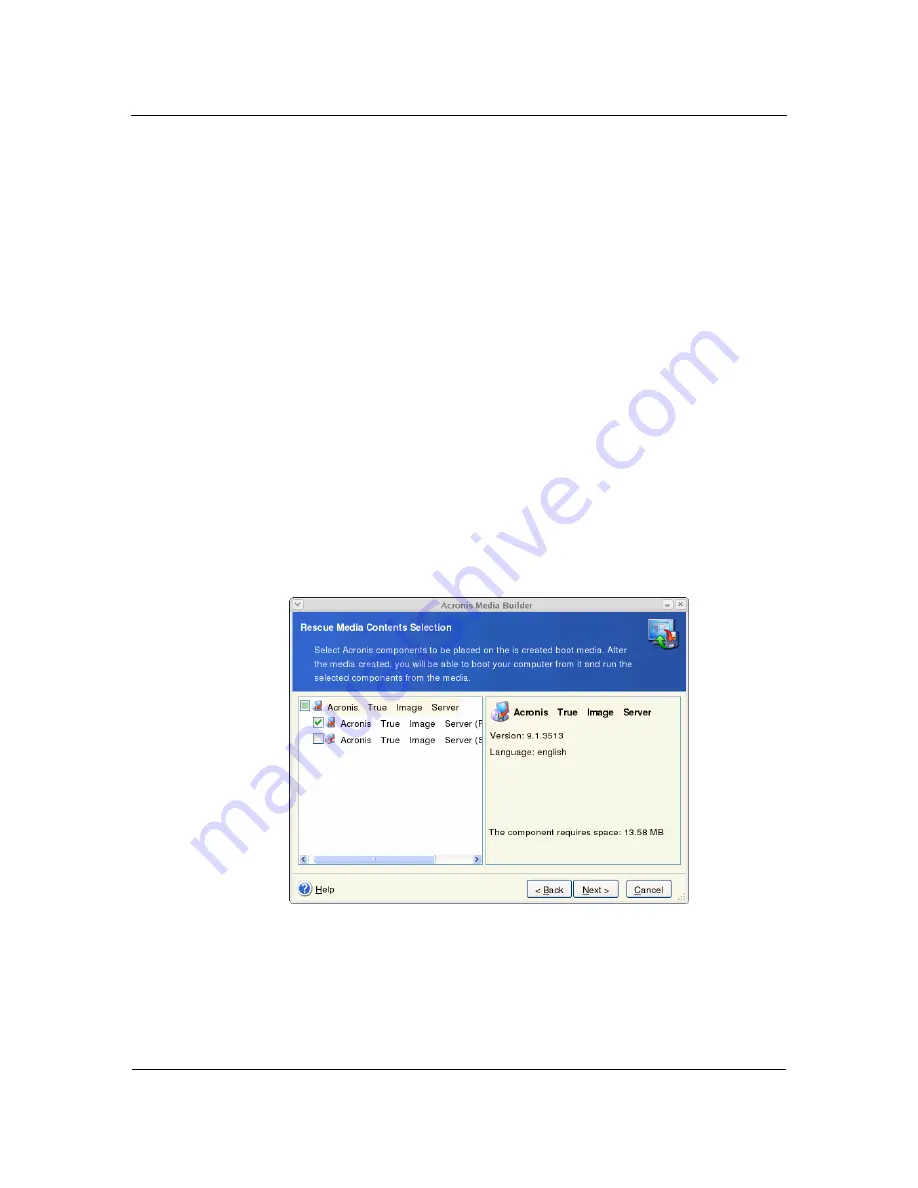
Creating bootable media
62
Copyright © Acronis, Inc., 2000-2007
Chapter 10.
Creating bootable media
You can run Acronis True Image Server for Linux on a bare metal or on a crashed computer
that cannot boot. You can even back up disks on a non-Linux computer, copying all its data
sector-by-sector into the backup archive. To do so, you will need bootable media with the
standalone Acronis True Image Server for Linux version. Such media is also used when
cloning a mounted hard disk.
If you purchased the boxed product, you already have such a bootable CD, because the
installation CD contains, besides the program installation files, the Acronis True Image
Server for Linux standalone bootable version.
If you purchased Acronis True Image Server for Linux on the Web, you can create bootable
media using the
Rescue Media Builder
. For this, you will need a CD-R/RW blank, several
formatted diskettes (the wizard will tell you the exact number), or any other media your
server can boot from, such as a Zip drive.
Acronis True Image Server for Linux also provides the ability to create an ISO image of a
bootable disk on the hard disk.
1. Run
Rescue Media Builder
by entering command
mediabuilder
.
2. Select which components you want to place on the bootable media.
Acronis True Image Server for Linux offers the following components:
•
Acronis True Image Server for Linux full version
Includes support of USB, PC Card and SCSI interfaces along with the storage devices
connected via them, therefore is highly recommended.
•
Acronis True Image Server for Linux safe version