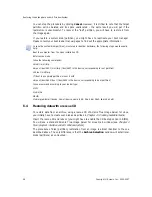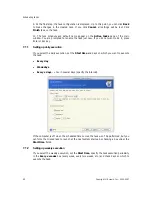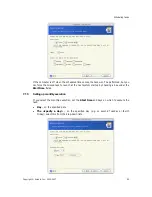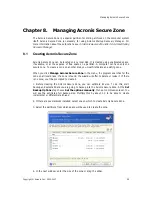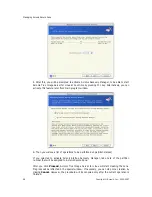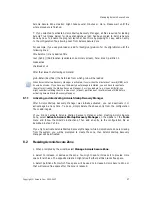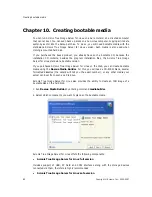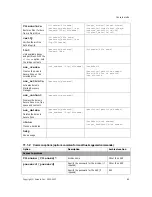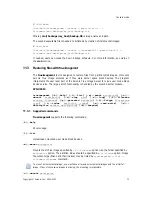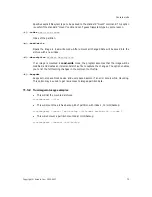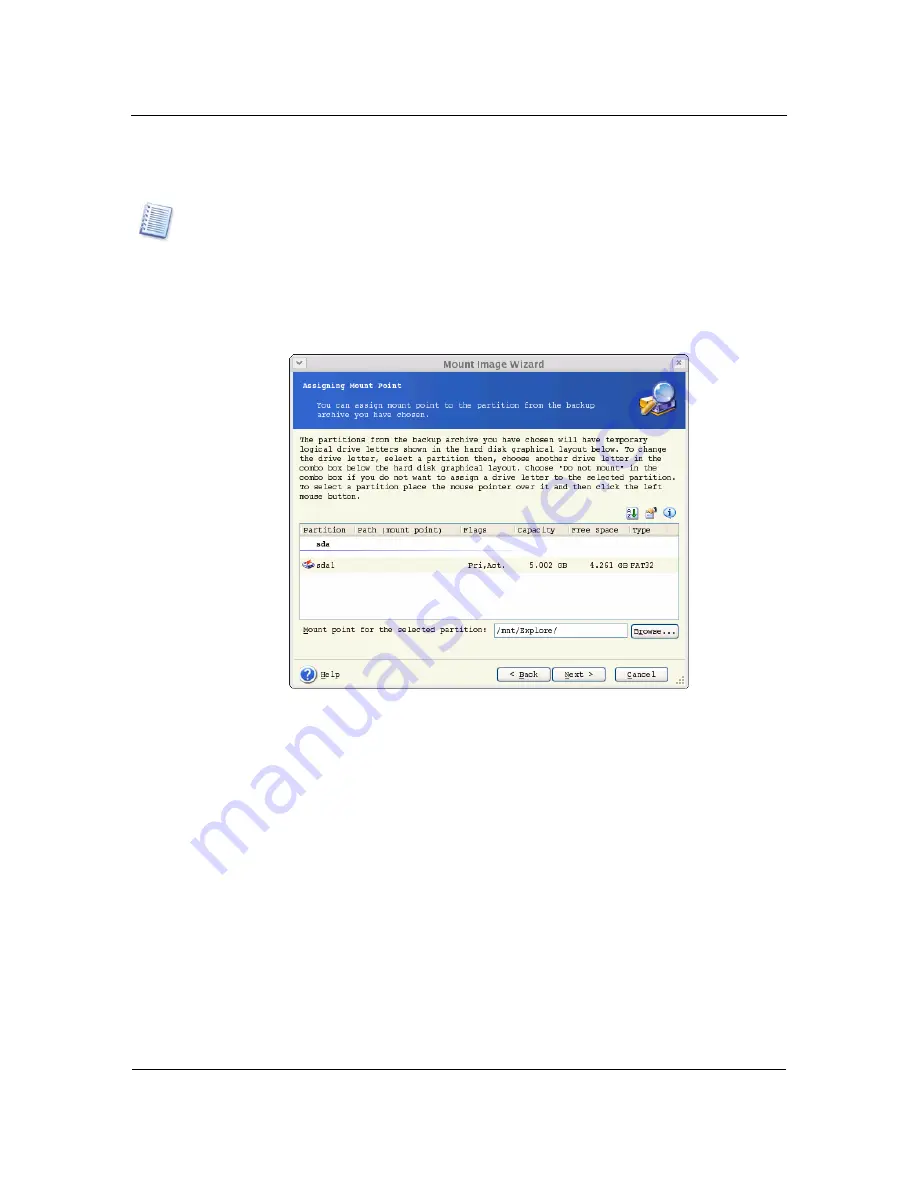
Mounting partition images
60
Copyright © Acronis, Inc., 2000-2007
5. If you are to mount an incremental image, Acronis True Image Server for Linux will
suggest that you select one of successive incremental archives by date/time of its creation.
Thus, you can explore the partition state to a certain moment.
To mount an incremental image, you must have all previous incremental images and the initial full
image. If any of successive images is missing, connection is impossible.
To mount a differential image, you must have the initial full image as well.
6. Click
Next
.
7. Select a partition to mount (note that you cannot mount the entire disk) and specify the
mount point for the selected partition.
8. Click
Next
.
9. Select whether you want to mount image in
Read-only
or
Read/Write
mode.
10. Click
Next
.
11. If you select
Read/Write
mode, the program assumes that the mounted image will be
modified, and creates an incremental archive file to capture the changes. It is strongly
recommended that you list the forthcoming changes in the comment to this file.
12. The program displays a summary containing a single operation. Click
Proceed
to mount
the selected partition image.
13. After the image is mounted, you can operate with files or folders as if they were located
on a real disk.
You can mount multiple partition images. If you want to mount another partition image,
repeat the procedure.