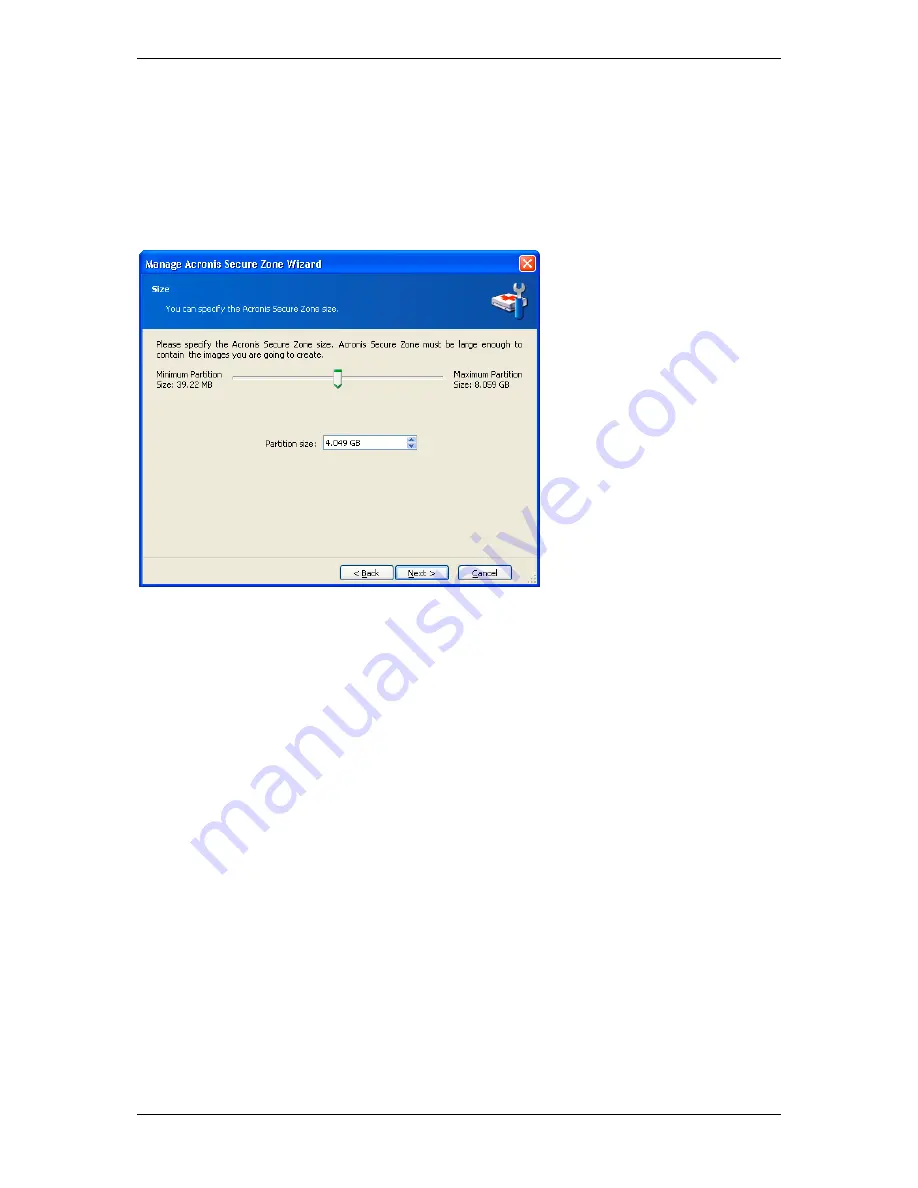
9.2 Resizing Acronis Secure Zone
1. When prompted by the wizard, select
Manage Acronis Secure Zone
.
2. Select to increase or decrease the zone. You might need to increase it to provide more
space for archives. The opposite situation might arise if either partition lacks free space.
3. Select partitions from which free space will be used to increase Acronis Secure Zone or
that will receive free space after the zone is reduced.
4. Enter the new size of the zone or drag the slider.
5. Next you will see a list of briefly described operations to be performed on partitions
(disks).
After you click
Proceed
, Acronis True Image Workstation will start resizing the zone.
Progress will be reflected in the special window. If necessary, you can stop the procedure by
clicking
Cancel
. However, the procedure will be canceled only after the current operation is
finished.
Zone resizing can take several minutes or longer. Please wait until the whole procedure is
finished.
9.3 Deleting Acronis Secure Zone
1. When you are prompted by the wizard, select
Remove Acronis Secure Zone
.
2. Select the partitions to which you want to add the space freed from the secure zone. If
you select several partitions, the space will be distributed proportionally to each partition’s
size.
3. Next, you will see a list of briefly described operations to be performed on partitions
(disks).
After you click
Proceed
, Acronis True Image Workstation will start deleting the zone.
Progress will be reflected in the opened window. If necessary, you can stop the procedure by
clicking
Cancel
. However, the procedure will be canceled only after the current operation is
finished.
Copyright © Acronis, Inc., 2000-2006 75






























