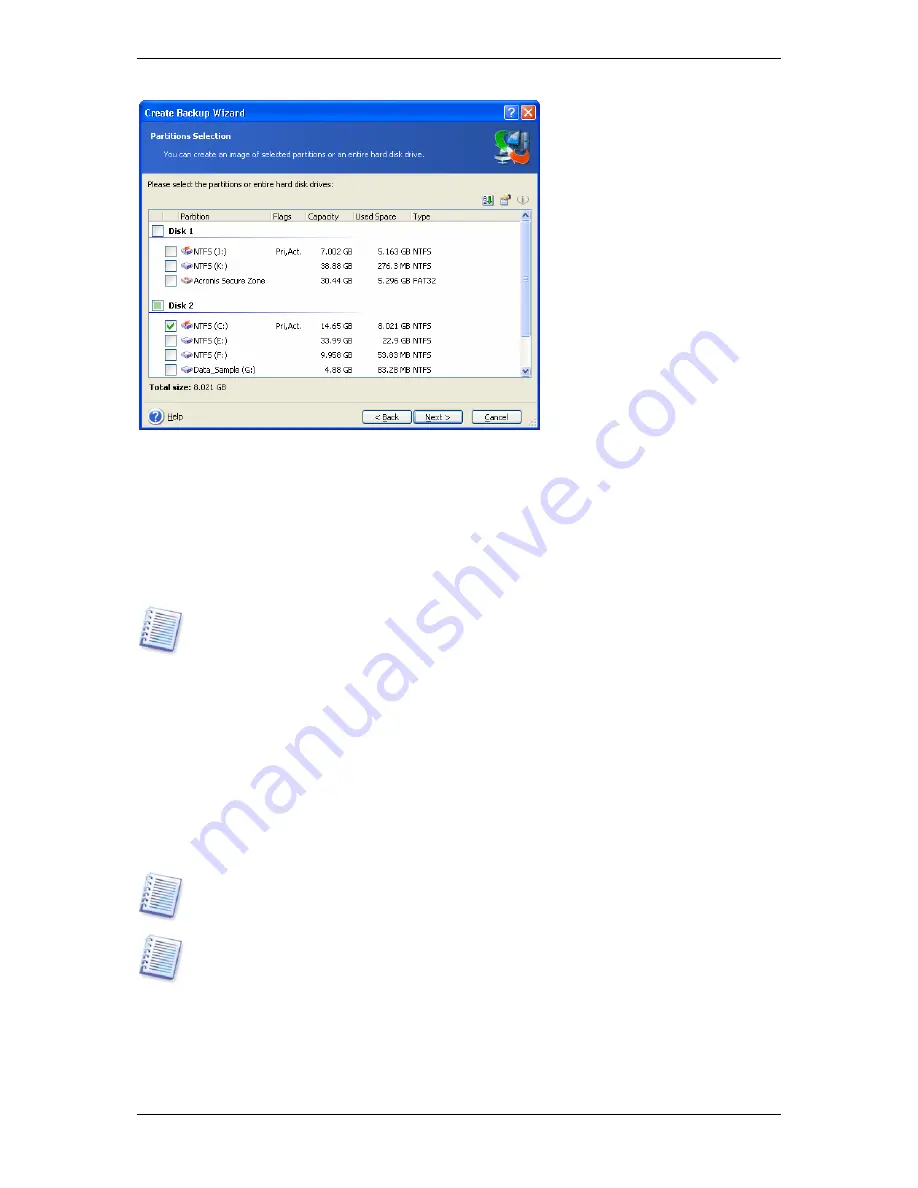
5. Click
Next
.
6. Select the name and location of the archive file.
If you are going to create a full archive, type the file name in the
File Name
line, or use the
file name generator (a button to the right of the line). If you select an existing archive, it will
be overwritten.
If you are going to create an incremental backup (see
3.2 Full, incremental and differential
backup
), select the latest full or incremental backup you have.
In fact, if all incremental backup files are stored together, it doesn't matter which one you
select, as the program will recognize them as a single archive. If you stored the files on
several removable disks, you must provide the latest archive file; otherwise, restoration
problems might occur.
If you are going to create a differential backup, select the full backup which will be a base,
or any of existing differential archives. Either way, the program will create a new differential
archive file.
The “farther” you store the archive from the original partition, the safer it will be in case of
data damage. For example, saving the archive to another hard disk will protect your data if
your primary disk is damaged. Data saved to a network disk, ftp-server or removable media
will survive even if all your local hard disks are down. You can also use Acronis Secure Zone
(see details in
3.3 Acronis Secure Zone
) for storing backups. In that case, you need not
provide the file name.
You will need DVD UDF recording software installed for burning images on DVD disks.
Examples of this software are Roxio DirectCD or Ahead InCD.
An FTP server must allow passive mode for file transfers. To enable data recovery directly
from FTP server split the archive to files no more than 2 Gb in size.
7. Click
Next
.
8. Select whether you want to create a full or incremental backup. If you have not backed up
the selected disks/partitions yet, or the full archive seems too old to append incremental
48 Copyright © Acronis, Inc., 2000-2006






























