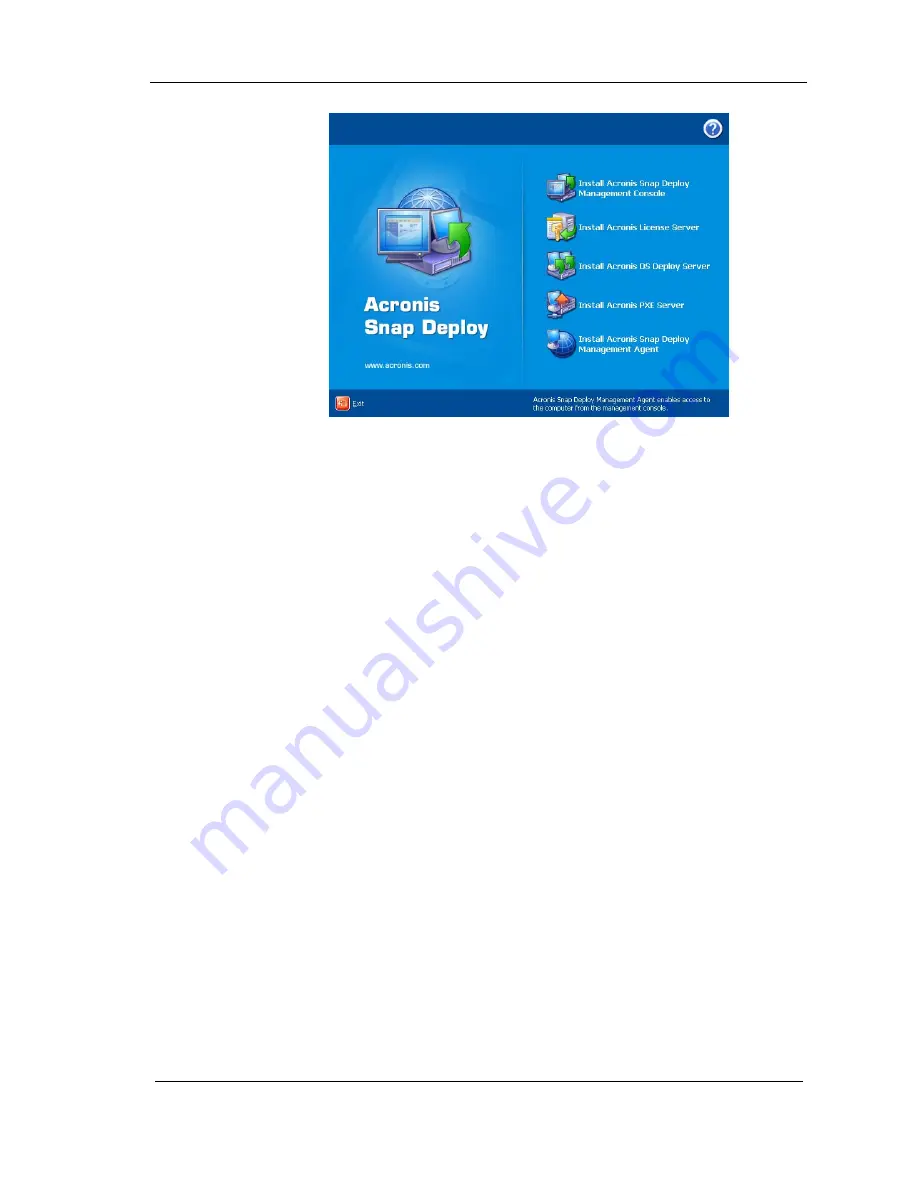
Installation and operation
Copyright © Acronis, Inc., 2000-2007
13
Figure 1. Acronis Snap Deploy Install Menu
2.
In the Install Menu, select the component that you are going to install
on a PC. Available options are: Acronis Snap Deploy Management Console,
Acronis OS Deploy Server, Acronis PXE Server, Acronis Snap Deploy
Management Agent or Acronis License Server.
3.
Read and accept the terms of the license agreement, then click Next.
4.
When installing Acronis OS Deploy Server, specify the License Server for
license validation. It can be found automatically on the local network or
can be specified manually.
5.
In the Choose setup type window, choose setup type:
Typical -- installs most common program features (recommended for
most users).
Custom -- allows users to choose program features to install and select
a location for setup (recommended for advanced users).
Complete -- all program features will be installed (requires the most
disk space).
6.
If Custom Setup is chosen, select one of the following for each
component feature:
Will be installed on a local hard drive -- selecting this option
installs the selected component feature on your computer’s disk drive.
Entire feature will be installed on a local hard drive -- selecting
this option installs the selected component feature, as well as all
features and subfeatures in the product tree below the selection, on
your computer’s hard disk.
Entire feature will be unavailable – the selected feature will not be
installed on your computer’s hard disk.




























