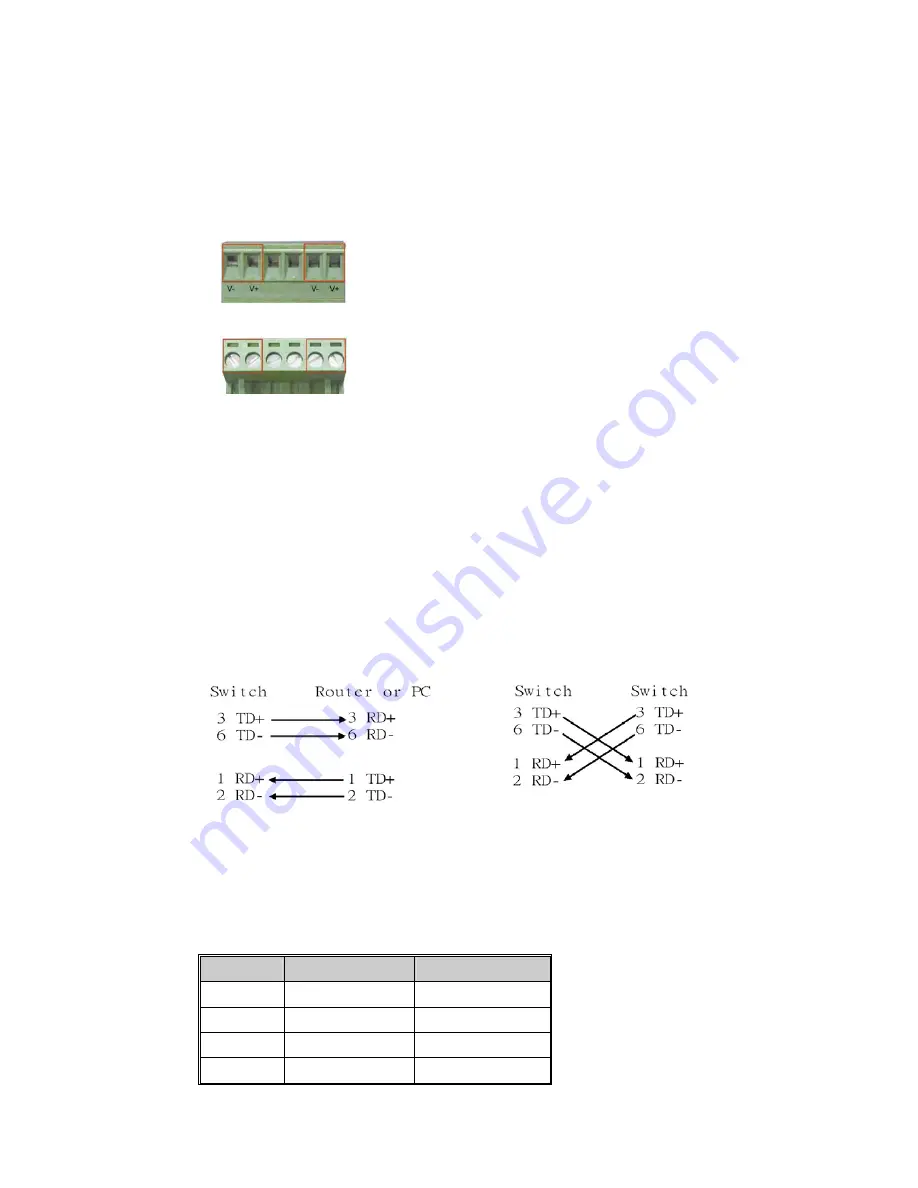
2-4
Connecting to Input Power
IMPORTANT:
Turn off input power and unplug the power terminal block before making wire
connections. Otherwise, your screwdriver blade can inadvertently short the terminal connections
to the grounded enclosure.
1. Insert the positive and negative wires of your DC supply into the V+ and V- contacts of the
terminal block connector. The acceptable wire range is 12 to 24 AWG.
2. Tighten the terminal screws to prevent the wires from coming loose.
3.
OPTIONAL – DC IN:
This switch has an additional power jack for the connection of AC-DC
power converters (wall-transformer type), like those used in SOHO (Small Office/Home
Office) applications. Be sure that the adapter output voltage remains within the required
12-48V DC range under load and is of sufficient capacity to power the unit. Refer to the
switch PWR LED to verify power via this jack. If a power supply is connected to all three
input power terminals, the switch will be powered from the highest voltage level.
Connecting to the Ethernet Ports
This switch includes eight RJ-45 ports with automatic MDI/MDI-X cross-over, and automatic
10/100Mbps data rate sensing for 10Base-T or 100Base-TX connections. Automatic MDI/MDI-X
crossover allows you to connect to other switches, hubs, or workstations, without regard to using
straight-through or crossover cabling. The following figures depict the schematic diagram of
straight-through and crossover cabling. Note that crossover cables simply cross connect the
transmit lines at each end to the receive lines at the opposite end.
Straight-through Cabling Schematic
Crossover Cabling Schematic
All ports of this switch support automatic MDI/MDI-X. When you use an Ethernet cable to
connect to other devices (computers, switches, or hubs), pins 1, 2, 3, and 6 of the 8-pin RJ45
connector are used to transfer signals between connected devices, and the signals of these pins
are automatically crossed by the MDI-X function as shown in the table below.
Pin MDI-X
Signals
MDI Signals
1 RD+ TD+
2 RD-
TD-
3 TD+ RD+
6 TD-
RD-

















