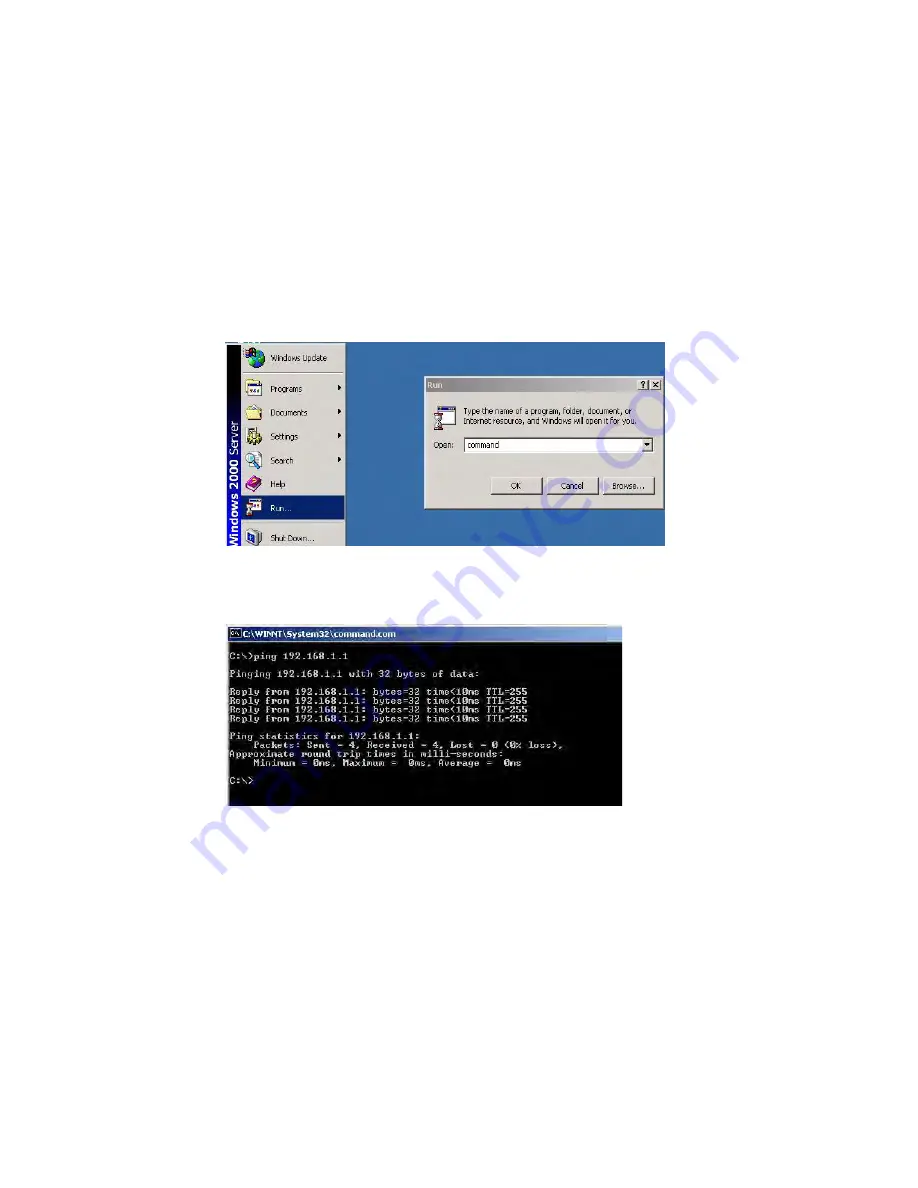
2-9
8. Connect one side of the Ethernet cable to any switch Ethernet port and the opposite side to
the RJ45 Ethernet port of your network device.
Note
: All Acromag Ethernet switches are auto MDI/MDI-X crossing. However, if your
network happens to employ other switches/hubs removed from our own, then you should
verify whether they support automatic MDI/MDI-X crossover. If they do not include this
feature, then you must use a crossover Ethernet cable when making connections to them.
9. Check the switch port LINK status LED indicator (blinking green) to verify that the network
connection has been successfully established.
10. Turn on Power to the host, activate the Windows Command Line mode, and ping a
connected Ethernet device to see if it will respond.
11. To enable the Windows Command Line Mode, click on
Run
in the Start menu, type
Command
, and then click on
OK
to continue.
12. Type “
ping 192.168.1.1”
command to check the connection through the switch. Here we are
using IP address 192.168.1.1 as an example (your address will be different).
13. Repeat step 10 to verify that a connection has been made to each device connected to the
switch.
14. Turn power on to the host, activate the Command Line mode, and ping the connected
Ethernet device by typing the “
ping –t 192.168.1.1
” command to see if it will respond.
15. The parameter ”t” allows you to continue to ping the network device, as shown in the figure
below.

















