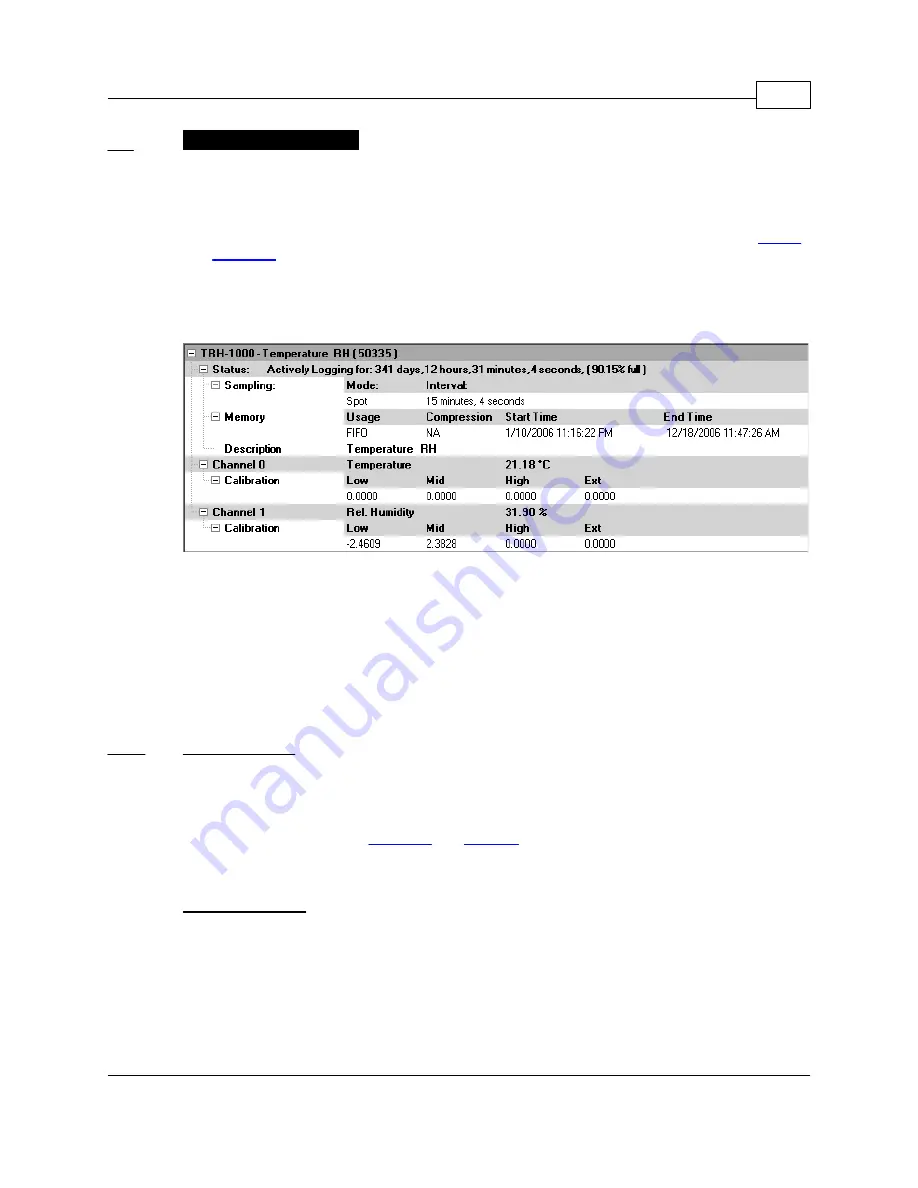
TRH Data Loggers
7
Copyright © 2010 ACR Systems Inc. All Rights Reserved.
1.2
TRH Software Driver
TrendReader software uses a software driver to communicate with TRH-1000 data loggers.
The software driver takes the form of two windows. The Status window, shown when you
contact the logger, is used to display the settings currently stored in the data logger. The
Setup window, shown when you select Edit Setup, is used to alter the current settings and
apply the changes to the data logger. The settings are divided into two main sections:
and
. Status contains information about sampling, memory and logger description.
Each channel of the logger contains information about the channel type (temperature or
relative humidity), equation, Realtime value, and calibration associated with the channel. You
can control the level of detail that you see for the settings by clicking on the "+" and "-" buttons
at the left side to expand and collapse the nodes.
When you want to clear the logger's memory and start a new logging session with the existing
or new parameters, select
Edit Setup
from TrendReader. In the Edit Logger Setup window,
make any necessary changes. To implement your changes, you can either click on
Apply
or
OK
. OK will implement the changes and close the window whereas Apply will leave the
window open, thereby allowing you to make changes in other features.
1.2.1
Logger Status
When you contact the logger, the logger status is displayed. The Status line indicates whether
the data logger is actively logging, waiting to start or dormant. If you set up the logger with no
delay, it will immediately start logging. The status will show if the logger is actively logging,
dormant or set to start at a given time. It will also show the status of the logger's capacity.
The Status subsections are
.
1.2.1.1
Logger Sampling
The sample rate is the frequency with which a logger stores readings to memory. The
Sampling subsection indicates what the sample rate is. The rates available are from once
every 8 seconds to once every 34 minutes.
To set the sample rate, click on the desired time unit and select the value from the drop-down
list as shown.
Summary of Contents for TRH-1000
Page 3: ...TrendReader is a Registered Trademark of ACR Systems Inc TRADEMARK NOTICES ...
Page 23: ......
Page 24: ......



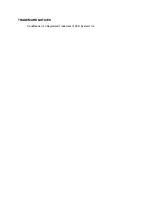

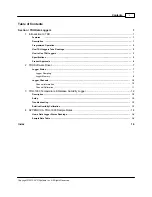

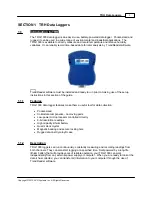
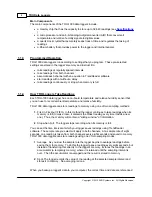
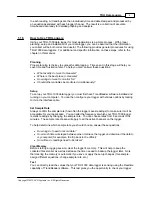
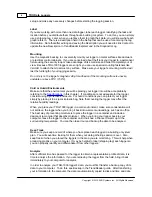

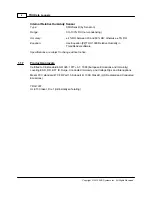

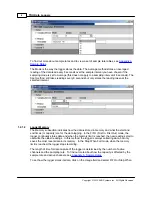
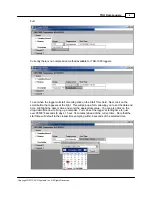
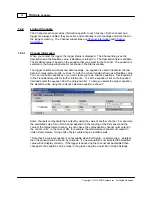


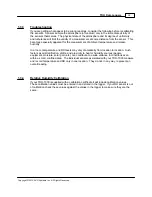
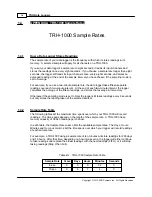

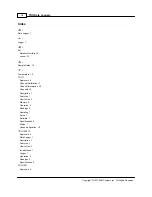
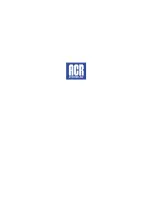










![Lambrecht power[cube] 30.95800.015000 Manual preview](http://thumbs.mh-extra.com/thumbs/lambrecht/power-cube-30-95800-015000/power-cube-30-95800-015000_manual_3388101-01.webp)




