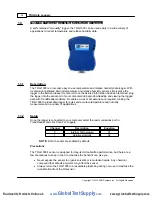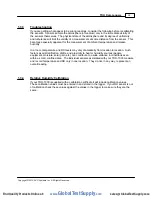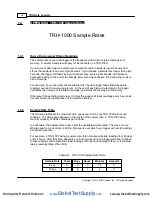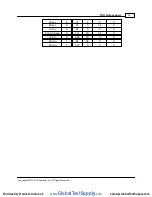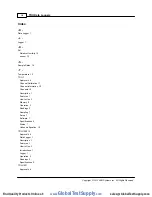TRH Data Loggers
4
Copyright © 2010 ACR Systems Inc. All Rights Reserved.
setup and make any necessary changes before starting the logging session.
Label
If you are working with more than one data logger, label each logger, identifying the task and
location before you distribute them throughout a building or system. To do this, you can simply
use a shipping tag. Later, when you retrieve them to graph their data, you will know what each
graph refers to. There is a description field in the Setup that can be used for entering the tag
information. Note that after editing and saving the Description you will need to click Contact to
update the new Description in TrendReader Explorer and in the Diagnostic Log.
Mounting
Use the magnetic backing to conveniently mount your logger on metal surfaces like ductwork
or electrical control cabinets. If you are concerned about theft lock your logger to a permanent
fixture using the security loop or take advantage of its small size and hide it completely out of
view. Because TRH-1000 loggers are so light, you can use special mounting fasteners like
Velcro® to attach them to almost any surface. Make sure your logger's mounting method will
last the full length of your logging session.
Do not rely on the logger's magnetic strip for adhesion if the mounting surface is uneven,
unstable or above 65°C (150°F).
Cold or Humid Environments
Make sure that the environment you will be placing your logger into will be acceptable by
referring to the
in this chapter. If conditions are not adequate for the logger,
consider using a protective enclosure. For humid conditions you can protect your logger
simply by placing it in a zip-lock plastic bag. Note that covering the logger may affect the
relative humidity readings.
When you place your TRH-1000 logger in a cold environment, make sure condensation will
not settle on the logger when you bring it back into warmer surroundings, such as an office.
The best way of preventing moisture is to place the logger in a container and include a
desiccant (a material that absorbs moisture). When you bring your logger back to your
computer, leave the logger in the container until it has had a chance to warm up to the
surrounding temperature. You can then take it out and backup the data to be analyzed.
Keep Track
Make sure you keep a record of where you have placed each logger in a building or system
plan. You will save time looking for them when your data gathering session is over. Also,
keep track of when you placed the loggers in the area you are monitoring. This will help when
producing graphs on your computer. It may be helpful to label (shipping tag) each logger so
you can properly identify and differentiate it from other loggers.
Analysis
After sufficient time has passed for the logger to obtain a representative profile of data, it is
time to analyze the information. If you are retrieving the logger from the field, bring it back
immediately to your computer for analysis.
In order to analyze your TRH-1000 logger's data, you must first transfer a backup copy of its
data to your computer. To do this, see Backup in the TrendReader guide. After transferring
your information to the computer, the data is automatically copied to disk and time and date
www.
GlobalTestSupply
.com
Find Quality Products Online at: