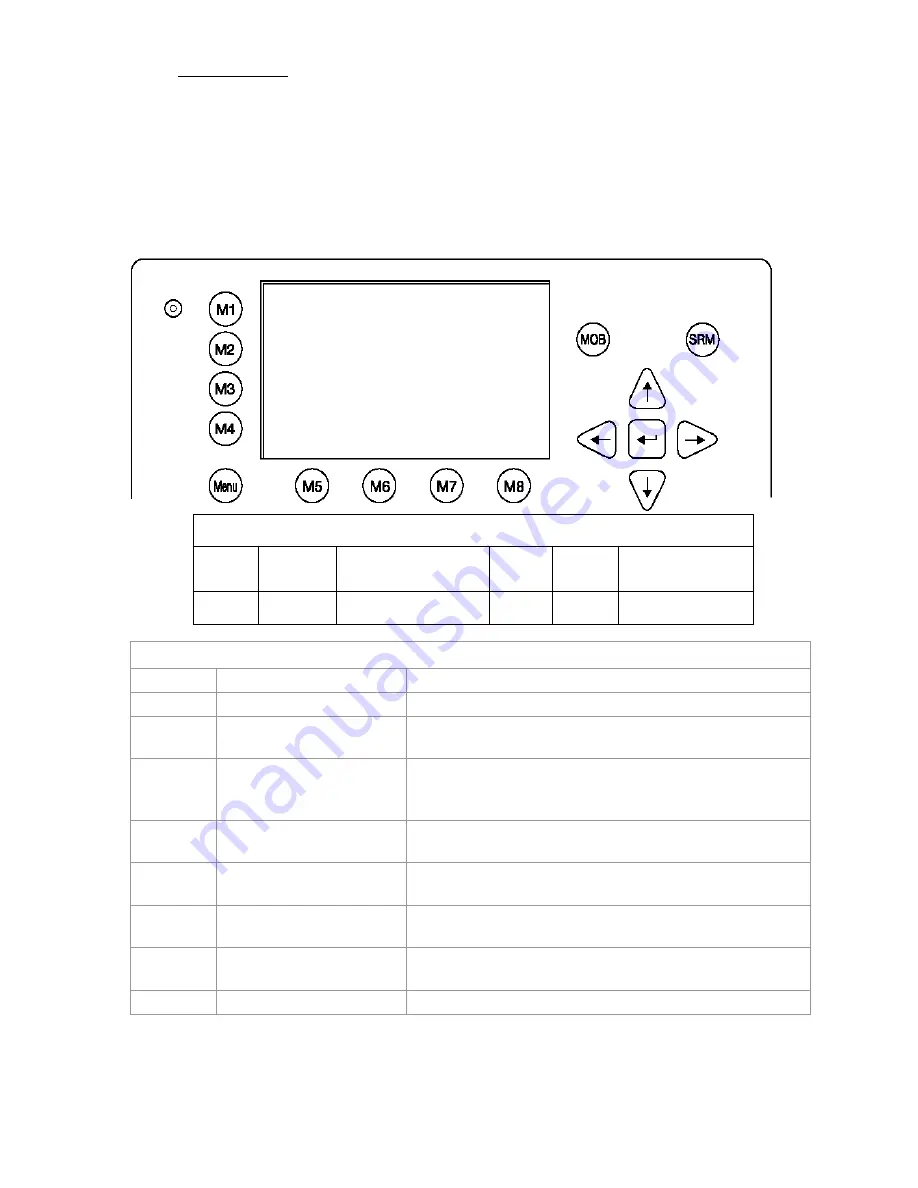
b) Region Settings
A Region is a defined area, with specific VHF parameters, which are sent out by Vessel Traffic
Service Stations (VTS), and received via Digital Selective Calling (DSC) or AIS.
The screen shows a list of Regions, and their input sources. When the vessel enters into one of the
pre-defined Regions, the NAUTICAST™ automatically switches to the relevant Region Setting. If a
Region Number is vacant, then the relevant Region Name Slot is currently unoccupied.
Tip
:
For fast Region Selection, press the Region Number on the keyboard and the selected region is
immediately displayed.
Dynamic Keys: Region Settings
[M5] [Select]
Confirm Region
Number Selection
[M8] [Back]
Return to Menu
Configuration
[M6] [New]
Create New Region
Overview of Region Settings
Name
Region Number
Number of pre-defined Region
Valid
OK
Status of Region Setting - OK: Stored and Valid
Source
A:AddrChM
A: Addressed Channel Management (Msge. 22)
Source: VTS via AIS
B:BcastChM
B: Broadcast Channel Management
(Msge. 22)
Source: VTS via AIS
C:AIS_ChAs
C: AIS Channel Assignment Sentence
Source: Manual ECDIS Input
D:DSC_Ch70
D: Channel 70 Telecommand
Source: Digital Selective Calling
M:OpManual
M: Operator Manual Input
Source: Via Display
DaysOld
Period of time Region Setting is
stored
Days, hours, minutes, seconds
(dd hh:mm:ss)
In use
Region 6
Region Setting of vessel current operation
N 1
o
18' E 0
o
12' |1>0.10|2>1.30|3>1.80nm
*********** Region Settings ************
..Name....Valid...Source.......DaysOld..
1>Region 1 OK A:AddrChM 2 06:21:59
2>Region 2 OK B:BcastChM 37 09:36:14
3>Region 3
4>Region 4 OK ? N/A N/A
5>Region 5 OK M:OpManual 23 11:02:40
6>Region 6 OK C:AIS_ChAs 10 12:39:17
7>Region 7
8>Region 8 OK D:DSC_Ch70 27 05:56:34
9>Region 9 OK C:AIS_ChAs 9 17:08:46
In use:Region 6
----------------------------------------
NUM| Select->| New | |<-Back
Y1-03-0203 Rev. M
51






























