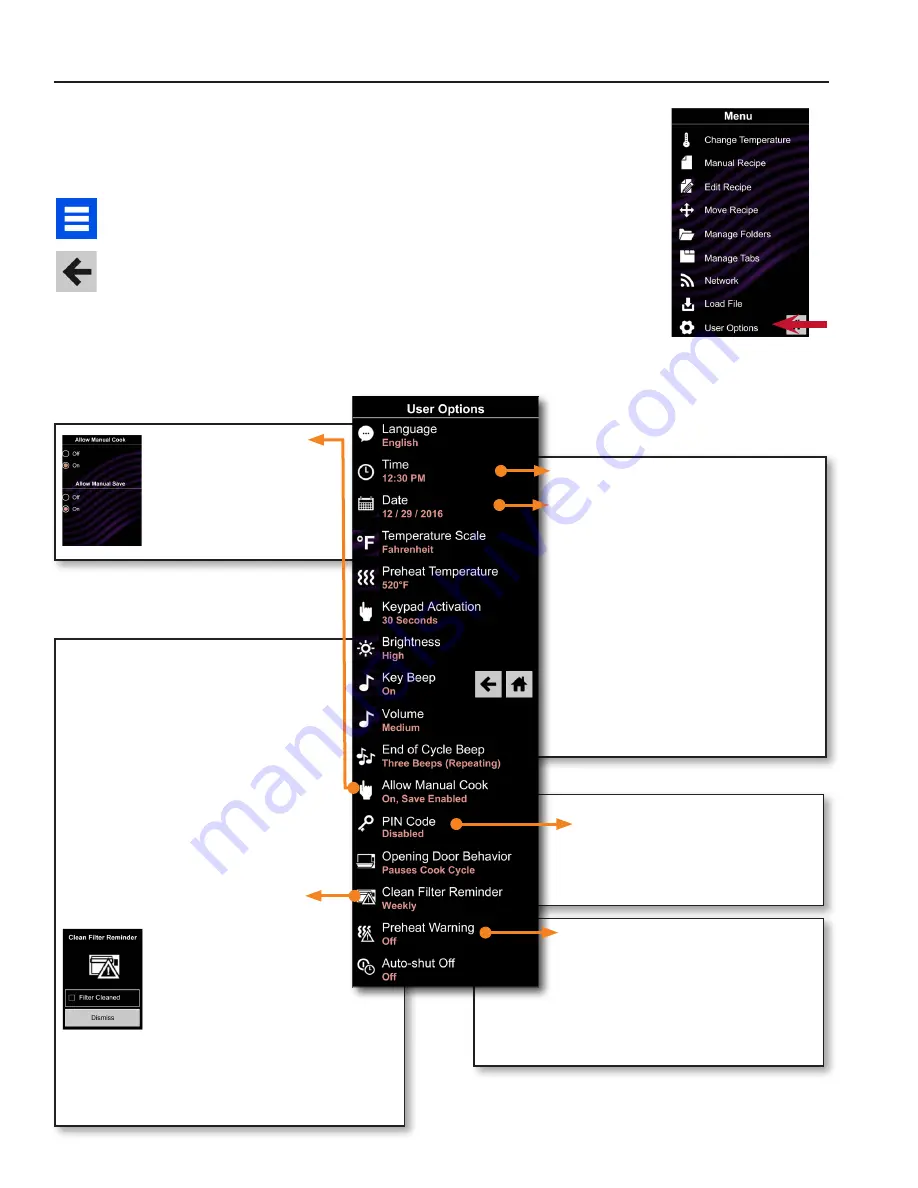
©2017 ACP, Inc.
Cedar Rapids, IA 52404
Page 22 of 24
Part No. 20206401
Revised 01/11/2017
PIN Code
If enabling
PIN Code,
please select
a
4-digit numeric PIN PIN Code must
be enabled before trained technician
may enter Service Mode
Preheat Warning
To guarantee that oven reaches the
desired temperature before the start of
cook cycle, enable
Preheat Warning
in user options Enable setting when using recipe
with different starting temperature than default
Preheat Temperature
User Options
There are several options you can change to customize the operation of the oven for
your business The table on page 23 shows these options; the factory setting is
shown in bold type
Access and Modify User Options:
1 Touch the blue menu icon at the bottom of the screen
2
Scroll down and touch to select “User Options.”
3 Use this menu to modify oven settings Touch the left arrow to return to the
menu after making each change
Note:
You may also make user options changes using the ACP Remote
Programming Interface�
Note:
Programming the preheat temperature in the user options menu will set
the oven to heat to a certain temperature each time it is powered on
Allow Manual Cook
Allow Manual Cook
option must be enabled
in order to view
Allow
Manual Save
options
Clean Filter Reminder
When “Clean Filter” message
displays, clean air filters thoroughly.
Cleaning the air filters will not
shut off message.
Message will
automatically stop displaying after
24 hours
a
Check “Filter Cleaned” box to confirm
clean
b
Select “Dismiss” to close popup.
Note:
If “Filter Cleaned” box is checked,
reminder time resets�
Necessary cleaning
frequency of air filters
dependant on microwave
use and environmental
conditions Once
frequency is determined,
set the user option for appropriate
time frame
Air filters and vents must be cleaned regularly to
prevent overheating of oven. Refer to “1. Clean Air
Filter” on page 21 for cleaning instructions
2
Time and Date
This oven maintains a data log of
information, including date and time of
operation This information is used to
diagnose and troubleshoot errors An
accurate date and time are important
for the data log
1 Select
Time
Choose format
(
12 HR or 24 HR
) Enter local time
2 Touch the left arrow to return
3 Select
Date
Choose format
(
MM/DD/YYYY or DD/MM/YYYY
)
Enter today’s date
4 Touch the left arrow to return

















