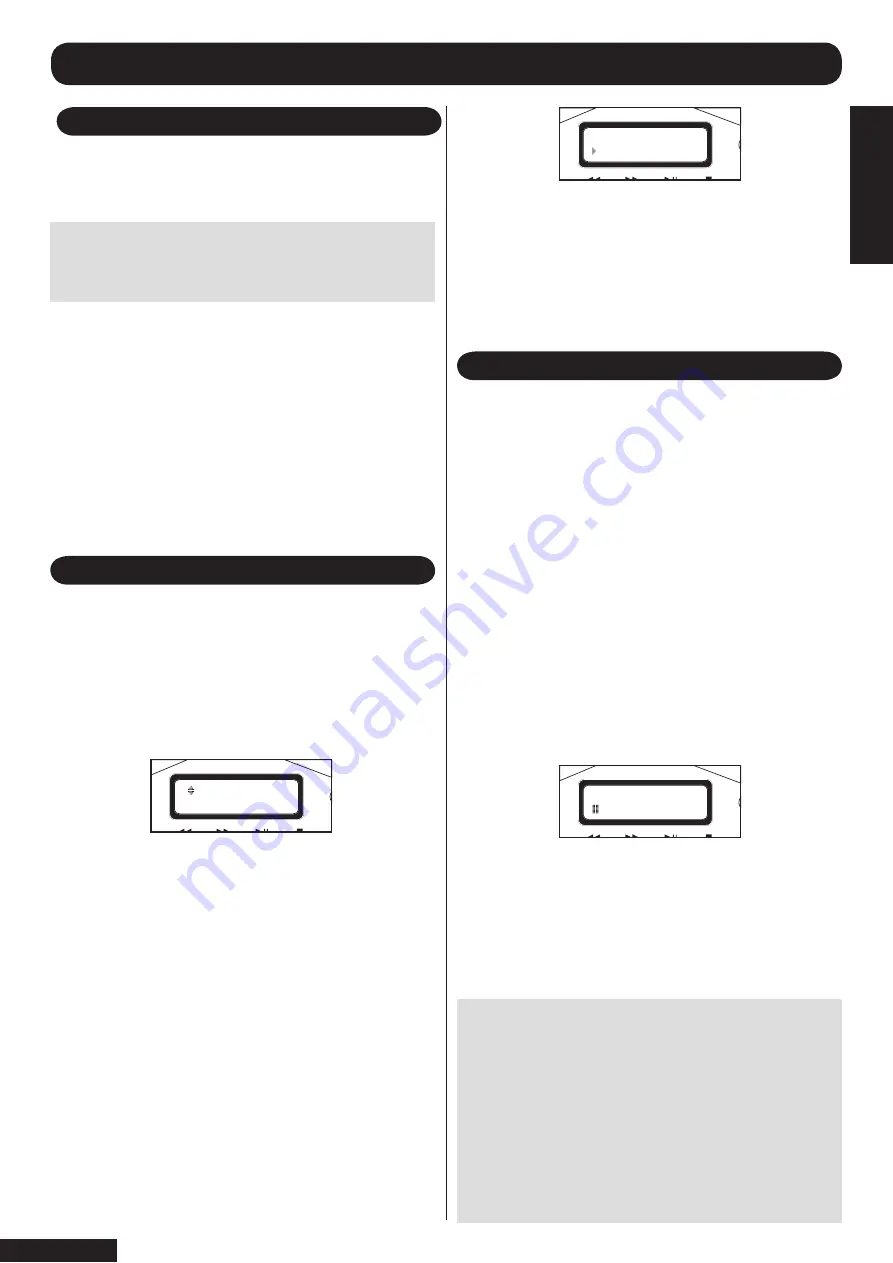
Please note: After playing a CD and returning to the
‘Ready’ menu, if you wish to play the CD again it is
necessary to re-start the CD playing process. Either
eject the CD drawer, or press CD Menu on the
remote control (9) or (13) on SP150 front panel. The
start up process for CD play will then recommence.
The default controls for the SP150 affect tracks
stored on the hard drive, and therefore pressing
play from the ready menu will take you to tracks
stored on the hard drive in the first instance.
1. Press eject on the front panel (14), to open the CD
drawer.
2. Place a CD into the drawer with the label uppermost
and press eject again.
3. The CD drawer will close load the CD, and it will
prompt you to decide:
- either to play the CD as normal, or
- to load the contents of the CD onto the hard drive.
4. Using the up/down keys on the remote control (12 and
14), toggle between play or load depending on what
you decide.
3.Use the up/down keys on the remote control to search
through the titles of the CD names stored to locate the
correct title.
4. If the correct CD title is not shown, this will be because
the CD is not stored in the database (see updating
database in user manual page 15), in this case choose
‘Other’ from this menu and the SP150 will display tracks
as numbers rather than by their name when playing this
CD.
5. If you find the correct CD title from the list, press OK
on the remote control and the SP150 will commence
playing the first track on the CD.
The CD active light on the front panel will illuminate to
indicate that the CD is playing
The following information will be displayed in the LCD
screen when playing music from the CD
TO PLAY A CD
TO PLAY A CD
1. Toggle to PLAY using the up/down keys on the remote
control, and then press OK on the remote control (15)
2. The SP150 will then use the database of known CDs
it has stored in memory to indentify the CD you wish to
play
You will see screen similar to this:
OTHER CD CONTROLS
The SP150 is designed to be simple to operate, and the
sequence for playing or transferring music to the hard
drive should become easily understood once you have
become accustomed to the SP150.
GETTING STARTED
Note: When you operate the SP150 for the first
time the internal hard drive will be empty and
contains no music. Therefore certain keys on the
front panel and remote control will not function.
It is necessary to record music onto the hard drive for
these functions to become effective.
Whilst playing a CD the SP150 operates similarly to a
conventional CD player. The following keys are effective
from either the remote control or the front panel:
>>I (skip up/fast forward)
Press this key once to advance to the next track on the
CD . Hold this button down to fast advance through
the current track on the CD. (Note that the fast forward
function does not operate from the remote contol).
I<< (skip back/fast reverse)
Press this key once to skip backwards to the previous
track on the CD. Hold this button down to fast reverse
through the track on the CD (Note that the fast reverse
function does not operate from the remote contol).
►/ ll (play/pause)
During play mode pressing this key will pause the CD
playing, and the pause symbol will be displayed on the
LCD screen.
During pause mode pressing this key again will resume
playing the CD, and the play symbol will be displayed on
the LCD screen.
■ (stop)
During play mode pressing this key will completely
stop the CD playing, the LCD screen will prompt you to
‘please wait’, and then the LCD will display ‘Ready’.
The title and artist information will scroll across line one,
the second line of the display will show the play/pause
status, track number from within that album, and a count
up of track time.
The letters CD will also be displayed on the second line,
which indicates that the CD is being played rather than
tracks from the hard drive (HD)
���������������
���������������
��������������
��������������
��������������
��������������
page 6
TO PLA
Y
A CD

















