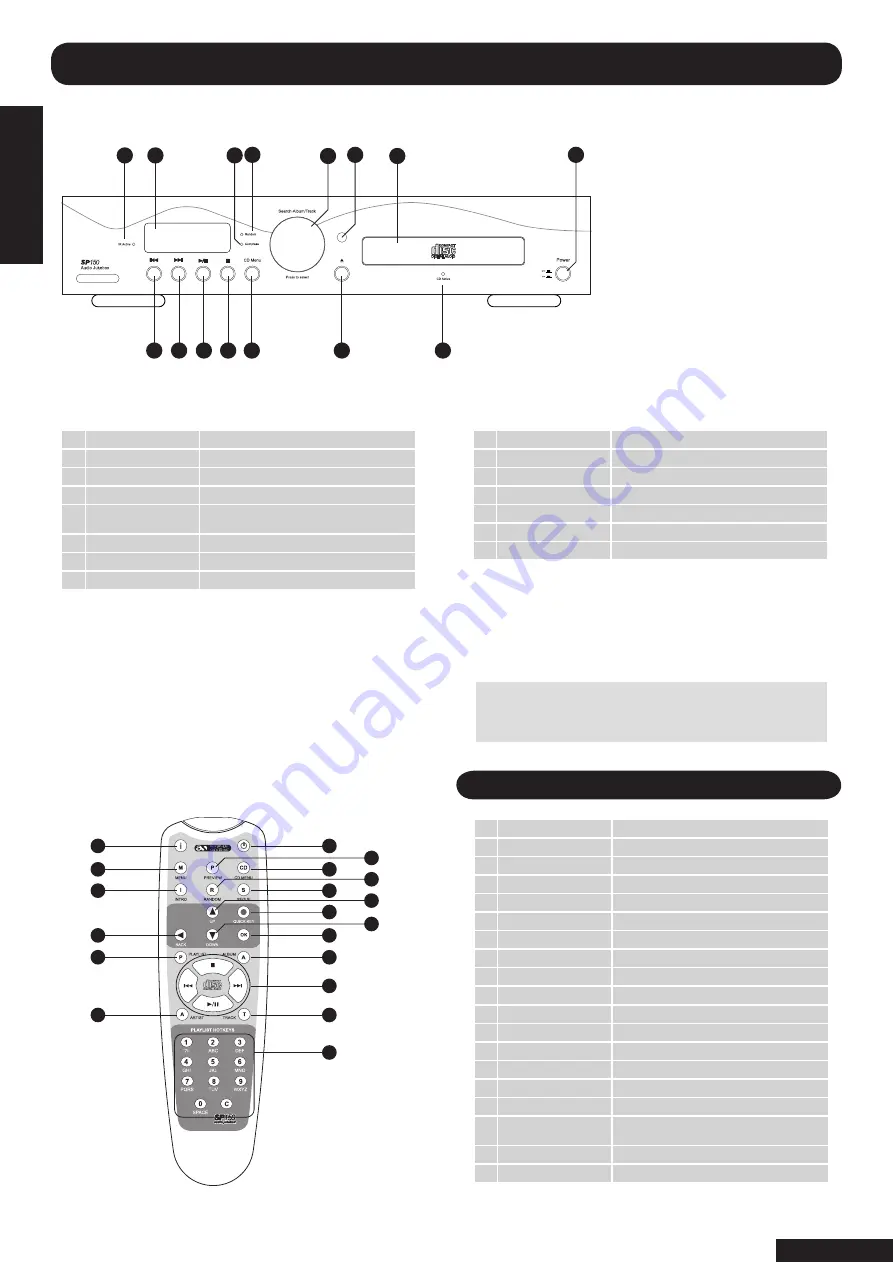
CONTROLS EXPLAINED
WARNING:
• Non-rechargeable batteries are not to be recharged
• Only the recommended batteries or equivalents are
to be used
• Batteries must be inserted in the correct (+) and (-) polarities
• Remove exhausted batteries
• Do not mix old and new batteries
• Do not mix batteries of different types
1
9
10 11 12 13
14
15
2
3 4
5
6
7
8
1
2
3
4
5
6
7
9
11
13
15
8
10
12
14
16
18
19
17
1
INFO
Displays hard drive data
2
MENU
Menu navigation button
3
INTRO
Activate intro mode
4
BACK
Skip back to previous function
5
PLAYLIST
Activate playlist menu
6
ARTIST
Search by artist from harddrive
7
STAND BY
On/off standby power function
8
PREVIEW
Activat preview mode
9
CD MENU
CD play/load menu button
10
RANDOM
Activate random play mode
11
SEGUE
Activate segue play mode
12
UP
Navigation key
13
QUICK KEY
Quick access to popular menu’s
14
DOWN
Scroll down through menu’s
15
OK
Select button for desired function
16
ALBUM
Search by album from harddrive
17
PLAY CONTROLS
Play/pause, Stop, FFW, RRW controls for CD or
HD
18
TRACK
Search by track from harddrive
19
ALPHA/NUMERIC KEYS
Data entry keys, plus playlist hot keys
REMOTE CONTROL FEATURES
Front Panel Reference Chart
1
IR ACTIVE
Remote in use indicator
2
LCD DISPLAY
LCD display containing information
3
COMPRESS
File compression in progress
4
RANDOM
Random mode active
5
SEARCH-ALBUM/
TRACK
Scroll through albums/Tracks on the hard drive
6
IR SENSOR
Sensor for remote control
7
CD DRAWER
CD loading drawer
8
POWER BUTTON
Power On / Off switch
9
REWIND/SKIP
Fast rewind or skip backwards through track
10
FORWARD/SKIP
Fast forward or skip forwards through track
11
PLAY/PAUSE
Play / Pause track
12
STOP
Stop current track
13
CD MENU
CD play/load menu activation
14
EJECT
Eject the current CD in drawer
15
CD ACIVE
CD currently playing or transfering
NOTE:
If the remote control unit only works when operated
near to the SP 150, replace the batteries. Use 2 x AAA 1.5V
batteries only.
REMOTE CONTROL REFERENCE CHART
page 3
CONTROLS EXPLAINED



















