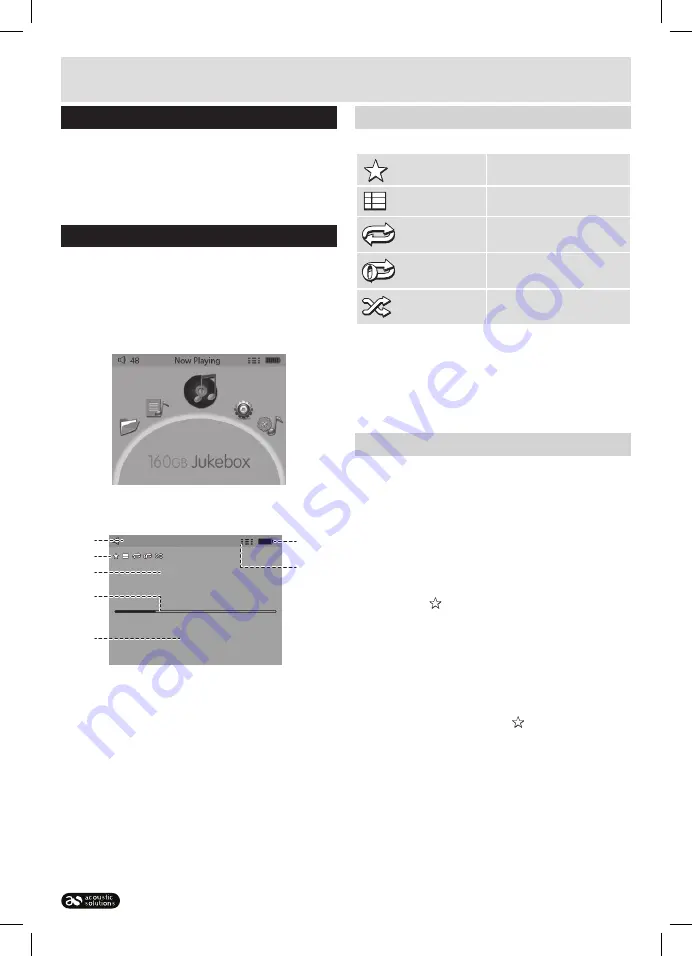
Page 6
User instructions
The file browser menu (cont)
2:
Press the
SELECT
button
(5)
to enter the menu .
3:
Using the
NEXT (10)
,
PREV (6)
buttons or jog wheel
select a track or folder from the list .
4:
To begin playback of a selected track or to enter a
selected folder press the
SELECT (5)
button .
Now playing
Whenever a track is playing you can access the
playback screen by selecting the ‘NOW PLAYING’ icon .
1:
Navigate to the
‘NOW PLAYING’
menu icon on the
main screen using the
NEXT (10)
,
PREV (6)
buttons
or jog wheel .
2:
Press the
SELECT
button
(5)
to enter the playback
screen .
48
Now Playing
Artist description
Album description
Bit rate (kbps)
1/13
01 - Track file name.mp3
01:05
03:50
C
B
G
F
A
D
E
Below is a breakdown of playback screen functions .
A:
Volume output level .
B:
Play mode icons
(see Playback mode section)
.
C:
Audio Track tags: Artist, Album & bit rate .
D:
Track time line including elapsed time & time left .
E:
Number of track & tracks available in the album/
folder .
F:
Battery level indicator .
G:
Active playback mode icon
(see Playback mode
section)
.
Playback mode
Select a playback mode from the below options .
Favourite
Assign as a favourite track
Order
Play all tracks in order
Repeat all
Repeats all tracks
Repeat one
Repeats the current track
Shuffle
Plays all tracks in a
random order
1:
Press the
MODE SELECT
button
(3)
to display the
playback options .
2:
Use the
NEXT (10)
,
PREV (6)
buttons or jog wheel
to select one of the above options and press the
SELECT
button
(5)
to activate the function .
Favourites
You can tag multiple tracks to appear in the ‘favourite’
section of the ‘Playlist’ menu . These can then be played
back in order or randomly using the playback modes
described in the previous section .
1:
From the
‘Now Playing’
screen with a track playing
press the
MODE SELECT
button
(3)
to display the
play mode icons .
2:
Use the
NEXT (10)
,
PREV (6)
buttons or jog wheel
to select the
‘favourite’
icon . Press the
SELECT
button
(5)
to store .
3:
The current track is now assigned as a favourite
track and will appear in the
‘Favourite’
list from the
PLAYLIST
menu .
4:
To remove a favourite there are two options .
Press the
MODE SELECT
button
(3)
from the
‘Now
playing’
menu and select the
‘favourite’
icon once
more .
Or from the
PLAYLIST
menu select the
FAVOURITE
list, highlight the track and press the
MODE SELECT
button
(3)
. Press the
SELECT
button when you see
‘CLEAR FAVOURITE’
appear .











