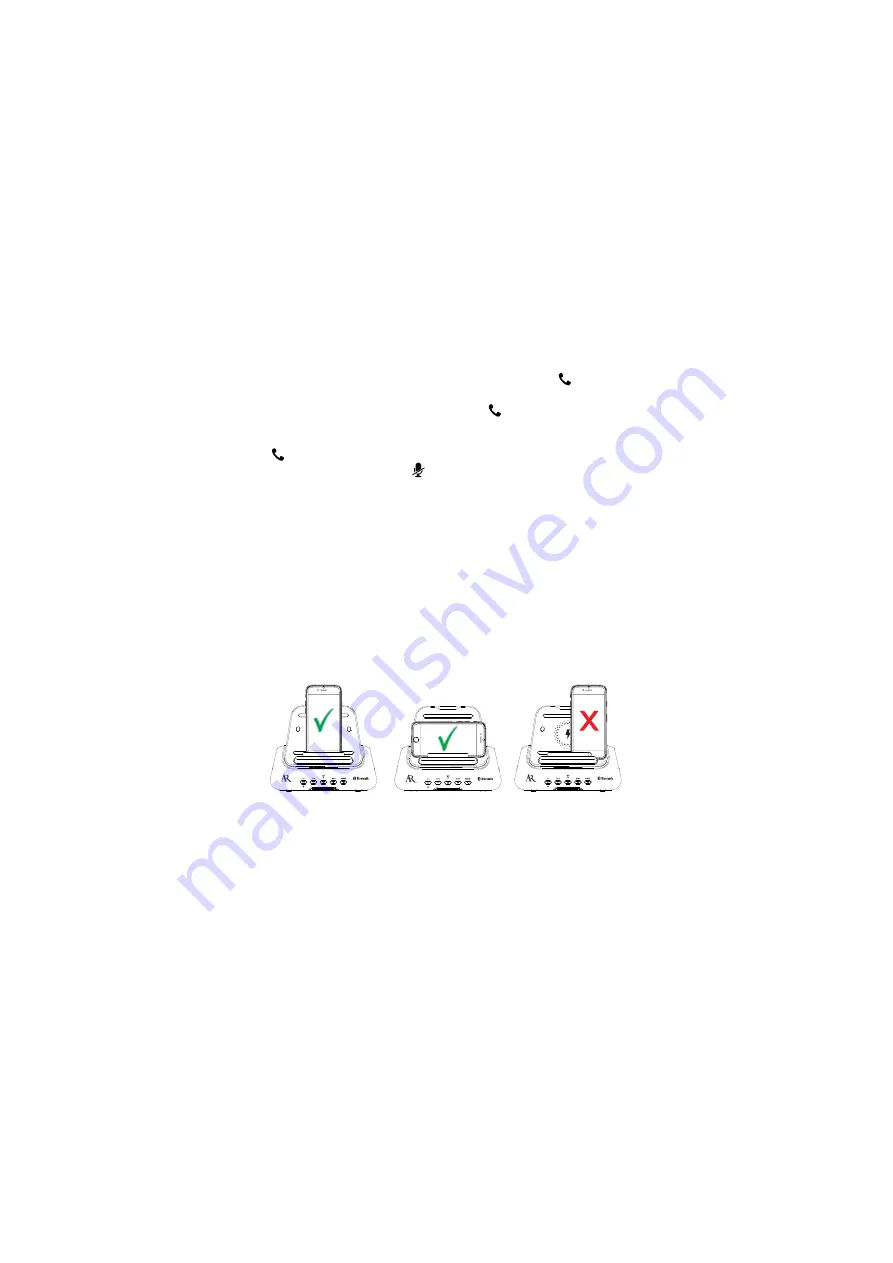
6
Charging your device
The conference hub offers 2 easy w ays to charge:
wirelessly
, using the
w ireless charging pad/cradle, and
wired
, using the 2 USB charging ports
on the back.
IMPORTANT:
Before you try to charge your device w irelessly, m ake sure
it is com patible w ith w ireless charging. If your device has a m etal case,
rem ove it before you put the device on the charger.
To charge your device WIRELESSLY:
Place your w ireless charging-
com patible device directly onto the center of the charging pad. Refer to
the placem ent illustrations here as a guide.
Answering/ ending phone calls
To answer or end a phone call:
Give a quick press to the
/
PHONE
button.
To decline a phone call:
Press and hold the
/
PHONE
button for one
second.
Note:
You m ight need to unlock your phone to answer calls using the
/
PHONE
button.
To mute your line:
Press the
button. The Bluetooth indicator on the
hub turns red w hile your line is m uted. Press again to unm ute.
The w ireless charging indicator on the bottom of the hub turns green
w hile your device is charging. Your device screen displays the charging
progress. You can rem ove your device at any tim e during charging.
Note:
If you’ve placed your device on the charger but the indicator
does not turn green, m ake sure the charging pad is free of any foreign
objects that m ight be preventing charging.





















