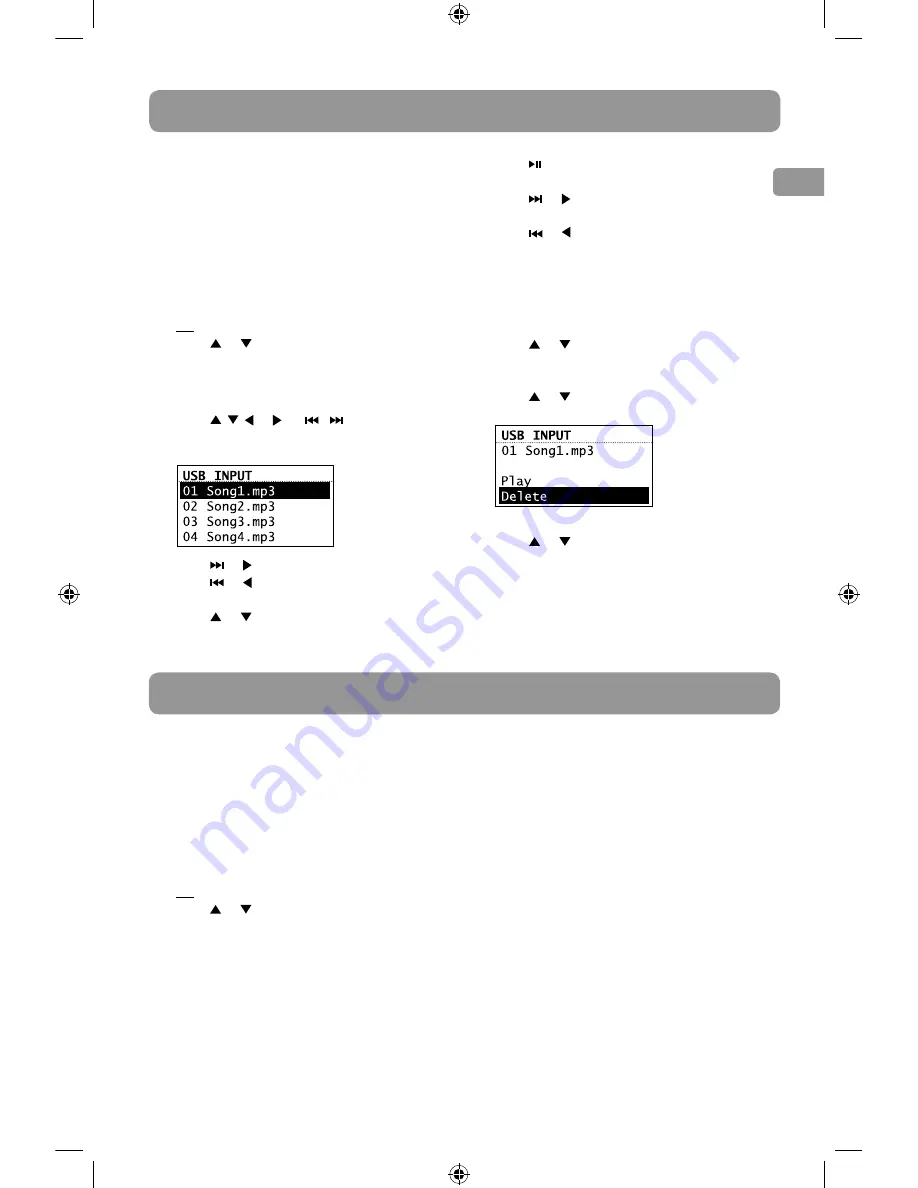
25
EN
USB Input
The radio can play back music files (mp3, wma
and RealAudio (RA8 and G2) formats) stored on
an external USB device connected to it. The USB
connection port is located at the back of the
radio.
Accessing USB Input mode
• Press
SOURCE
repeatedly to select
USB
Input
.
OR
• Press or to highlight
USB Input
in the
Source menu and then press
SELECT
.
Listening to music files
1. Press , , or (or / )to browse
through the directory of the USB device and
select a music file by pressing
SELECT
.
• Press or or
SELECT
to enter a folder.
• Press or to exit from a folder.
2. Press or to highlight
Play
and then press
SELECT
to start playback.
3. Press to pause or resume playback.
4. Press or to skip to the next file.
5. Press or within the beginning 3 seconds
of the current file to skip to the previous file.
Otherwise, you will return to the beginning
of the current file.
Deleting files
1.
Press or to highlight an unwanted file
and then press
SELECT
.
2. Press or to highlight
Delete
and then
press
SELECT
.
3. Press or to highlight
Yes
in the
confirmation screen and then press
SELECT
.
AUX Input
The radio can play back sound from an external
source (e.g. mp3 or CD player) connected to the
AUX input on the back of the radio. An additional
audio cable may be necessary for connection
between the radio and the external source.
Accessing AUX Input mode
• Press
SOURCE
repeatedly to select
AUX IN
.
OR
• Press or to highlight
AUX IN
in the
Source menu and then press
SELECT
.
Listening to external source
1. Connect your auxiliary source (e.g. mp3 or
CD player) to the AUX input jack on the top
of the unit with an audio cable (not
supplied).
2. Select the AUX input mode as described
above.
3. Adjust the auxiliary player to mid-range
volume and adjust the master volume on the
unit.
• Do not turn the volume of the auxiliary
player too high as this may affect the sound
quality.
• For other playback operations, control them
on your auxiliary player.






























