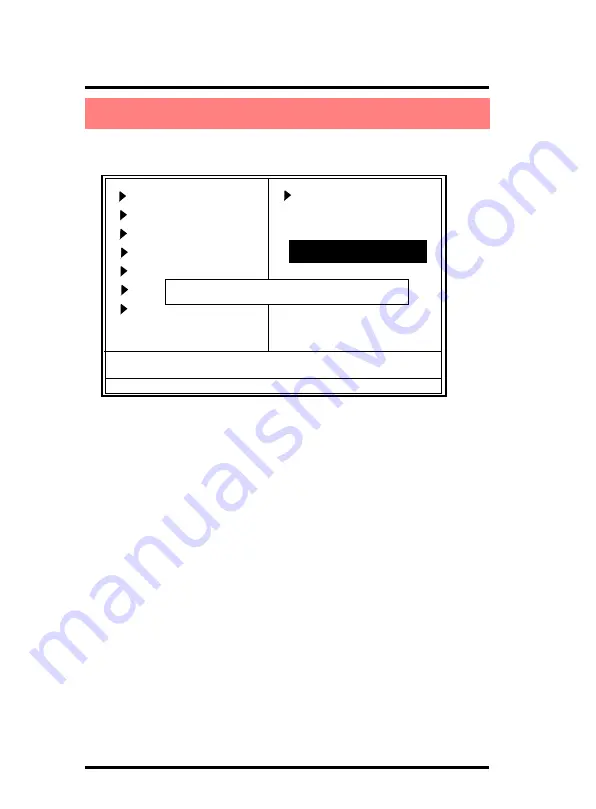
Chapter 2 4845GVM(V3.1) BIOS Setup
2-56
When you select this function, the following message will appear
at the center of the screen to assist you in creating a password.
Enter Password
Type a password, up to eight characters, and press <Enter>.The
password you type now will clear any previously entered
password from CMOS memory. You will be asked to confirm the
password. Type the password again and press <Enter>. You
may also press <ESC> to abort the selection and not enter a
password. To disable the password, just press <Enter> when
you are prompted to enter a password. A message will confirm
that you wish to disable the password. Once the password is
disabled, the system will boot without asking user to enter a
password.
2.13 Set Supervisor / User Password
Phoenix - AwardBIOS CMOS Setup Utility
Standard CMOS Features
Advanced BIOS Features
Advanced Chipset Features
Integrated Peripherals
Power Management Setup
PNP/PCI Configurations
PC Health Status
F10 : Save & Exit Setup
Esc : Quit
←→↑↓
:
Select Item
Frequency/Voltage Control
Load Fail-safe Defaults
Load Optimized Defaults
Set Supervisor Password
Set User Password
Save & Exit Setup
Exit without Saving
Enter Password:
Change/Set/Disable Passward
Summary of Contents for 4845GVM
Page 62: ...3 62 Chapter 3 4845GVM V3 1 Drivers Utilities 4 Click Next 5 Click Yes 6 Click Next...
Page 66: ...3 66 Chapter 3 4845GVM V3 1 Drivers Utilities 6 Click Yes 7 Click Next 8 Click Finish...
Page 68: ...3 68 Chapter 3 4845GVM V3 1 Drivers Utilities 4 Click Next 5 Click Finish...
Page 70: ...3 70 Chapter 3 4845GVM V3 1 Drivers Utilities 4 Select your O S 5 Click Next 6 Click Yes...
Page 71: ...3 71 Chapter 3 4845GVM V3 1 Drivers Utilities 5 Click Finish...






























