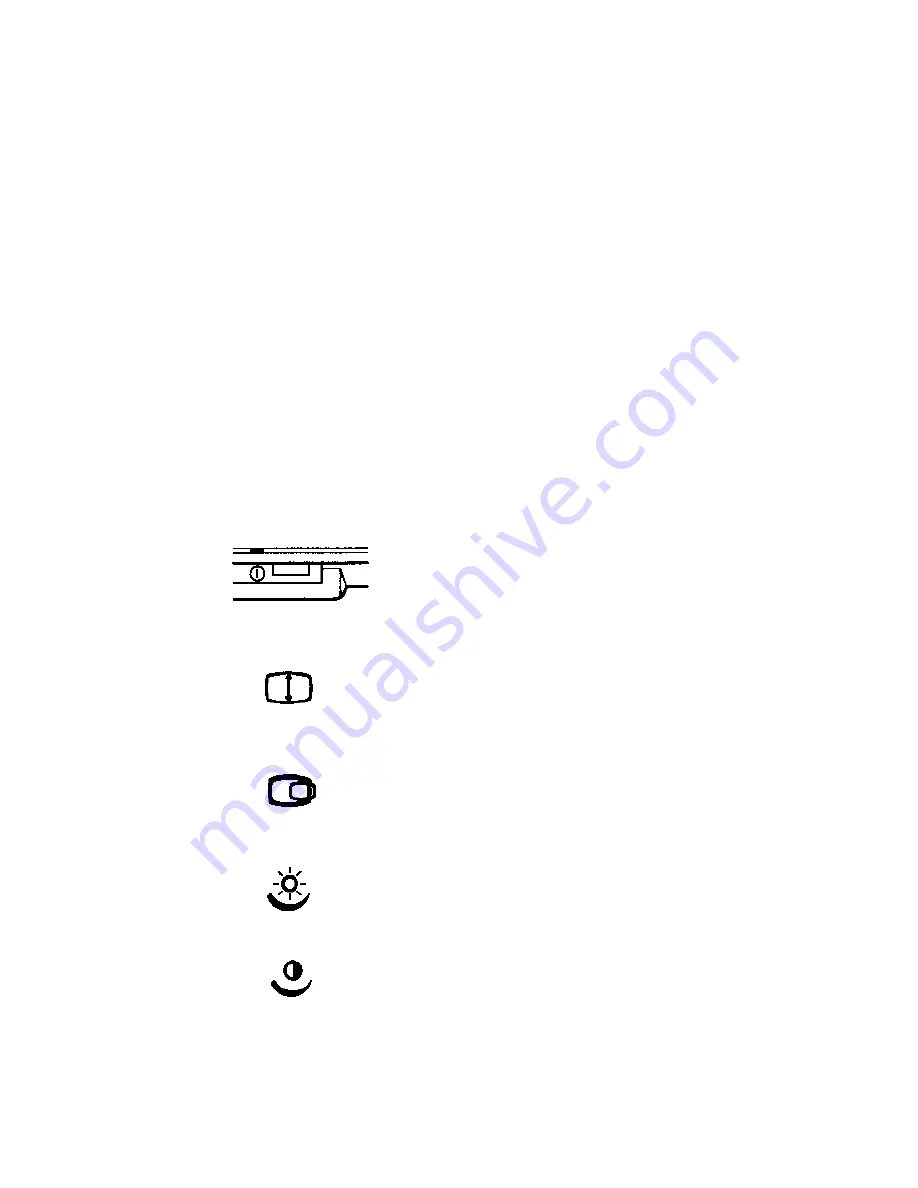
Controls and adjustments
Connecting the monitor to your computer
There are two types of connector to the monitor used in the Acorn
range of computers: 9-way D-type and 15-way D-type. Consult the
Welcome Guide
for your computer. This monitor is supplied with a
fixed signal cable and a 15-way connector as standard (see
Figure
2).
Should your computer be fitted with a 9-way connector for the
monitor, then you will need a 9-to-15-way cable adaptor between
the monitor cable and the monitor connector on the computer.
Tighten all four screws at the adaptor and the rear of the computer
to hold this connection securely in place.
Controls and
adjustments
The controls on the front of this monitor are as follows:
On/off switch.
The LED will illuminate when the monitor
is switched on.
Used to adjust the height of the image.
Used to adjust the image horizontally
from left to right.
Adjusts the screen brightness.
Adjusts the screen contrast.
4




























