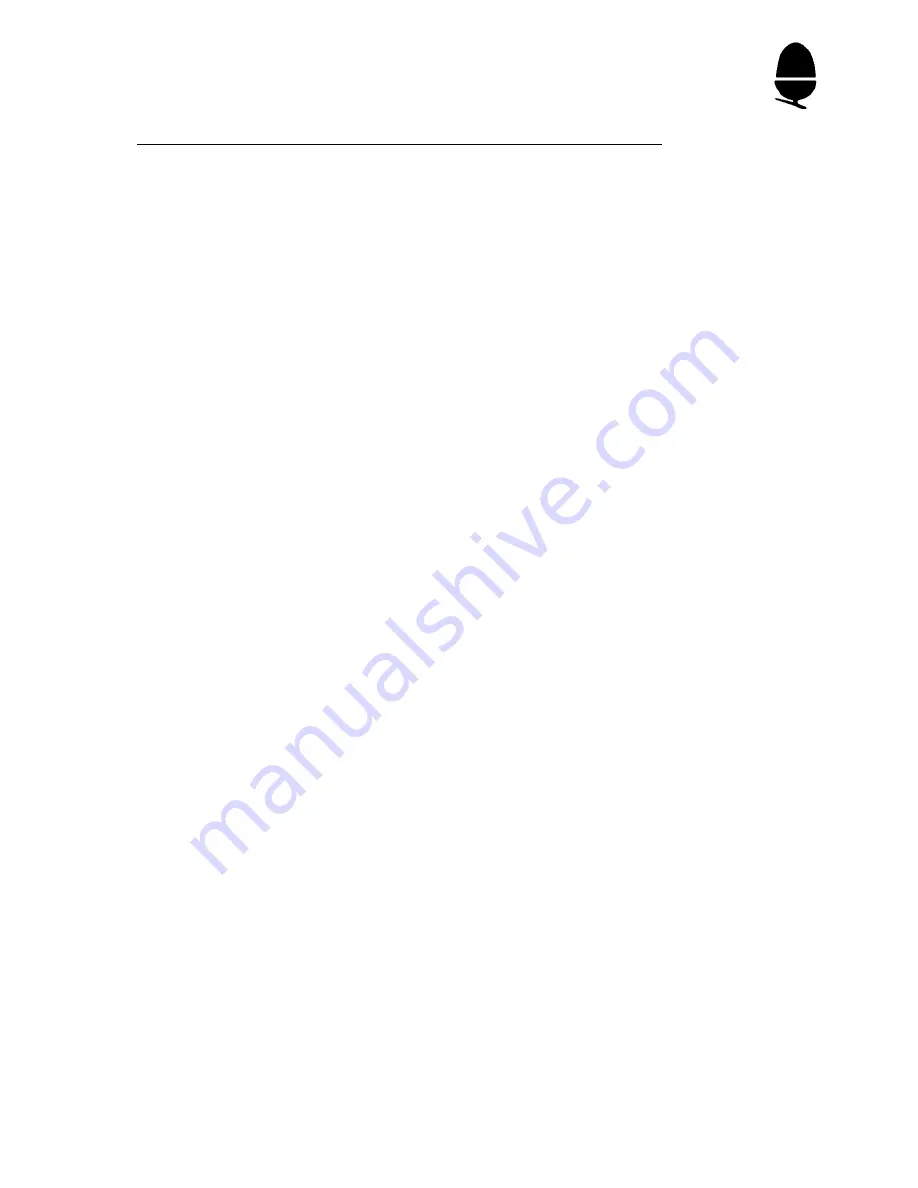
type:
*CDIR TUNES.POP[RETURN]
*CDIR TUNES.FILM[RETURN]
Displaying a sub-directory
*CAT
*CAT produces a display of your main directory; you can get
displays of your sub-directories by
typing *CAT <directory name>[RETURN]
EXAMPLE
You log on as ROBERT.
Type:
*CAT[RETURN]
Your main directory comes up on the screen. It contains two
ordinary files and a sub-directory called TUNES.
Screen:
ROBERT (013)
Owner
Master-disc
Option 00 (Off)
Dir. ROBERT
Lib. LIBRARY
BASIC
WR/WR
MATHS
WR/
TUNES
DL/
Type: *CAT TUNES[RETURN]
Screen:
TUNES
(002)
Owner
Master-disc
Option 00 (Off)
Dir. ROBERT
Lib. LIBRARY
A
WR/
B
WR/
C
WR/
FILM
DL/
POP
DL/
The directory TUNES contains three ordinary files (each is a
program that plays a tune) and two further directories, FILM
and POP.
You now
type:
*CAT TUNES.FILM[RETURN]
and your film-tunes directory appears, with two files in it,
DAMBUSTERS and STING.
21






























