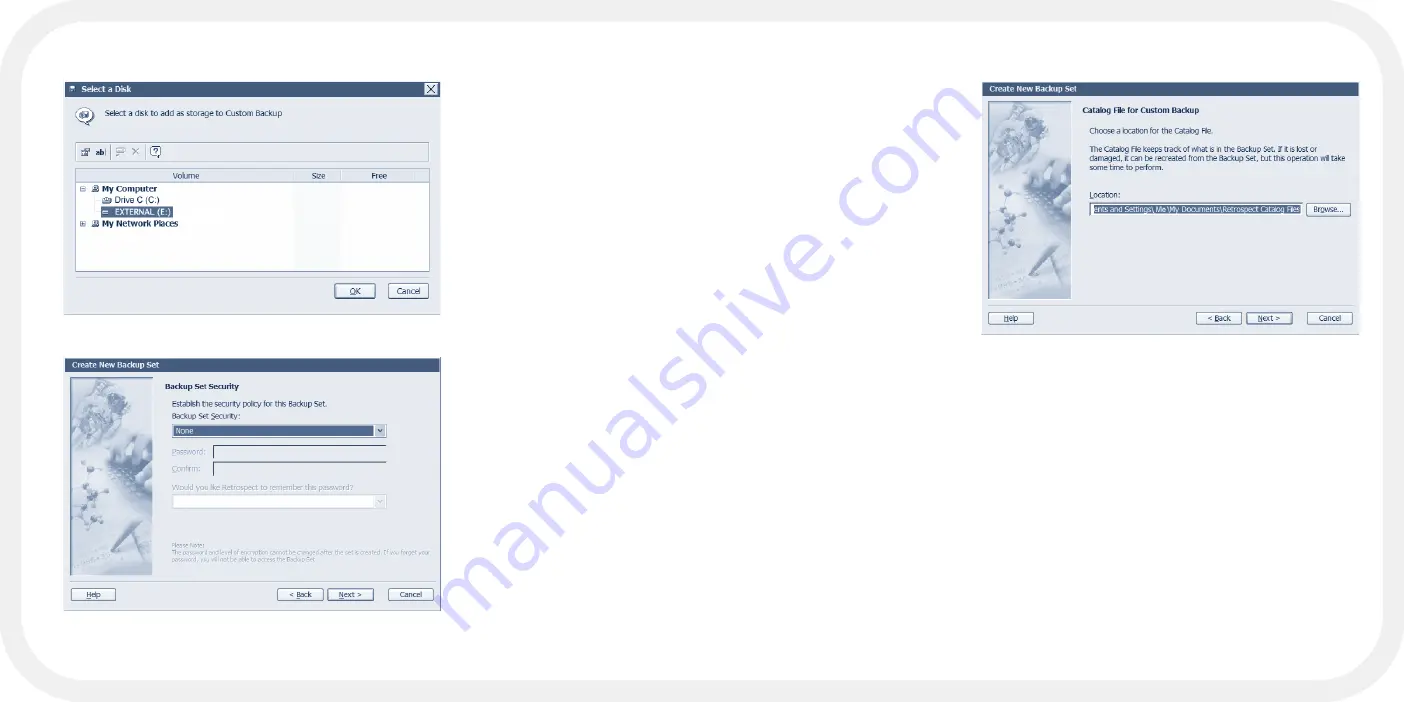
- 72 -
- 73 -
All Files criteria,
which means that
Retrospect Express
will back up all your
files the first time it
performs a backup,
but will back up only
new and changed
files with each fol-
lowing backup. If
you want to use the
Selecting
button to
choose file selection
criteria other than the
All Files
default, see
the Help menu in Retrospect Express.
18. To compress the backed up data, click on
Options
in the
Backup summary
window. Check “
Data compression (in software)”
and click
OK
to return to
the
Backup summary
window.
19. After making sure that the backup script is correct, click
OK
to save your
changes.
20. To use your new script, quit Retrospect Express and press the
PushButton™ on your mini Pal.
FIGURE 31
track of the files in
the Backup Set.
14. Click
Finish
to
close the
Backup Set
Creation
wizard.
15. Select the Backup
Set in the
Destination
selection window and
click
OK
.
16. Select the Backup
Set in the
Retrospect
Button Backup:
Destinations
window
and click
OK
.
17. In the Backup
summary window,
Retrospect Express
confirms the source
and destination that
you selected. The
Selecting category
lists the file selec-
tion criteria that
Retrospect Express
uses with this script.
By default Retrospect
Express uses the
FIGURE 29
FIGURE 30
Summary of Contents for HD250FPMM-72
Page 1: ...mini Pal User s Guide ...
Page 4: ...PART I MEET MINI PAL MUCH MORE ...
Page 13: ...PART II SETTING UP MINI PAL ...
Page 23: ...PART III PUSHBUTTON BACKUP ...
Page 38: ...APPENDIX ...
Page 51: ...mini Pal User s Guide ...





























