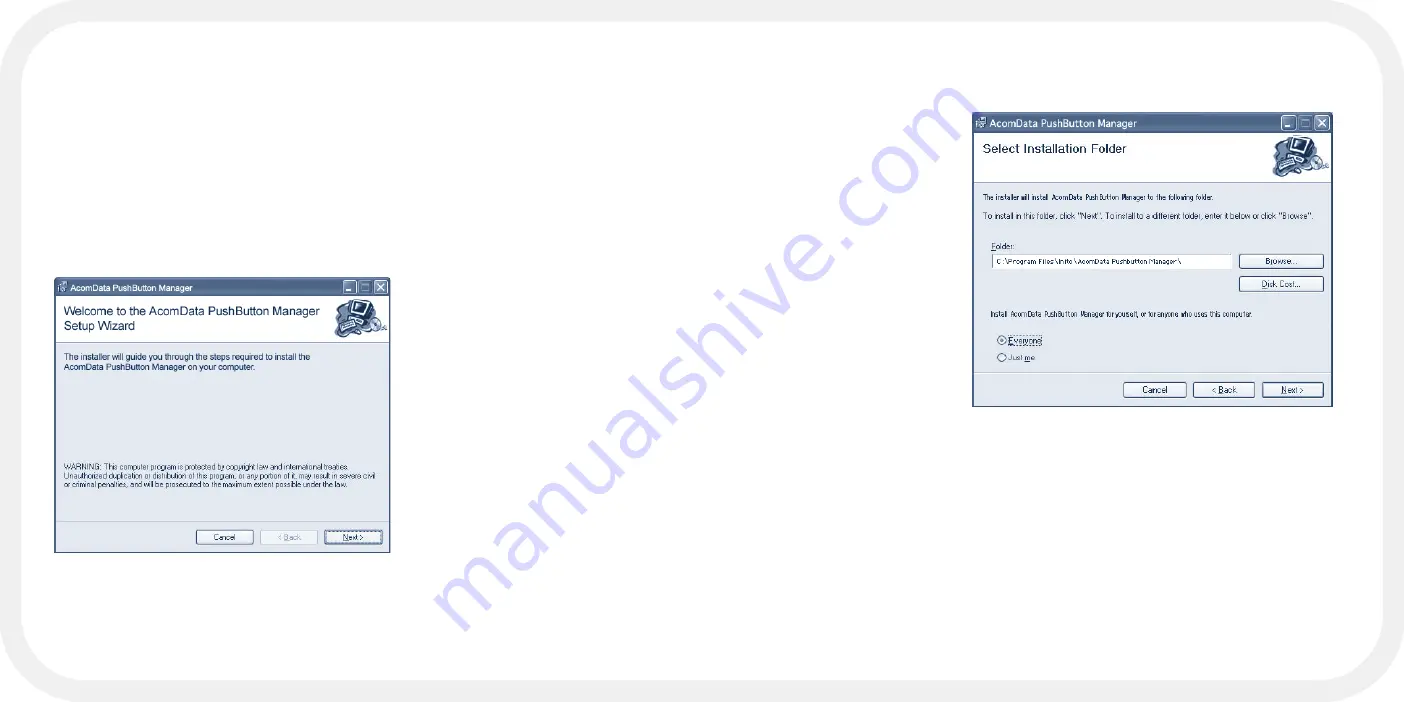
- 64 -
- 65 -
4. The
Confirm
Installation
screen
will appear. Click
Next
.
5. When the
Installation
Complete
screen
appears, click
Close
.
6. In the Retrospect
Express start screen,
click
Quit
.
7. Restart your com-
puter. After the
computer boots
up, you should
see the AcomData
PushButton™
Manager icon on
your System Tray.
8. Proceed to the next section: “Setting up PushButton™ Backup.”
FIGURE 19
Installing AcomData PushButton™ Manager
If you have just installed Retrospect Express, the Retrospect Express start
screen should still be up. If you do not see the Retrospect Express start
screen, but the CD is still in the CD drive, go to
My Computer
and double-click
on the CD drive icon. The Retrospect Express start screen will appear. If the
CD is not in the drive, insert it. The CD will launch and the Retrospect Express
start screen will appear automatically.
1. In the
Retrospect Express
start screen click on
“Install
AcomData PushButton™
Manager.”
2. The
Welcome to the
AcomData PushButton™
Manager Setup Wizard
will
appear (Figure 18). Click
Next
.
3. In the
Select Installation
Folder
screen (Figure 19),
select the destination
folder. We recommend
using the default location
shown in the
Folder
field.
Click
Next
.
FIGURE 18
Summary of Contents for HD250FPMM-72
Page 1: ...mini Pal User s Guide ...
Page 4: ...PART I MEET MINI PAL MUCH MORE ...
Page 13: ...PART II SETTING UP MINI PAL ...
Page 23: ...PART III PUSHBUTTON BACKUP ...
Page 38: ...APPENDIX ...
Page 51: ...mini Pal User s Guide ...






























