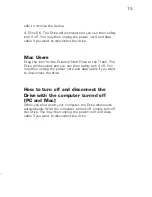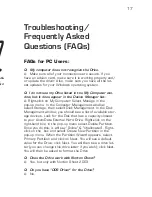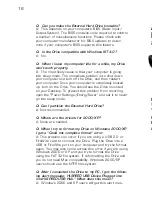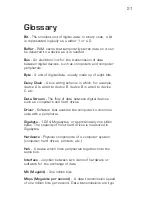6
19
sage if you plugged the Drive into a USB port that only sup-
port USB 1.x. This is fine, except your Drive will operate
USB 1.x speeds.
FAQs for Mac Users:
Q: I’m using a USB connection on a Mac. Do I need to
install the USB 2.0 Installation CD?
A: No, the External Hard Drive uses the built-in Mac USB
Mass Storage Support software, which includes the nec-
essary system extensions. However, to use the External
Hard Drive you must have USB Mass Storage Support ver-
sion 1.3.5 or later. You can download the latest update at
http://docs.info.apple.com/article.html?artnum=60394.
Please note: Mac OS 9 does not support USB 2.0, so if
using Mac OS 9, the Drive will operate at USB 1.x speeds.
Q: When I connected the Drive to my computer and
turned it on, I got the following alert message: “Please
insert disk ‘untitled’.”
A: If you get this alert message, your Mac is not recogniz-
ing your Drive, and the mouse cursor may actually freeze
on screen. If this happens, hold down the Apple/Control
key and press the Period “.” key. You should regain control
of your mouse. Restart your computer and rebuild the
Desktop. (Refer to the manual that came with your Mac for
instructions on how to rebuild the Desktop. It is good prac-
tice to periodically rebuilt the Desktop anyway.) After your
Mac reboots, the Drive should mount normally and you
should not have this problem again.
Q: My computer does not recognize the Drive.
A: First, check to make sure that all of your connections
are secure. Then check if your External Hard Drive is listed
in the Apple System Profiler. If the driver listed is “USB
Authoring Support” or “Toast USB Support”, disable this
Extension(s) in the Extensions Manager. These Extensions
can cause a conflict with the Drive.
• Mac OS 9 requires USB Mass Storage Support ver-
sion 1.3.5 or later. You can download the latest update at
http://docs.info.apple.com/article.html?artnum=60394.
• Mac OS 9 requires FireWire Support and Enabler version
2.3.3 or higher. You can download the latest update at:
http://docs.info.apple.com/article.html?artnum=86020.
Precautions
Failure to follow the precautions described below may
cause damage to your AcomData External Hard Drive and
void the warranty.
• DO NOT open the case. Doing so will void the warranty.
• Do not use a third-party AC adapter or power cord.
Doing so may damage the Drive and void the warranty.
• DO NOT bump, jar or drop the Drive as this may damage
it or result in loss of data.
• DO NOT try to set the Drive on its side; it is not designed
to be placed on its side. It may fall over and get damaged.
• DO NOT disconnect any cables while the Drive is powered
on without first properly dismounting the device via your
operating system; doing so can result in data loss and pos-
sible damage.
• DO NOT set any liquids or beverages on the Drive as they
may damage the internal electronics.
• AcomData highly recommends that you regularly back-
up the files stored on your AcomData External Hard Drive.
AcomData is not responsible for any data loss, nor will
AcomData perform any recovery on lost data or files.