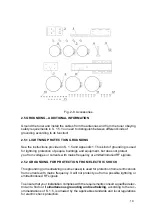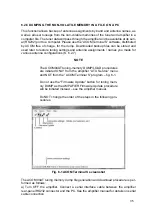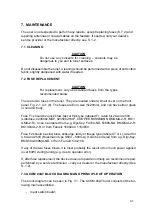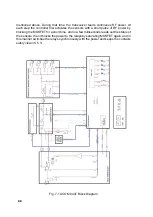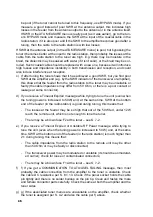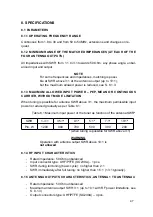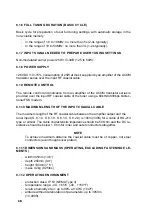33
6.1.1. ANTENNA ASSIGNMENTS BY BANDS
Using the ITEM and ITEM
buttons, the cursor is moved within the band columns
from 160m to 6m. When an antenna will be used in a particular range, the cursor
should be positioned in the respective column. Then, after pressing the EDIT button,
a tick mark will appear in the respective cell, indicating that the antenna is assigned
to this range. The same antenna may be assigned to operate in multiple ranges, not
necessarily adjacent. The left
EDIT button cancels the selection.
During amplifier operation, at a manual antenna change, the ANT button selects only
the antennas assigned in the table for the current band and the unassigned antennas
are skipped. For example, if only one antenna is assigned for a band, it is selected with
the band, but the ANT button does not change anything. If antennas 1, 3 and 4 are
assigned for a band in the table, but А2 is not assigned, the ANT button will change in
order: А1-А3-А4 – А1-А3-А4 – А1-А3... in a loop.
If no antenna is assigned for a certain frequency band, when a frequency is selected
in this band (by CAT, by delivering power, or by BAND buttons), А1 will be selected by
default, and this will be explicitly communicated to the operator:
A1 SELECTED BY DEFAULT – USE ANTENNA ASSIGNMENTS MENU TO CHANGE
When the table is empty, this message will appear at each new band.
6.1.2 SETTING THE TUNING TYPE / RATE (SHARPNESS, SELECTIVITY) (S, R,
W, F)
The four degrees of selectivity (tuning sharpness) –
S
harp
, R
egular
, W
ide
or
F
ixed,
set the width of the segments, in which the user tuning settings will be considered valid
(S. 4.1).
By moving the cursor more to the left of the 160m band column, you will reach the
TYPE column. There, by briefly pressing of
EDIT or EDIT
button, you can set
the antenna type (tuning sharpness) – the first letter of the type is displayed:
S
harp
,
R
egular
, W
ide
or
F
ixed. For details about the application of the four types of tuning
settings, see S. 4.1.
6.1.3 EDITING ANTENNA NAMES
At the leftmost part of the table row, below the number of each antenna, there is a text
field for its associated name (set to **No name** by default). You can enter any text,
in free format, up to 12 characters. The name of the currently connected antenna will
appear on the main screen, to the right of the numerical boundaries of the frequency
segment.
The selected position of the name character to be edited is highlighted by a small
square frame, which can be moved within the name area using the buttons
ITEM or
ITEM . Replacing the character is done with the EDIT or EDIT
buttons, causing
Summary of Contents for ACOM 04AT
Page 1: ...1 ...
Page 57: ...2 2 ...