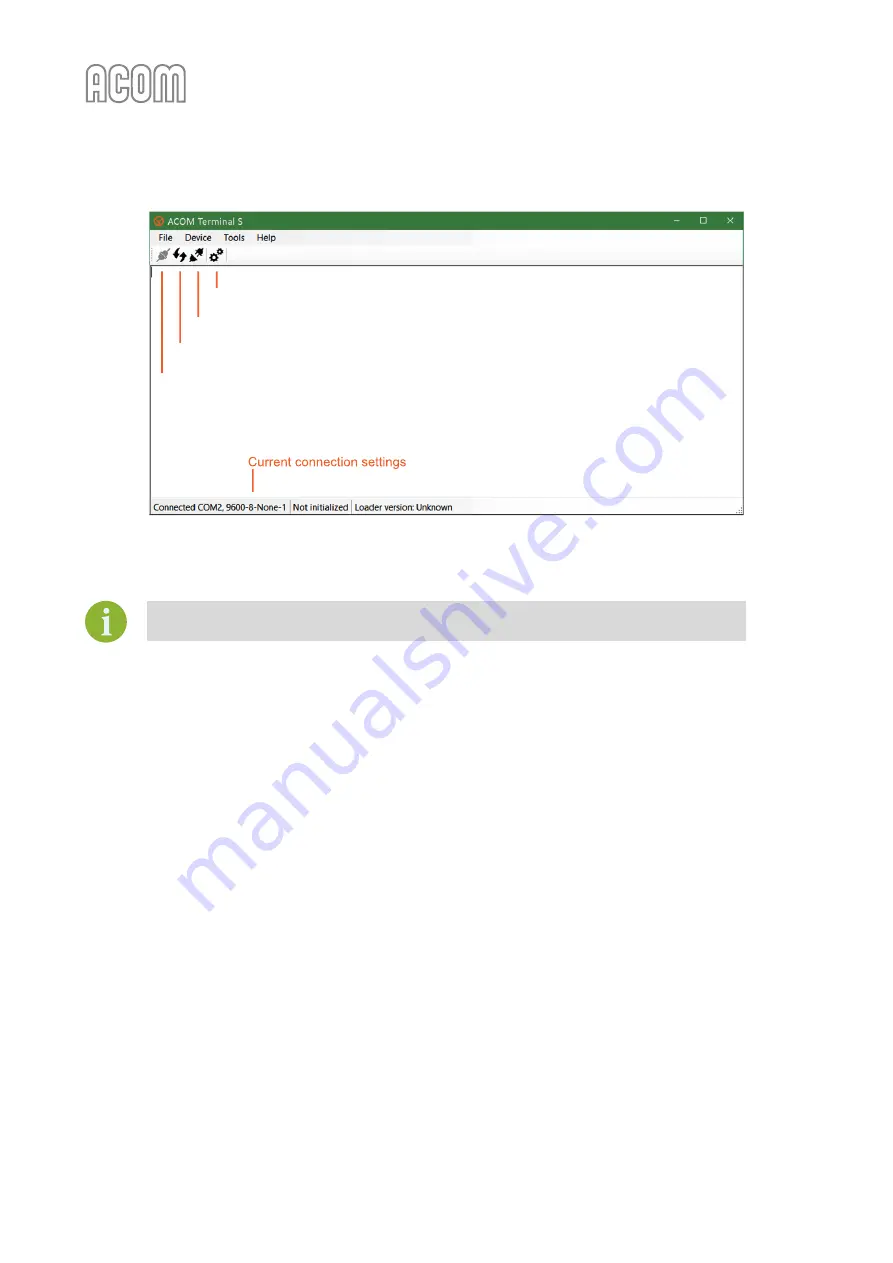
User's Manual | ACOM 500S | 160-4
m Linear Power Amplifier
Page 54 of 66 | S e c t i o n MAINTENANCE
March 2023
Figure 7-1 | ACOM Terminal S screenshot
Figure 7-1 | ACOM Terminal S screenshot
We strongly recommend that you backup your current amplifier firmware before
performing an update procedure!
For successful firmware upload/backup, please, follow these steps:
1.
Switch off the amplifier, pull the line (mains) plug out of the outlet, disconnect all cables from
the rear panel of the amplifier (remove the ground
GND
connection the last).
2.
Connect the amplifier to the PC using the RS-232 interface (see
, Pos. (4)).
The cable you need is Serial RS-232 straight cable (only pins 2, 3, and 5 are straight
connected).
If your computer does not have RS-232 serial interface, use USB
–
to
–
RS-232 adapter.
Make sure that the correct driver is installed and the adapter is displayed on the Device
Manager, Universal Serial Bus controllers (in Windows OS).
If using a Mac, go to System Information/Hardware USB and the USB-RS232 adapter should
be evident.
Note the serial port number assigned to the adapter.
3.
Apply mains power, turn the amplifier on, and put it in STB mode.
4.
Exit all programs running on the computer and start
ACOM Terminal S
software.
Select the desired COM port via menu Tools/Settings/Serial Port tab, and set it to 9600 8N1
(default settings for communication with amplifier's main firmware).
Connect
Firmware Update
Disconnect
Connection Settings (bitrate, port selection, etc.)



























