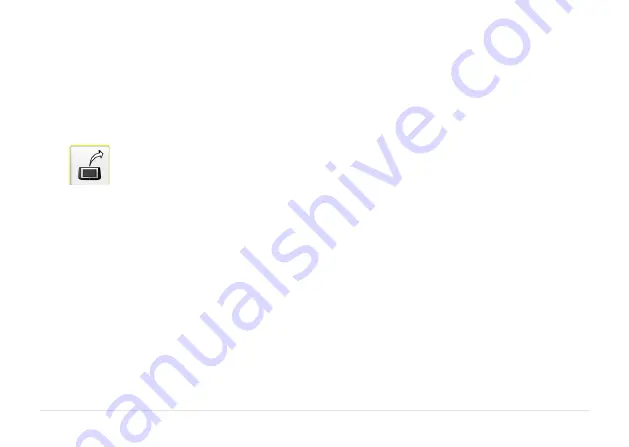
12.4
TRANSFER FILES TO A PC
1.
Turn on the display unit and stay in the
Main Menu.
2.
Attach the display unit to the PC with the
USB cable.
3.
Touch the connect to PC icon.
The display unit will appear as a mass
storage device on the PC.
4.
The files in the display unit can be
transferred to the PC using the ordinary
functions in Windows Explorer (i.e., cut,
copy or drag and drop).
In the PC there will be two files for each
measurement; a picture file (.bmp) and a text
file (.txt). The picture file shows the same
picture as in the memory. The text file shows
just the measurement data.
It is recommended that you delete the files
from the display unit after they have been
safely transferred in order to avoid full
memory.
Summary of Contents for EVO
Page 1: ...EVO USER MANUAL ...
Page 2: ......
Page 4: ......
Page 20: ...4 4 ...
Page 48: ...6 26 ...
Page 68: ...9 4 ...
Page 73: ...10 5 ...
Page 74: ...10 6 ...
Page 86: ...13 4 Unpairing Bluetooth units Touch the delete icon to unpair units ...
Page 102: ...17 4 ...
Page 103: ......















































