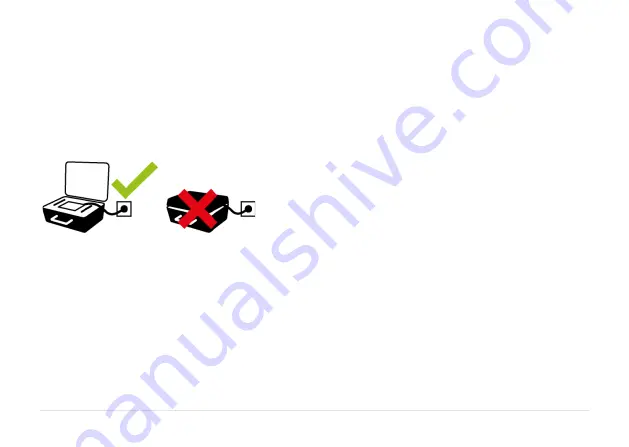
3.4
POWER SUPPLY
EVO is powered by high-capacity
rechargeable Li-Ion batteries mounted in the
display unit and the sensors or by the external
power unit.
Both the display unit and the measurement
units (M3 and S3) can be connected to the
charger and charged while lying in the case. It
is important that the lid of the case is open
during the charging or else the system will not
be charged properly and might be damaged.
Do not expose the power adapter to rain or
wet conditions.
Always unplug the charger from the electrical
outlet after charging.
Leaving a display unit or a measurement unit
with an empty battery for a prolonged time
can reduce the capacity of the battery or even
damage the battery.
If the system is not used for a long time,
charge the batteries to approximately 50-75%
before storing the system, if kept in storage
repeat this every 3-4 month (if needed).
When used in typical conditions the battery
will sustain good capacity for approximately 2-
3 years before needing replacement. Contact
your sales representative for battery
replacement.
The batteries contain safety circuitry to
operate safely with the display unit. The unit
can therefore only be used with the Li-Ion
batteries supplied by ACOEM.
Improper replacement of batteries can cause
damage and risk for personal injury.
Summary of Contents for EVO
Page 1: ...EVO USER MANUAL ...
Page 2: ......
Page 4: ......
Page 20: ...4 4 ...
Page 48: ...6 26 ...
Page 68: ...9 4 ...
Page 73: ...10 5 ...
Page 74: ...10 6 ...
Page 86: ...13 4 Unpairing Bluetooth units Touch the delete icon to unpair units ...
Page 102: ...17 4 ...
Page 103: ......















































