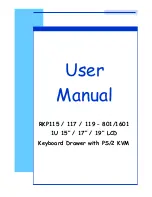Summary of Contents for KDS8228
Page 11: ...1 10 How to use NS Keyboards 9 ...
Page 13: ...CHAPTER 2 2 1 On Screen Display Option 11 ...
Page 14: ...2 2 On Screen Menu 12 ...
Page 15: ...3 1 DC Power Options 13 CHAPTER 3 ...
Page 16: ...4 1 Connect via USB and PS 2 CHAPTER 4 14 ...
Page 20: ...4 5 OSD Menu 18 ...
Page 21: ...4 6 F1 Main Menu 19 ...
Page 22: ...4 7 KVM Hotkey 20 ...
Page 23: ...4 7 KVM Hotkey cont 21 ...
Page 25: ...4 9 12V 24V 28V Power Input Package does not include power cord 23 ...