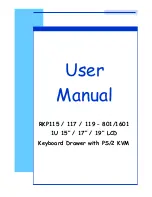Reviews:
No comments
Related manuals for RKP115-1601

WD140GM
Brand: Caple Pages: 20

HL-DW165B
Brand: Panasonic Pages: 48

Unicorn 15
Brand: Broadrack Pages: 8

NVP1617
Brand: I-Tech Pages: 16

Nd-WNxx-KB
Brand: Computer Dynamics Pages: 20

CH.CWD2.1/1
Brand: Culinaire Pages: 25

WD-2CMF
Brand: APW Wyott Pages: 2

HDDS-1B
Brand: APW Wyott Pages: 2

HDD-1
Brand: APW Wyott Pages: 12