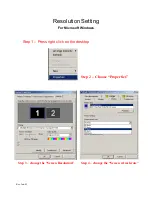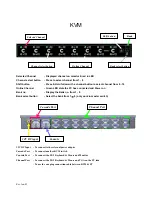Installation
Before installation, please make sure all of peripherals and computers have been turned off.
1. Connect the Keyboard, VGA, Mouse cables to the computer ports of KVM switch
2. After Powering on computers and finishing the boot-up process, you can start to go KVM
switch.
Note:
Please don’t switch the PC port (i.e. Don’t press the push button of KVM switch or run hot key)
during the computers are under boot-up process.
Startup
1. Power on the KVM power
2. The channel which have PC connected and it is switch on will have a green LED on that
channel
3. The red LED will indicate the selected channel
4. 7 segments LED will display the bank no.
5. Press channel button to select the channel
6. Key-in the password, default is “00000000”
7. Otherwise the keyboard & mouse will be locked
8. If you forget your password, send back to Manufacturer
LED Indication
When you change the channel
If the PC is turn off or is disconnected
The LED will flash otherwise is will lit
Keyboard hot key command
Simple key sequence
Press “ Scroll Lock” twice within 2sec
Follow with a beep sound, going into the hot key mode
Need to key in the hot key within 2 sec
Go back to Operation System Control state
Rev. Jan-03
Summary of Contents for KD 81716
Page 1: ...Model KD 81716 User Manual Rev Jan 03...
Page 5: ...LCD Session Rev Jan 03...
Page 13: ...KVM Session Rev Jan 03...