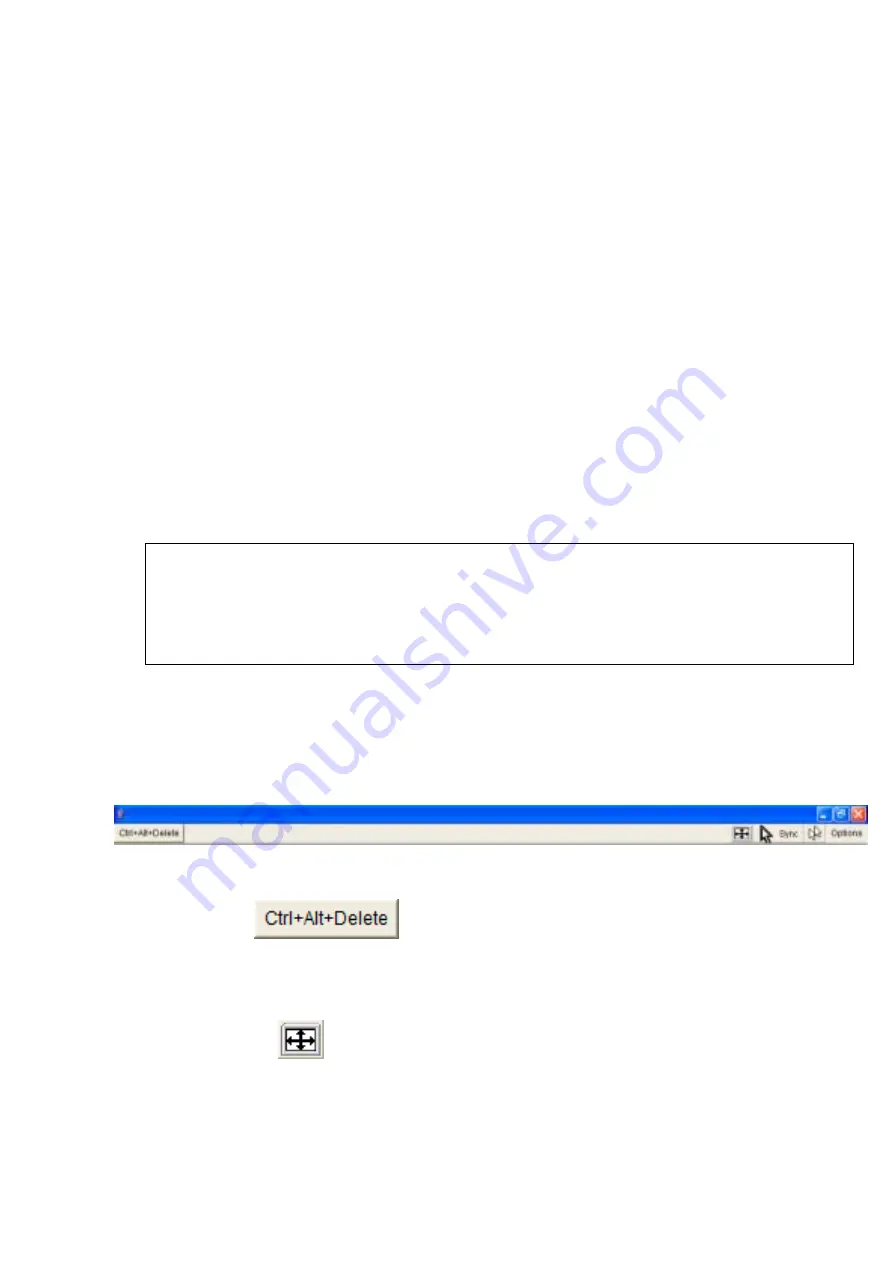
Single port KVM over IP switch
21
5.4 Main Window
Starting the Remote Console opens an additional window. It displays the screen content of
your host system. The Remote Console will behave exactly in the same way as if you were
sitting directly in front of the screen of your remote system. That means keyboard and mouse
can be used in the usual way. However, be aware of the fact that the remote system will react
to keyboard and mouse actions with a slight delay. The delay depends on the bandwidth of
the line which you use to connect to the IP-KVM switch.
With respect to the keyboard, the very exact remote representation might lead to some
confusion as your local keyboard changes its keyboard layout according to the remote host
system. If you use a German administration system, and your host system uses a US English
keyboard layout, for instance, special keys on the German keyboard will not work as
expected. Instead, the keys will result in their US English counterpart. You can circumvent
such problems by adjusting the keyboard of your remote system to the same mapping as
your local one.
The Remote Console window always tries to show the remote screen with its optimal size.
That means it will adapt its size to the size of the remote screen initially and after the screen
resolution of the remote screen has been changed. However, you can always resize the
Remote Console window in your local window system as usual.
Warning
In difference to the remote host system, the Remote Console window on your local
window system is just one window among others. In order to make keyboard and
mouse work, your Remote Console window must have the local input focus.
5.4.1 Remote Console Control Bar
The upper part of the Remote Console window contains a control bar. Using its elements you
can see the state of the Remote Console and influence the local Remote Console settings. A
description for each control follows.
Figure 5-5. Remote Console Control Bar
Ctrl+Alt+Delete
Special button key to send the “Control Alt Delete” key combination to the remote system
(see also Chapter 6 for defining new button keys).
Auto Adjust button
If the video display is of bad quality or distorted in some way, press this button and wait a
few seconds while the IP-KVM switch tries to adjust itself for the best possible video
quality.
















































