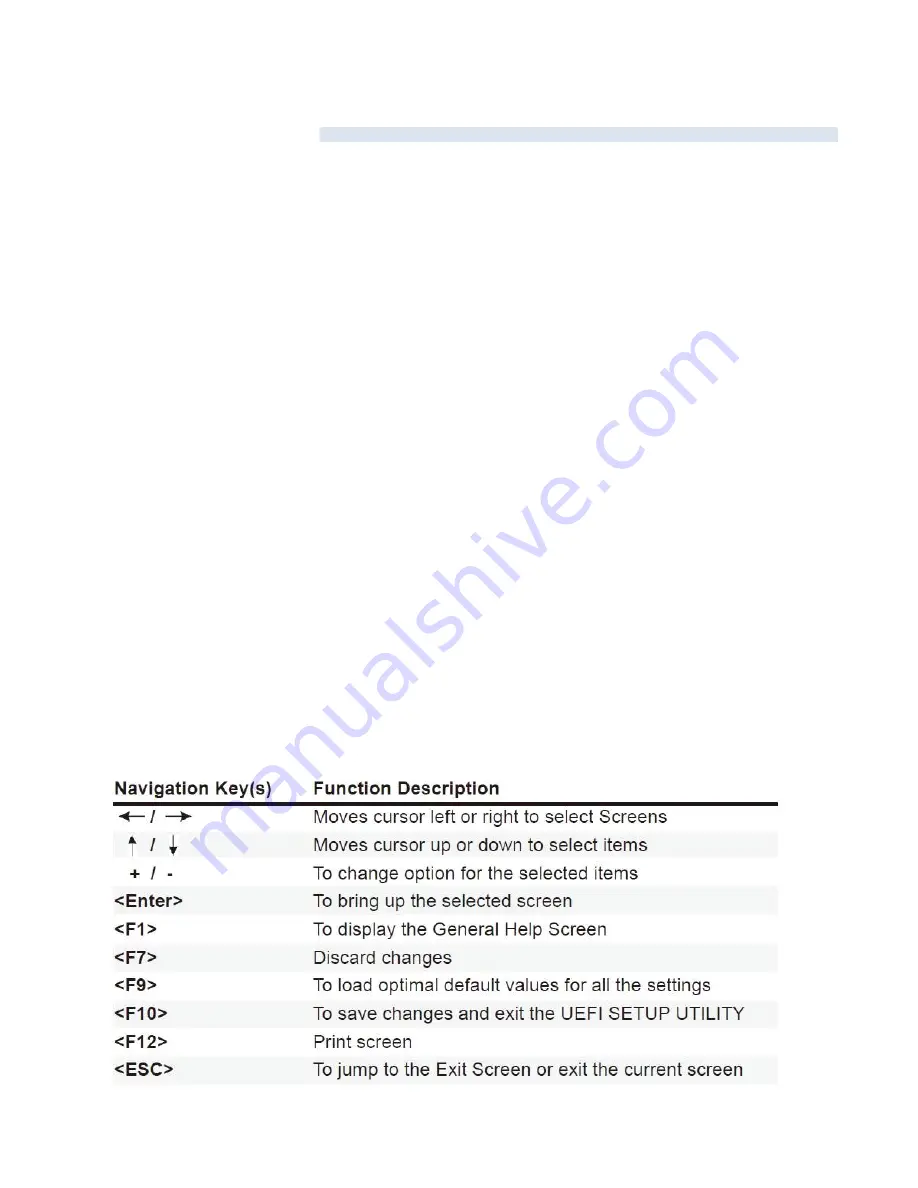
Chapter 3: UEFI Setup Utility
3-1 Introduction
This se ction explains how to use the U EFI SETUP U TILITY to configure yours syste m. The UEFI chip on the
m otherboard stores the U EFI SETUP U TILITY. You may run the UEFI SETUP U TILITY w hen you start up the
computer. P lease press <F2> or <Dele te > during the Power-On-Self-Test (P OST) to enter the U EFI SETUP
U TILITY, otherwi se , P OST wi ll continue wi th its test routines.
If you wish to enter the UEFI SETUP U TILITY afte r PO ST, restart the system by pressing <Ctl > + < Alt> +
<Del ete >, or by pressing the reset button on the syste m chassis. You m ay also resta rt by turning the syste m off
And then ba ck on.
3-1.1 UE FI Menu B ar
The top of the screen has a menu bar w ith the foll ow ing sel ections:
M ain
: For setting system tim e/date inform ati on
OC Tweaker
: For over-clocki ng configurations
Advanced
: For advanced system configurations
H/W M oni
tor: Displays current hardware status
Boot
: For configuring boot setti ngs and boot pr iori ty
Security
: For se curi ty settings
Exit
: Ex it the current scre en or the U EFI SETUP UTILITY
You
Use <
?
> key or <
?
> key to choose among the sele cti ons on the menu bar, and use <
?
> key or <
?
>
key to m ove the cursor up or down to selec t items, then press <Enter> to get into the sub screen.
can also navigate with a mouse.
3-1.2 Navigation Keys
Pl ease che ck the following table for the functi on descriptions of each navigati on keys.






























