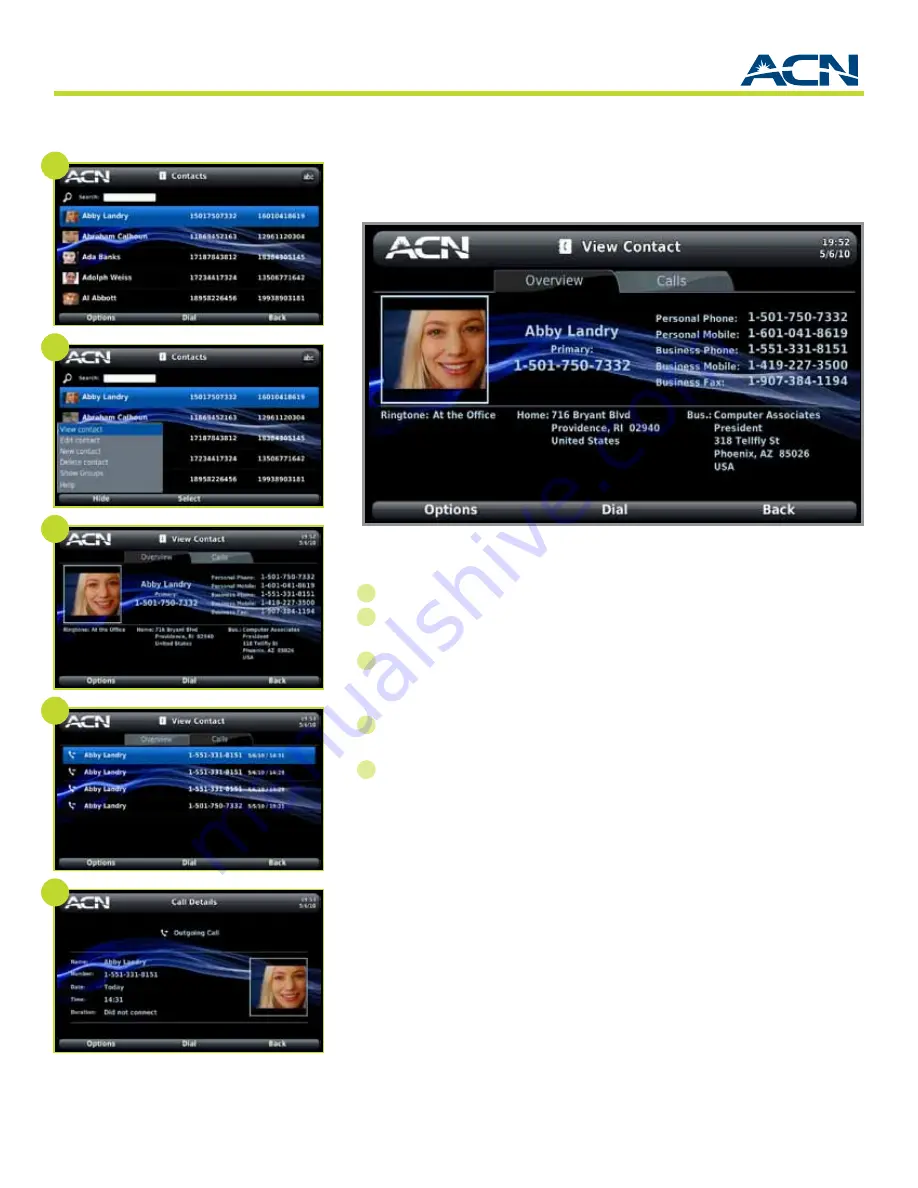
30
®
Viewing Contact Details
1
On the Contacts screen, highlight a contact.
2
Select
Options
Soft Key and use the directional arrow keys to highlight
View
Contact
.
Press
OK
or
Select
.
3
The View Contact screen displays the Overview tab with the information
you’ve entered for your contact. To dial the contact, press
OK
or select
Dial
.
If the contact has more than one number, choose a number from the pop-up.
4
Select the Calls tab to view all calls made to and received from a contact. Use
directional arrow keys to select a number.
5
Select
Options
and use the directional arrow keys to highlight
Call details
.
Press
OK
or
Select.
Details will be displayed for that call.
Deleting a Contact
• On the Contacts screen, use the directional arrow keys to select a contact.
• Select
Options
and use the directional arrow keys to highlight
Delete
Contact
.
The
Delete Contact
pop-up displays.
• Select
Yes
.
Contacts
ChapTer 8
2
4
5
1
3
















































