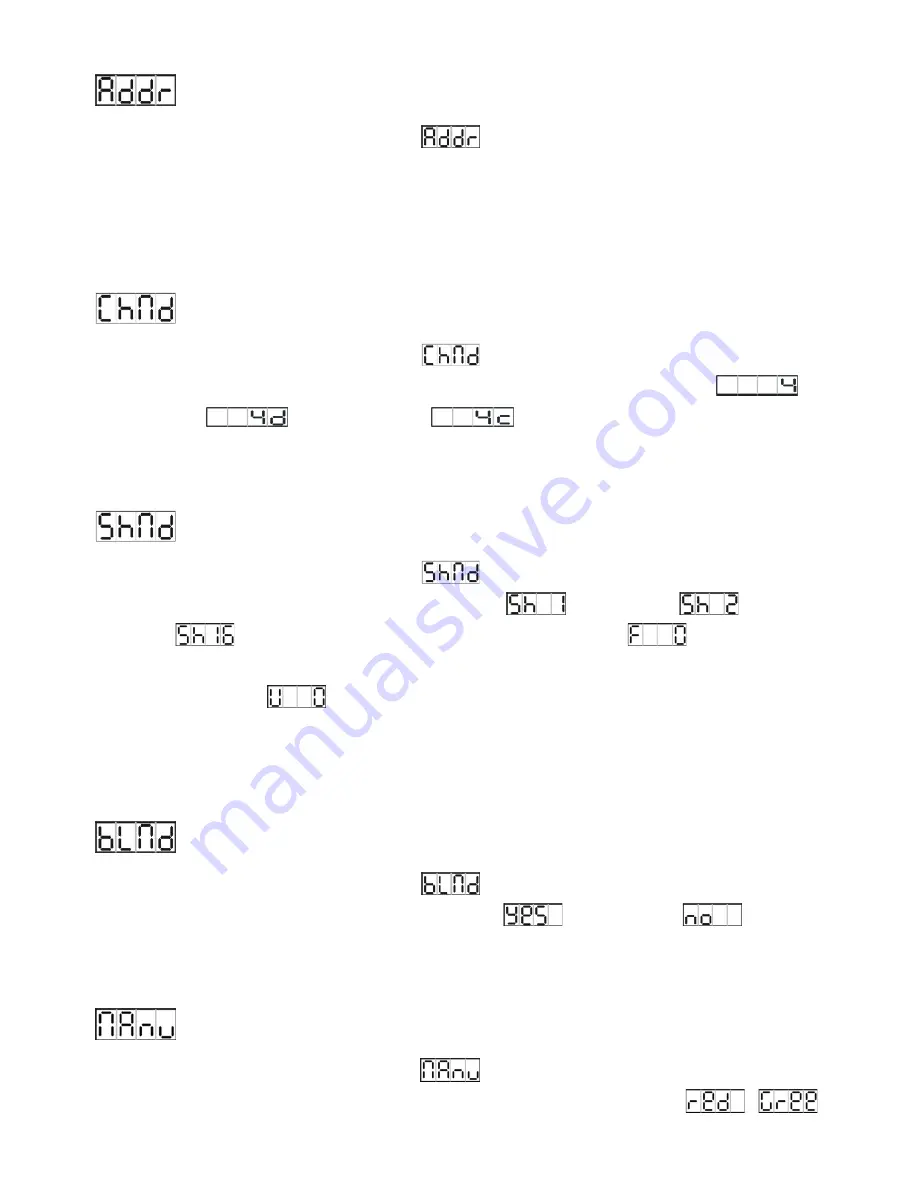
DMX 512 Address Setting
Press the
MENU
button up to when the
is shown on the display. Pressing
ENTER
button and the display will blink. Use
DOWN
and
UP
button to change the DMX 512 address.
Once the address has been selected, press
ENTER
button to setup (or automatically exit
menu mode after idling one minute). To go back to the main functions press the
MENU
button.
Channel Mode
Press the
MENU
button up to when the
is shown on the display. Pressing
ENTER
button and the display will blink. Use
DOWN
and
UP
button to select the
(4
channels) or
(5 channels) or
(7 Channels) mode. Once the mode
has been selected, press the
ENTER
button to setup (or automatically exit menu mode after
idling one minute). To go back to the main functions press the
MENU
button.
Show 1~16
Press the
MENU
button up to when the
is shown on the display. Pressing
ENTER
button, Use
DOWN
and
UP
button to select the
(show 1) or
(Show 2)
or … or
(show 16).
Press
ENTER
button to
confine,
(fade time) will
blinking on the display, use
DOWN
and
UP
button to adjust the fade time, press
ENTER
button to setup and
(wait time) will blinking on the display, use
DOWN
and
UP
button to adjust the wait time, press
ENTER
button to setup (or automatically exit menu
mode after idling one minute). Back to the previous functions without any change press
MENU
button.
Blackout mode
Press the
MENU
button up to when the
is shown on the display. Pressing
ENTER
button, Use
DOWN
and
UP
button to select the
(blackout) or
(normal).
Once select, press
ENTER
button to setup (or automatically exit menu mode after idling one
minute). To go back to the main functions press the
MENU
button.
Manual Test
Press the
MENU
button up to when the
is shown on the display. Pressing
ENTER
button and the display will blink. Use
DOWN
and
UP
button to select the
,
,
6A
Summary of Contents for VB-4-10FC
Page 6: ...5A ...
Page 11: ...6 DMX512 Configuration 4 5 7 channels mode 10A ...














