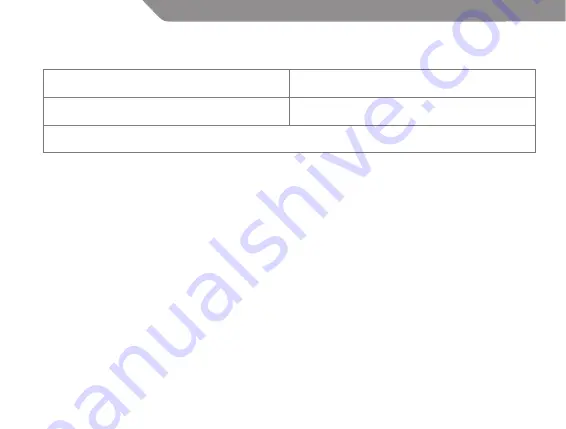
18
GB
Warranty card
www.acme.eu/warranty
Product
Product model
Product purchase date
Seller name, address
Failures (date, description, position of the person who accepts the product, first name, last name and signature)
1. Warranty period
Warranty enters into force starting with the day when the
buyer acquires the product from the seller. Warranty period
is indicated on the package of the product.
2. Warranty conditions
The warranty is valid only by providing an original document
of the product acquisition and this warranty sheet, which
includes name of the product model, product purchase
date, name and address of the seller.
If it is noticed during the warranty period that the product
has faults and these faults where not caused by any of the
reasons when the warranty is not applied as indicated in the
paragraphs below, manufacturer undertakes to replace the
product.
The warranty is not applied to regular testing, maintenance
and repair or replacement of the parts which are worn out
naturally.
The warranty is not applied if damage or failures occurred
due to the following reasons:
• Inappropriate installation of the product, inappropriate
usage and/or operating the product without following
the manual, technical requirements and safety standards
as provided by the manufacturer, and additionally,
inappropriate warehousing, falling from heights as well as
hard strikes.
• Corrosion, mud, water and sand.
• Repair works, modifications or cleaning, which
were performed by a service not authorised by the
manufacturer.
• Usage of the spare parts, software or consumptive
materials which do not apply to the product.
• Accidents or events or any other reasons which do not
depend on the manufacturer, which includes lightning,
water, fire, magnetic field and inappropriate ventilation.
• If the product does not meet standards and specifications
of a particular country, in which it was not bought. Any
attempt to adjust the product in order to meet technical
and safety requirements such as those in the other
countries withdraws all the rights to the warranty service.
If no failures are detected in the product, all the expenses in
relation to the service are covered by the buyer.

















