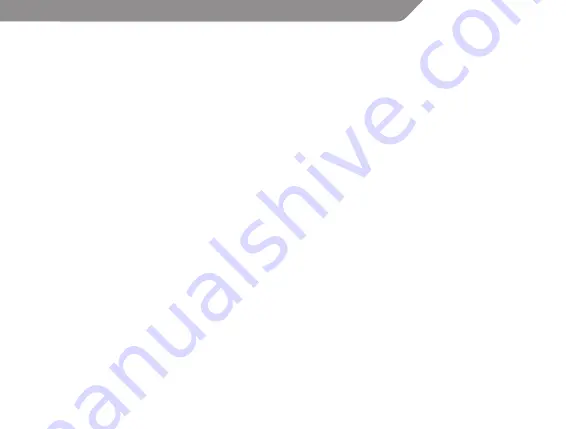
17
GB
9. Power Sources: This product should be operated only from the type of power source indicated
on the rating label. If you are not sure of the type of power supply to your home, consult your
product dealer or local power company. For products intended to operate from battery power
or other sources, refer to the operating instructions.
10. Overloading: Do not overload wall outlets, extension cords, or integral convenience receptacles
as this can result in a risk of fire or electric shock.
11. Object and Liquid Entry: Never push objects of any kind into this product through openings
electric shock. Never spill liquid of any kind on the product.
12. Servicing: Do not attempt to service this product yourself as opening or removing covers
may expose you to dangerous voltage or other hazards. Refer all servicing to qualified service
personnel.
13. Damage Requiring Service: Unplug this product from the wall outlet and refer servicing to
qualified service personnel under the following conditions: a) when the power-supply or plug is
damaged; b) if liquid has been spilled or if objects have fallen into the product; c) if the product
has been exposed to rain or water; d) if the product does not operate normally by following the
operating instructions. Adjust only those controls that are covered by the operating instructions
as improper adjustment of other controls may result in damage and will often require extensive
work by a qualified technician to restore the product to its normal operation; e) if the product
has been dropped or damaged in any way; f) when the product exhibits a distinct change in
performance—this indicates a need for service.
14. Replacement Parts: When replacement parts are required, be sure that your service technician
has used replacement parts specified by the manufacturer or have the same characteristics as
the original part. Unauthorized substitutions may result in fire, electric shock, or other hazards.
15. Safety Check: Upon completion of any service or repairs to this product, ask the service
technician to perform safety checks to ensure that the product is in proper operating condition.
16. Heat: The product should be situated away from heat sources such as radiators, heat registers,
stoves, or other products (including amplifiers) that produce heat.


















