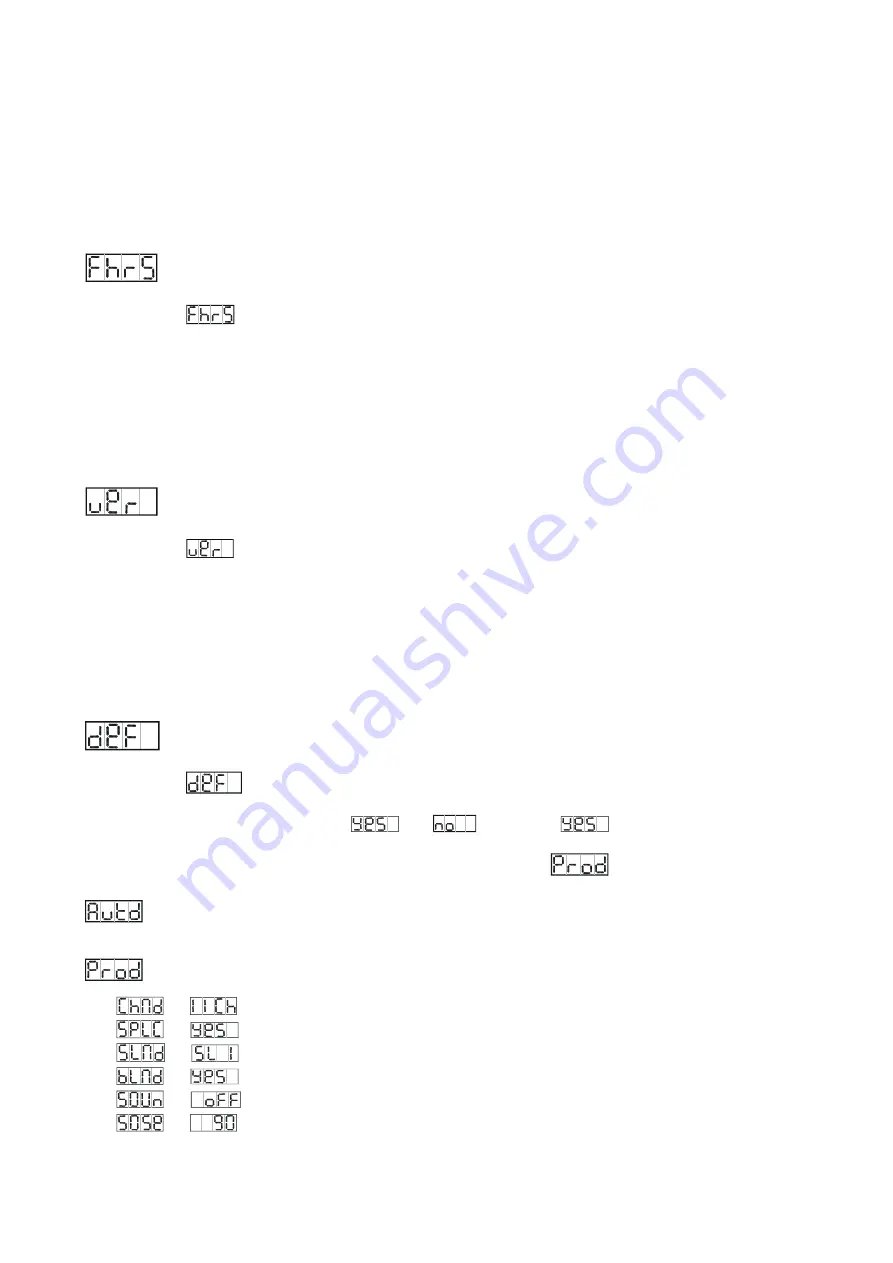
12B
display
will
show
the
temperature
of
the
unit
.
To
go
back
to
the
functions
without
any
changes
press
the
MENU
button
again.
Hold
and
press
the
MENU
button
for
one
second
or
wait
for
one
minute
to
exit
the
menu
mode.
FIXTURE
HOURS
To
select
the
,
press
the
ENTER
button
to
show
the
FIXTURE
HOURS
on
the
display
and
the
display
will
show
the
number
of
working
hours
of
the
unit
.
To
go
back
to
the
functions
without
any
changes
press
the
MENU
button
again.
Hold
and
press
the
MENU
button
for
one
second
or
wait
for
one
minute
to
exit
the
menu
mode.
SOFTWARE
VERSION
To
select
the
,
press
the
ENTER
button
to
show
the
SOFTWARE
VERSION
on
the
display
and
the
display
will
show
the
version
of
software
of
the
unit
.
To
go
back
to
the
functions
without
any
changes
press
the
MENU
button
again.
Hold
and
press
the
MENU
button
for
one
second
or
wait
for
one
minute
to
exit
the
menu
mode.
DEFAULTS
SETTING
To
select
the
,
press
the
ENTER
button
to
show
the
DEFAULTS
SETTING
on
the
display.
Use
the
DOWN
/
UP
button
to
select
the
or
.
Once
the
has
been
selected,
press
the
ENTER
button,
and
use
the
DOWN
/
UP
button
to
select
the
(PRO
Defaults)
or
(AUTO
Defaults)
mode.
For
professional
users,
detailed
explanation
as
followings:
)
Æ
)
Æ
)
Æ
)
Æ
)
Æ
)
Æ
Summary of Contents for LED-MS350B
Page 1: ...LED MS350B User Manual Please read the instruction carefully before use ...
Page 8: ...7B ...
Page 18: ...17B 5 DMX512 Configuration 8 Channels Mode ...
Page 19: ...18B 11 Channels Mode ...
Page 24: ...Innovation Quality Performance Широкий ассортимент оборудования ACME на www maxlight ru ...
























