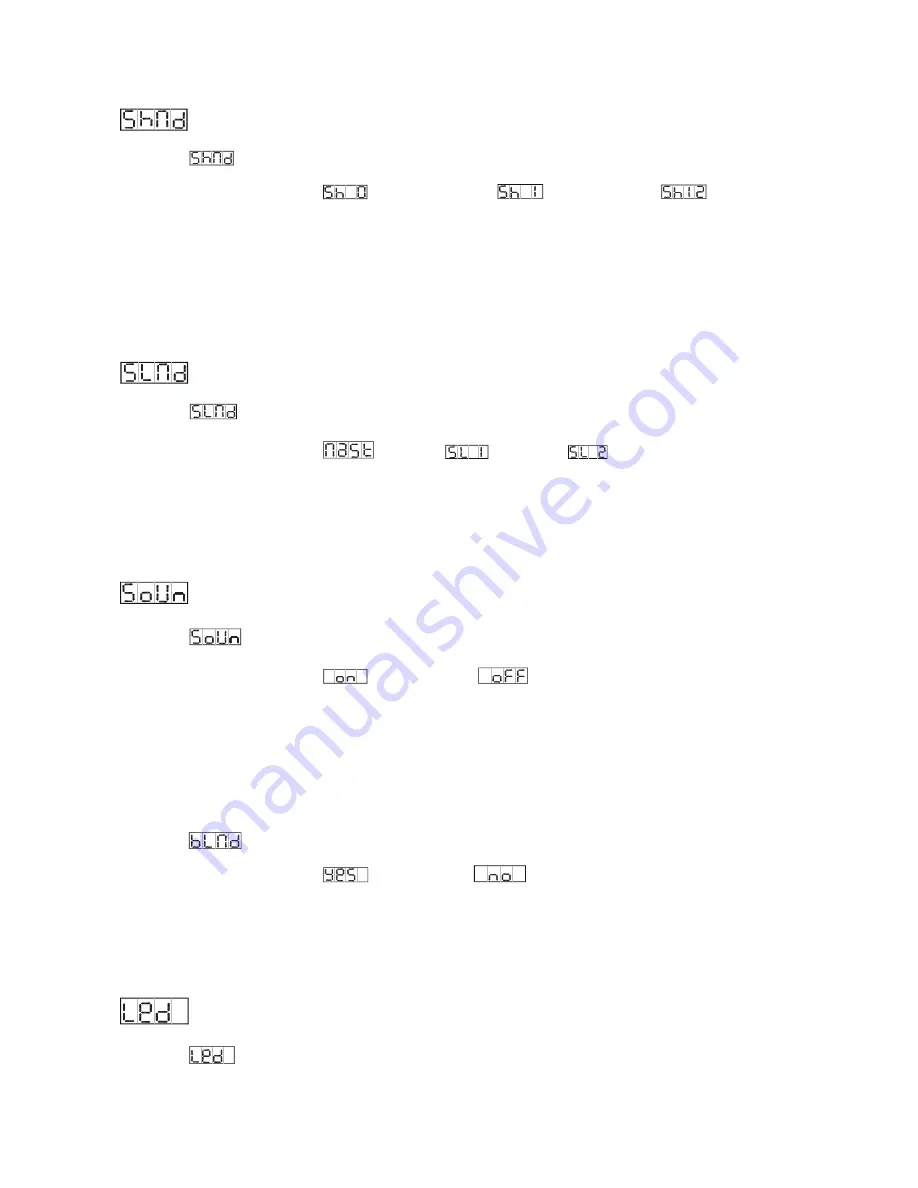
7
SHOW MODE
To select
, press the
ENTER
button to show
SHOW MODE
on the display. Use the
DOWN
/
UP
buttons to select
(Random show),
(Show 1) up to
(Show 12)
mode.
Once the mode has been selected, press the
ENTER
button to setup, to go back to the
functions without any changes press the
MENU
button again. Press and hold the
MENU
button for
about one second or wait for 7 seconds to exit the current mode.
.
SLAVE MODE
To select
, press the
ENTER
button to show
SLAVE MODE
on the display. Use the
DOWN
/
UP
buttons to select
(master),
(Slave 1),
(Slave 2) mode.
Once the
mode has been selected, press the
ENTER
button to setup, to go back to the functions without
any changes press the
MENU
button again. Press and hold the
MENU
button for about one
second or wait for 7 seconds to exit the current mode.
SOUND MODE
To select
, press the
ENTER
button to show
SOUND MODE
on the display. Use the
DOWN
/
UP
buttons to select
(sound on) or
(sound off) mode. Once the mode
has been selected, press the
ENTER
button to setup, to go back to the functions without any
changes press the
MENU
button again. Press and hold the
MENU
button for about one second or
wait for 7 seconds to exit the current mode.
BLACKOUT MODE
To select
, press the
ENTER
button to show
BLACKOUT MODE
on the display. Use the
DOWN
/
UP
buttons to select
(blackout) or
(normal) mode. Once the mode has
been selected, press the
ENTER
button to setup, to go back to the functions without any changes
press the
MENU
button again. Press and hold the
MENU
button for about one second or wait for
7 seconds to exit the current mode.
LED DISPLAY
To select
, press the
ENTER
button to show
LED DISPLAY
on the display. Use the
















